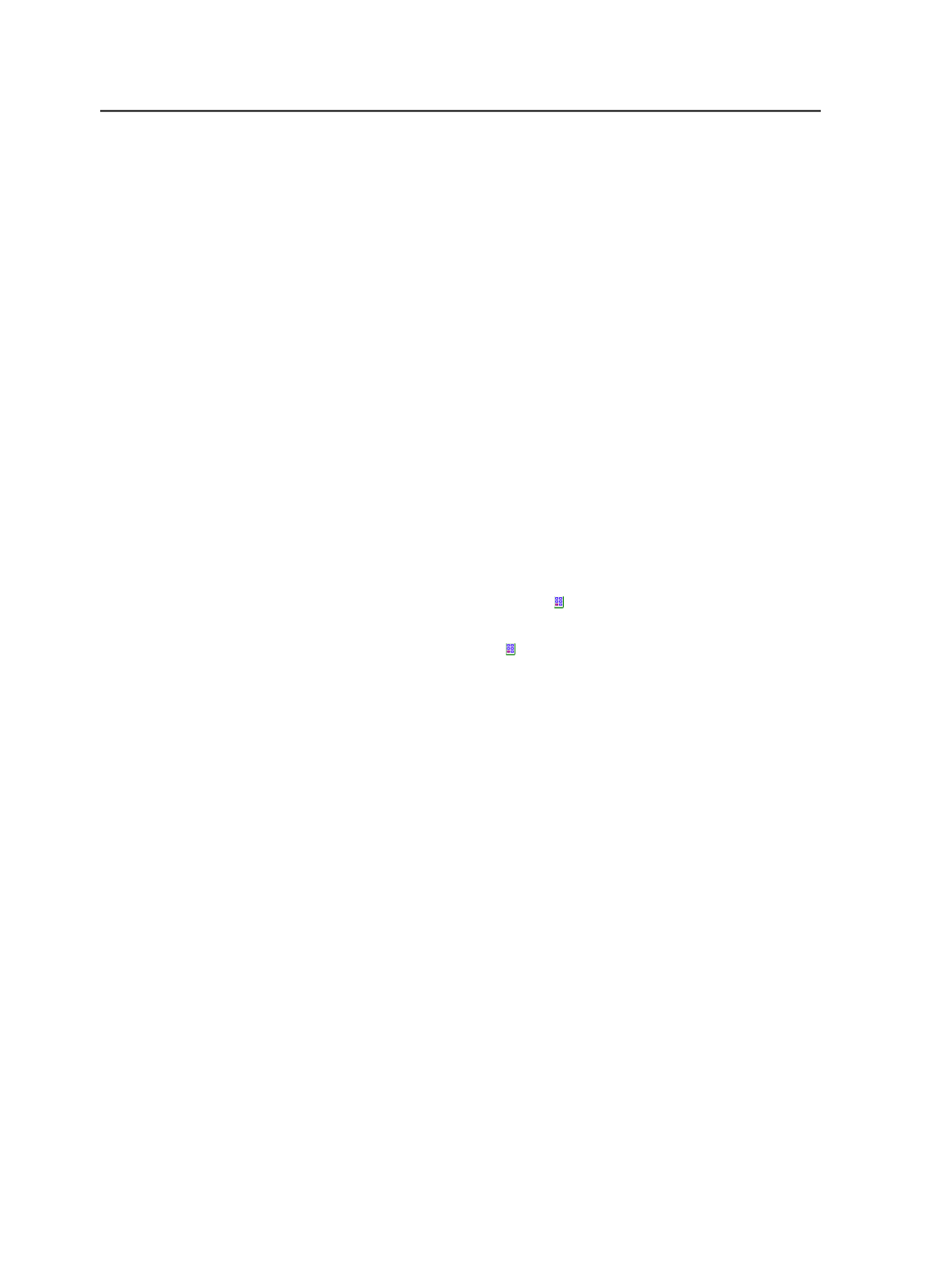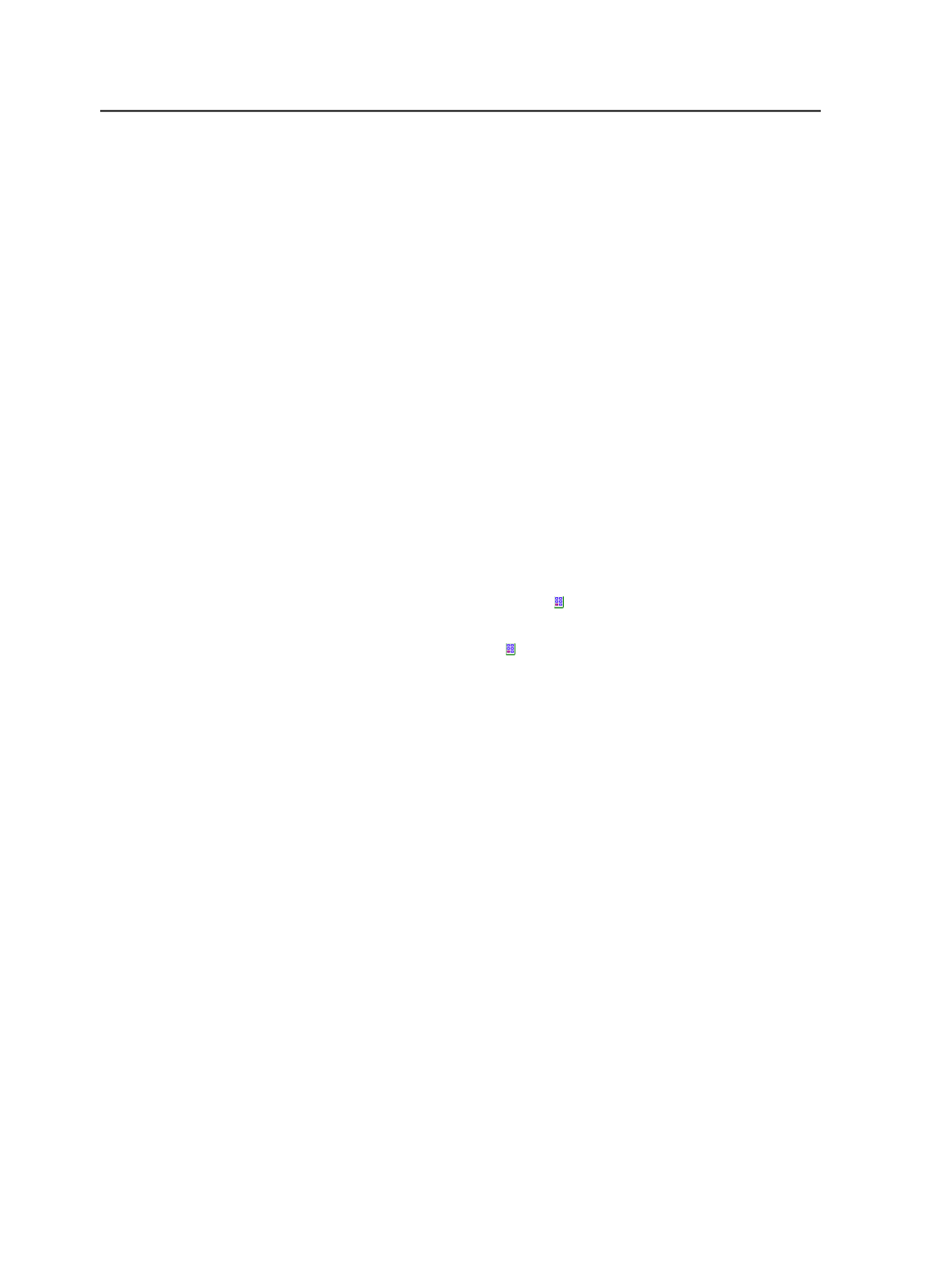
You can state the filename explicitly for example,
Book.p1.pdf
, or use wild cards.
Page Set Name/Prefix
The name of the page set or page set prefix to which you want
to assign pages.
You can state the page set name or page set prefix name
explicitly-for example
8PageLayout
(page set name) or
p
,
q
,
r
(page set prefix name)-or you can use wild cards.
You can use this button to assign a page to the same page
position in all page sets.
Position
The page position of the page set to which the page will be
assigned. You can state the page position explicitly-for
example,
1
,
2
,
3
-or you can use a wild card.
You can also enter simple addition and subtraction expressions
in the
Position
column, for example:
●
Refined Filename: Page.p .pdf
●
Page Set Name/Prefix: p
●
Page Set Position: + 50
●
Layer: 1
You can also assign one page to several page set positions
using the following page position wild cards:
●
All Positions (*): Assigns one page to all page set positions.
●
Contiguous (..): Assigns one page to a contiguous range of
page set positions.
●
Noncontiguous (,): Assigns one page to a noncontiguous
range of page set positions.
Note: There are no buttons for the page position wild cards. Use your
keyboard to type the wild card character.
Layer
The layer of the page position to which the page will be
assigned for example,
1
,
2
,
3
.
The layer number is relevant only in versioning jobs. The base
layer is 1. Use
1
as the layer number for non-versioning jobs.
Move Rows
The
Add
button adds a new row below the currently selected
row.
418
Chapter 11— Page sets and impositions