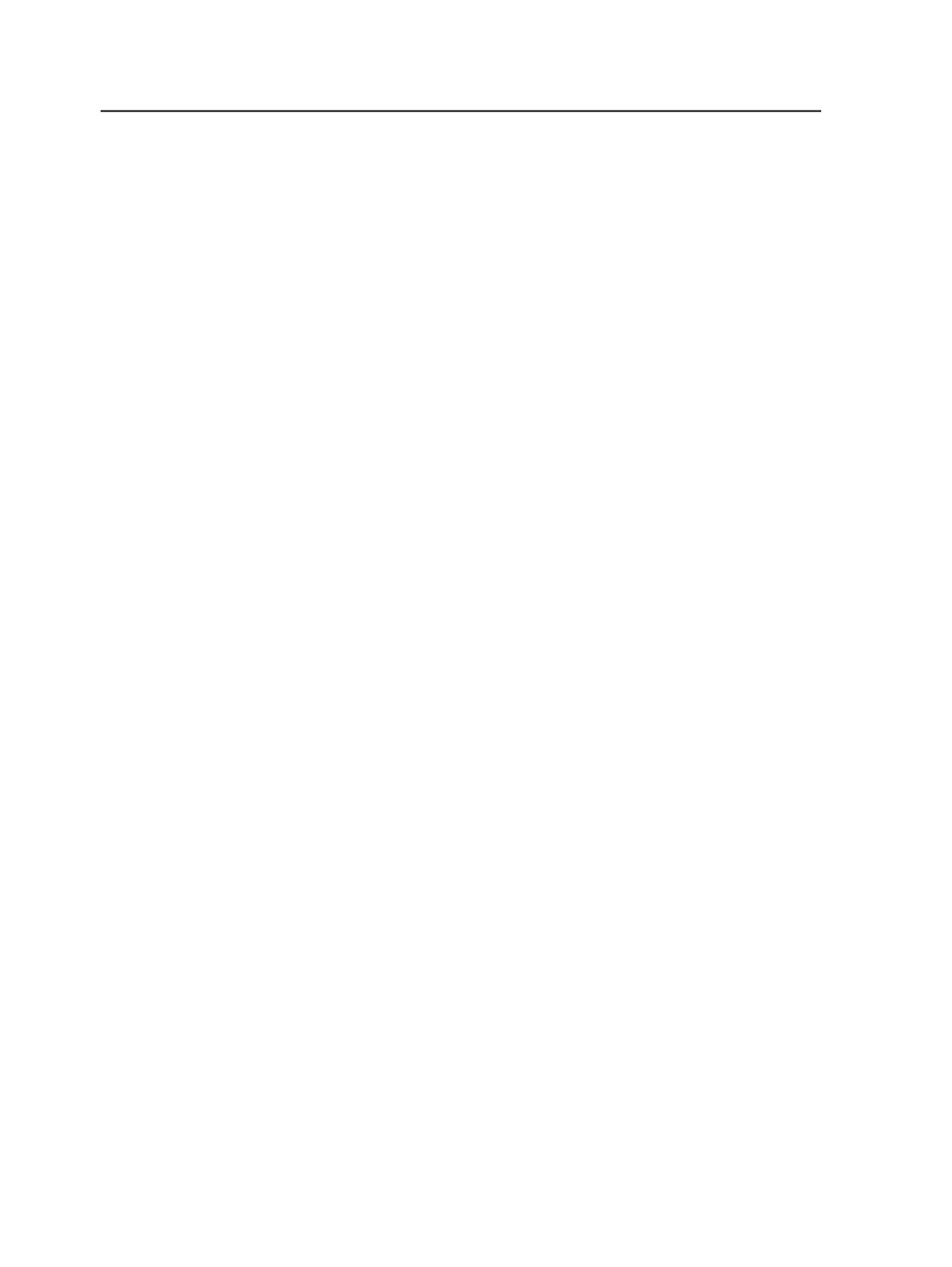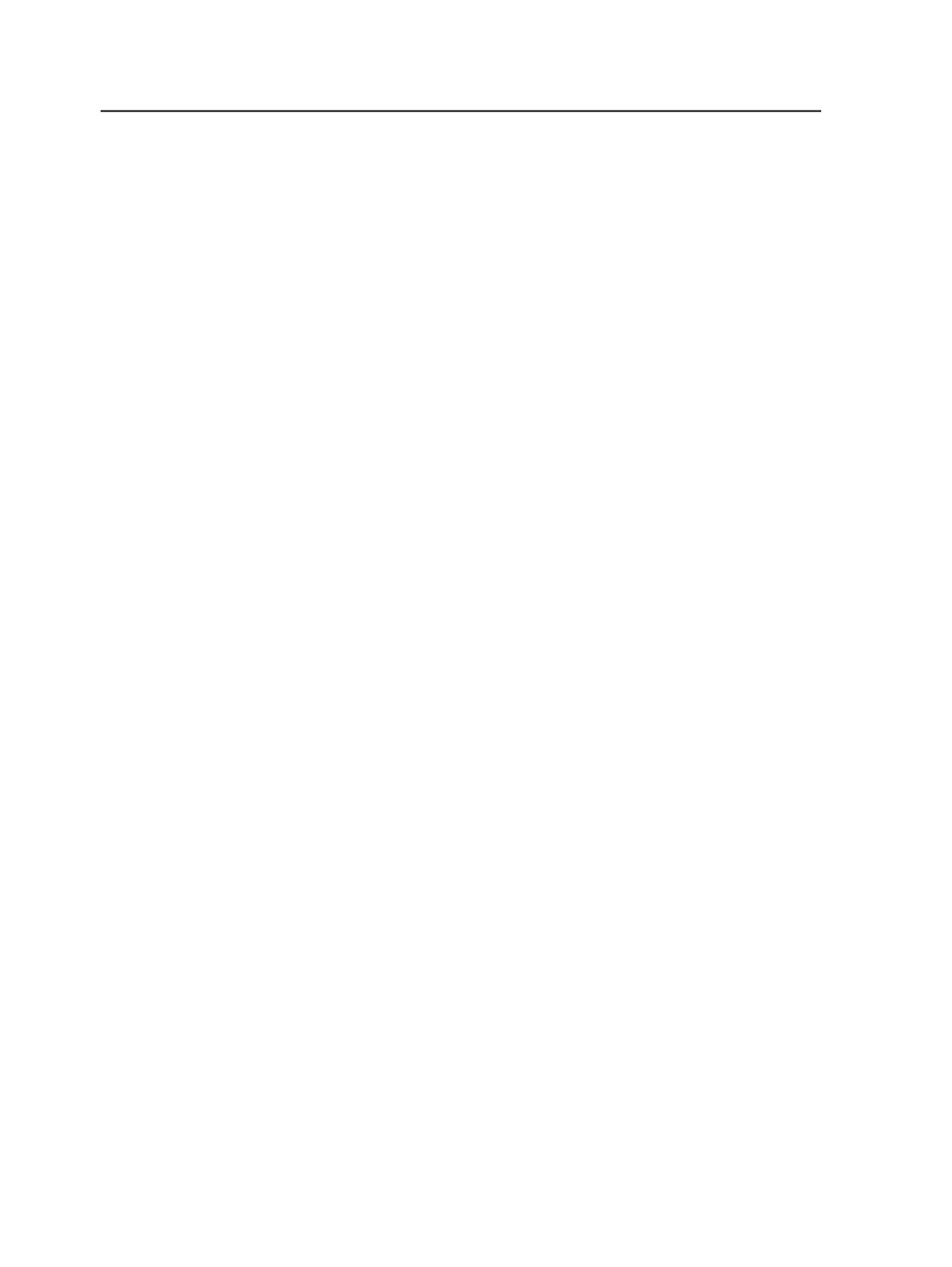
For each instruction, click
Add
and then type values in each
column of the row or accept the default values. For information
about the columns, see Automated Page Assignment Editor.
○
If you know and want to use APA file syntax, click the
Page
Assignments
tab. Either enter the syntax directly and the APA
Editor will interpret your entries, or type ASSIGN statements
directly in the
Raw APA File
view.
4. From the
Edit
menu, select
Simplify Duplicate Rows
.
The APA Editor removes:
●
Any row that performs the same page assignment as any other
row.
●
Any explicit instructions that are covered by new wild card
instructions.
5. From the
File
menu, select
Save APA File as
.
6. In the Save APA File As dialog box, browse to and select the
Control
folder of the job folder to which you want to apply the
APA file.
7. In the Save APA File As dialog box, type a name for the APA file.
Valid filenames are
Job.apa
,
Job.v1.apa
,
Job.v2.apa
, and
so on.
Each time you save using the
Save APA File
menu option, the
system saves a new version and increments the version number in
the file name.
8. Click
Save
.
9. Enable APA in a process template.
Creating or editing APA files in a text editor
1. Open a text editor.
Use an editor that supports Unicode or ASCII coding, for example,
Windows Notepad or WordPad on a Windows-based computer or
BBEdit on a Macintosh computer.
2. In the first line of the file, type
!APA 1.0
.
3. Type one or more statements, following the guidelines in Creating
Raw APA.
4. If you want to enter a comment, start the line with an exclamation
mark.
5. Save the file with an APA filename.
Valid filenames are
Job.apa
,
Job.v1.apa
,
Job.v2.apa
, and
so on.
6. Locate the file in the
Control
folder of the job folders.
7. Enable APA in a process template.
416
Chapter 11— Page sets and impositions