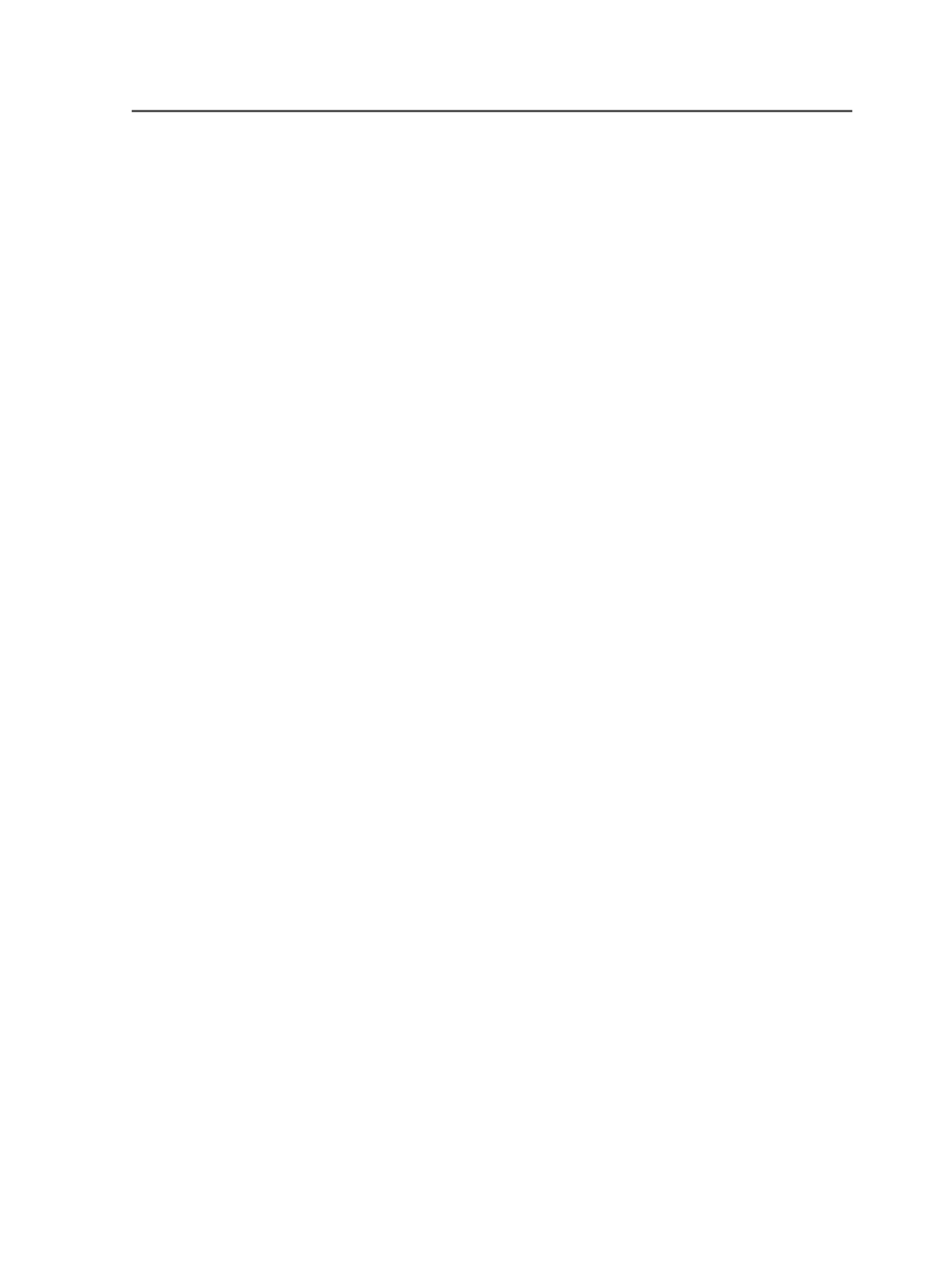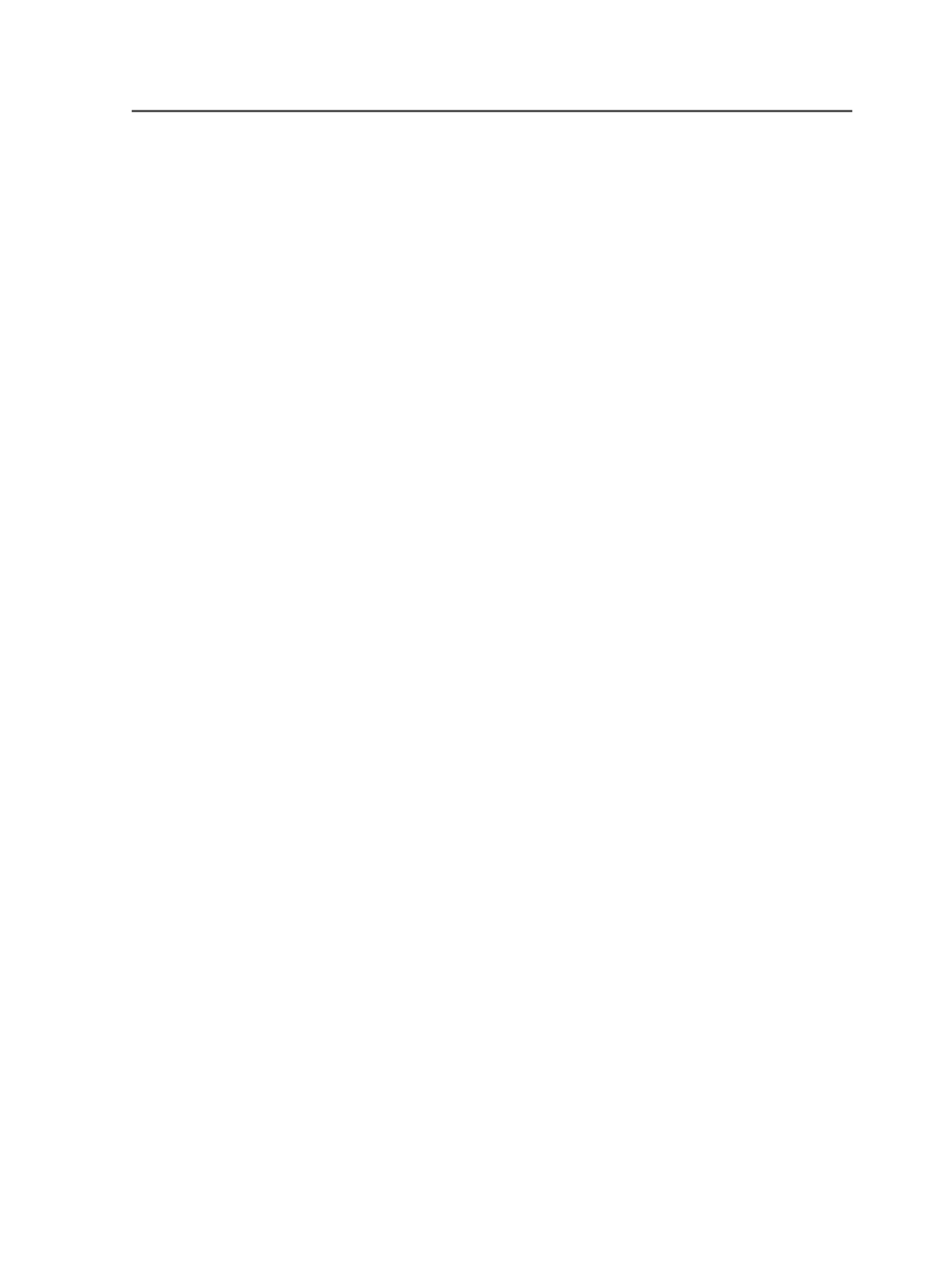
The 516 pages from the 3_chpt_1 file are assigned to page positions 50
to 566.
The 8 pages from the 4_chpt_2 file are assigned to page positions 567
to 575.
The 30 pages from the 5_chpt_3 file are assigned to page positions
576 to 606.
The 8 pages from the 6_chpt_4 file are assigned to page positions 607
to 615.
The pages from the 7_appendix file are assigned to page positions 616
on.
This example includes page assignments for a book that includes the
starting page number in its page names. The page position is
calculated by adding the starting page number [#Start] and the page
number from the page name [#PgPosition] and then subtracting 1.
Page names are as follows:
Page_01_27.p1.pdf ... Page_01_27.p27.pdf
Page_28_56.p1.pdf ... Page_28_56.p56.pdf
ASSIGN= [$]_[#Start]_[$].p[#PgPosition].pdf "*" [#Start]+
[#PgPosition] -1 1
Page_01_27.p1.pdf assigned to page position 1.
Page_01_27.p2.pdf assigned to page position 2...
...Page_01_27.p27.pdf assigned to page position 27.
Page_28_56.p1.pdf assigned to page position 28 + 1 - 1 = 28.
Page_28_56.p1.pdf assigned to page position 28 + 2 - 1 = 29.
Page_28_56.p1.pdf assigned to page position 28 + 3 - 1 = 30...
...Page_28_56.p56.pdf assigned to page position 28 + 56 -1 = 83.
Creating or editing APA files in the APA editor
1. From the
Tools
menu, select
Automated Page Assignment Editor
.
2. If you want to edit an existing APA file, from the
File
menu, select
Open APA File
. In the Open APA File dialog box, browse to and
select the APA file that you want to open, and then click
Open
.
3. In the APA Editor, perform one of the following actions:
○
On the Page Assignments tab, add instructions.
For each instruction, click
Add
and then type values in each
column of the row or accept the default values. For information
about the columns, see
Automated Page Assignment Editor
.
○
Click the
Geometry Assignments
tab, and add instructions.
Creating or editing APA files in the APA editor
415