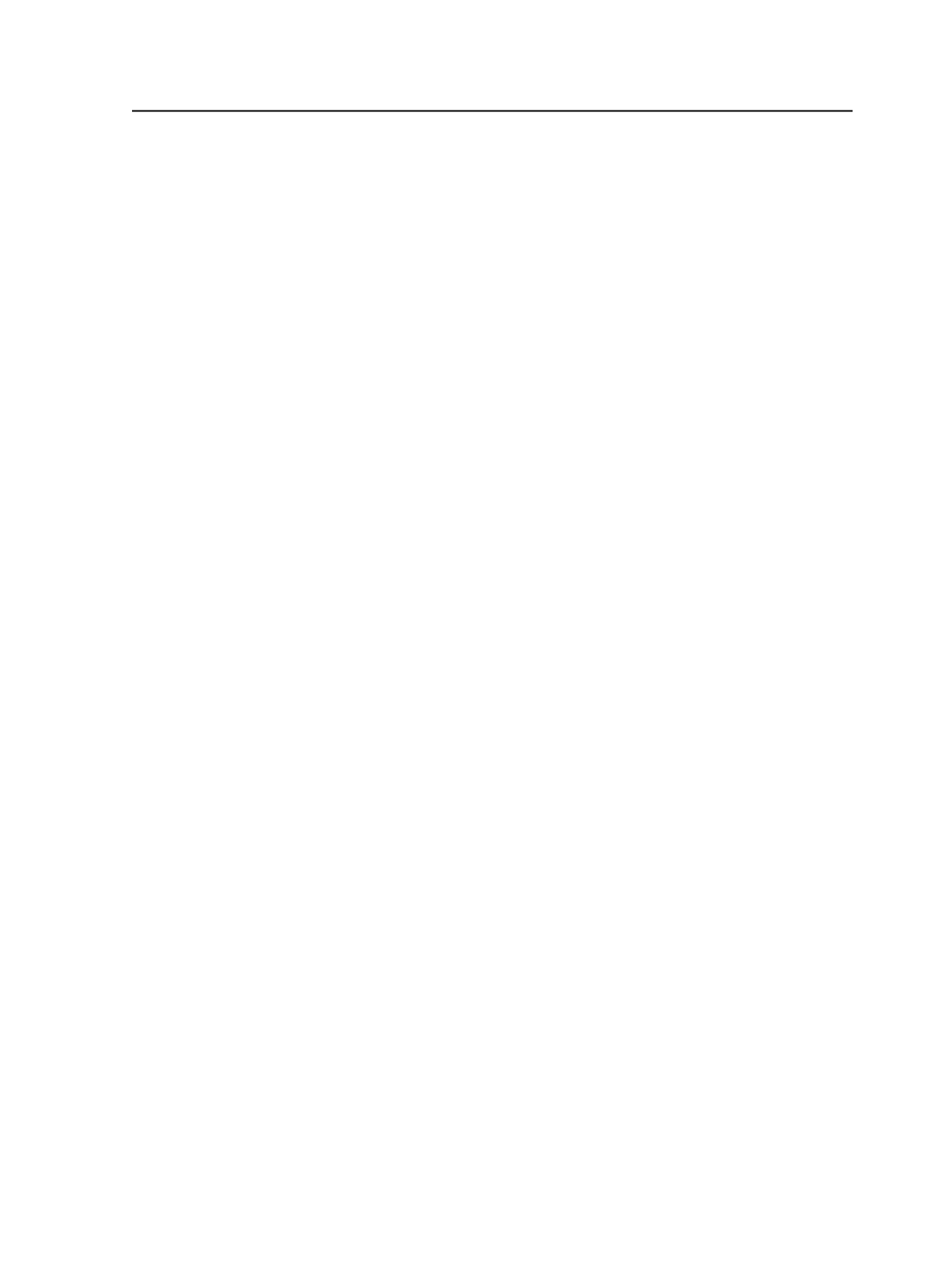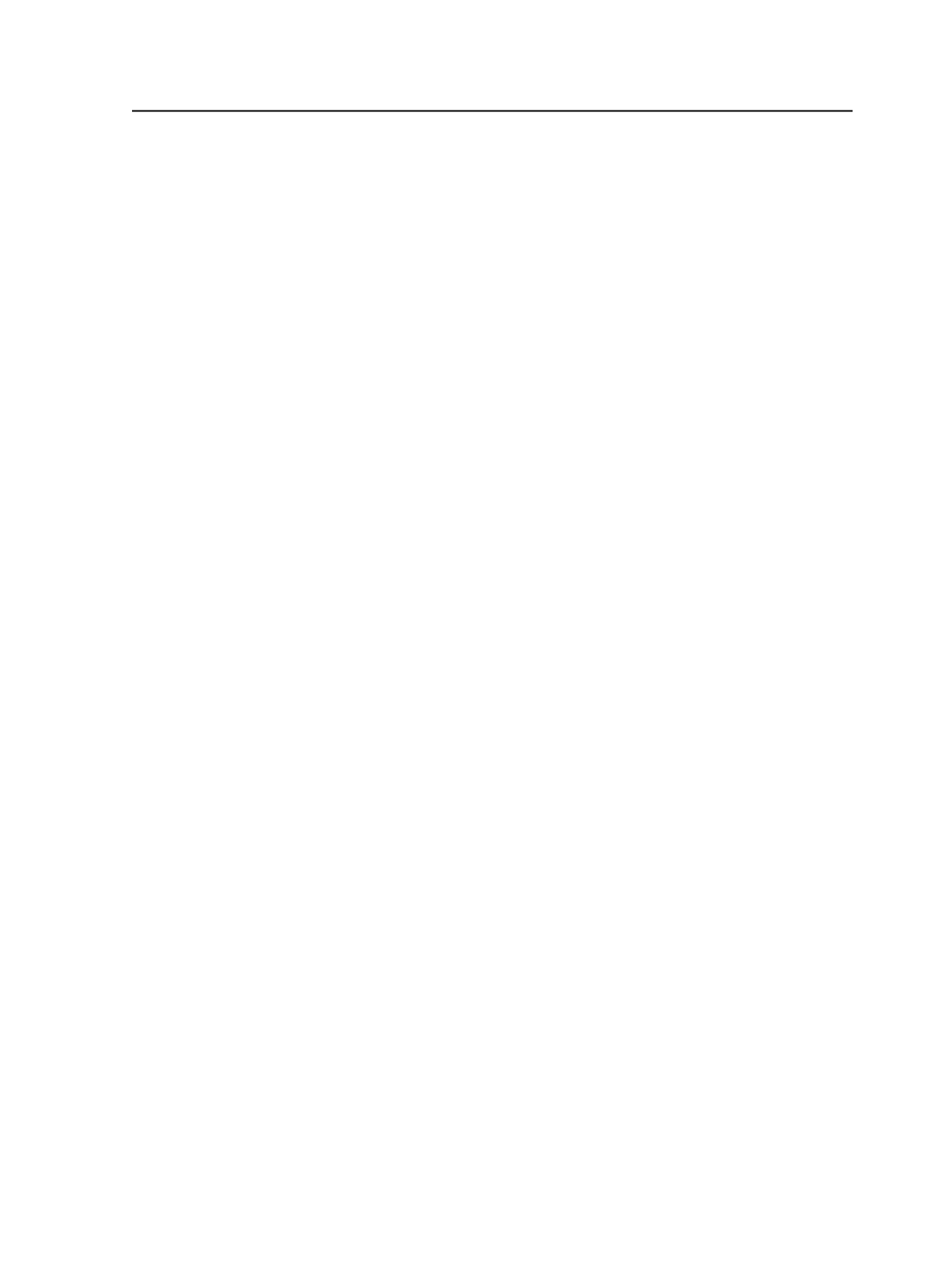
each check box that is selected. A PDF file is created,
but the content is covered by a large black X.
Input File Control
works in conjunction with the
Detect RGB
and
Detect Device
Independent
check boxes. You select an
Input File Control
option to indicate how you want Prinergy to
respond when it locates data in a nonpress color space. You
select the
Detect RGB
and/or
Detect Device Independent
check boxes to indicate what type of data you want Prinergy to
detect.
Note: Settings in the
ColorConvert
section of the refine process template
determine if and how the undesired color spaces are converted.
You can set these same options in the
Optimize
section of the
refine process template. You can have the Color Space Control
settings enabled in either the
Normalize
section or the
Optimize
section, or both. Turning the settings on in the
Optimize
section allows you to check that color conversion was
performed in the refine stage as you expected.
You might want to warn only about RGB and CIE-based color
spaces in the
Normalize
section, because you are converting
them in the Color Matcher, but warn during optimizing about
CIE-based color spaces that the Color Matcher wasn't set up to
convert.
Detect RGB
Select this option to have Prinergy detect RGB data in the input
file.
The
Input File Control
selection determines what Prinergy will
do if it finds RGB data.
The
Detect RGB
check box is unavailable if the
Input File
Control
selection is
Ignore
.
Detect Device Independent (ICCBased, Lab, CalGray, and CalRGB)
Select this option to have Prinergy detect device-independent
data in the input file—for example CIE L*a*b* data.
The selection for
Input File Control
determines how Prinergy
behaves when it finds device-independent data.
The
Detect Device Independent
check box is unavailable if the
Input File Control
selection is set to
Ignore
.
Separated File Control
These control settings let you detect nongray images (raster
data) and nongray vector data in separated input files.
Refine process template
215