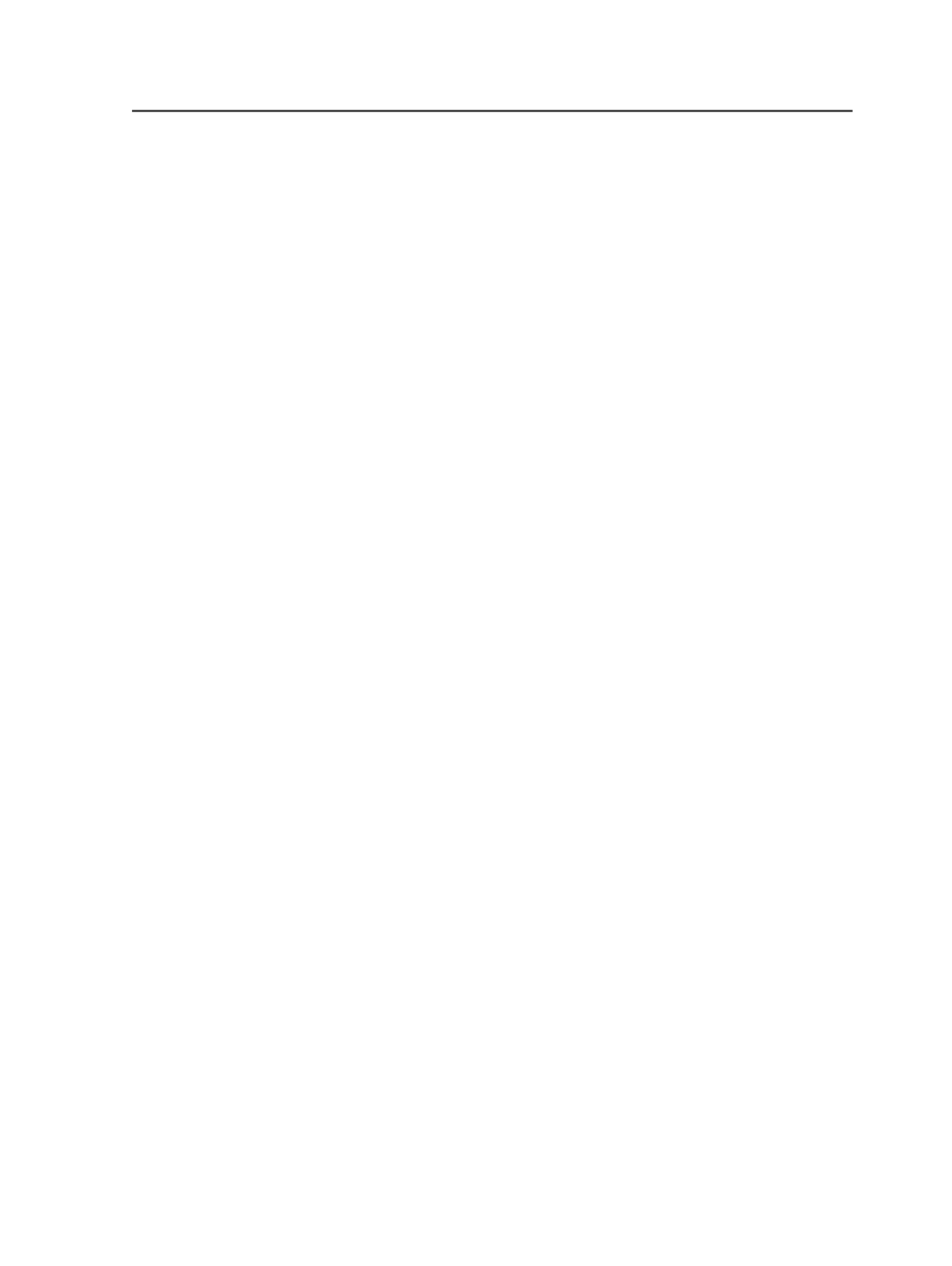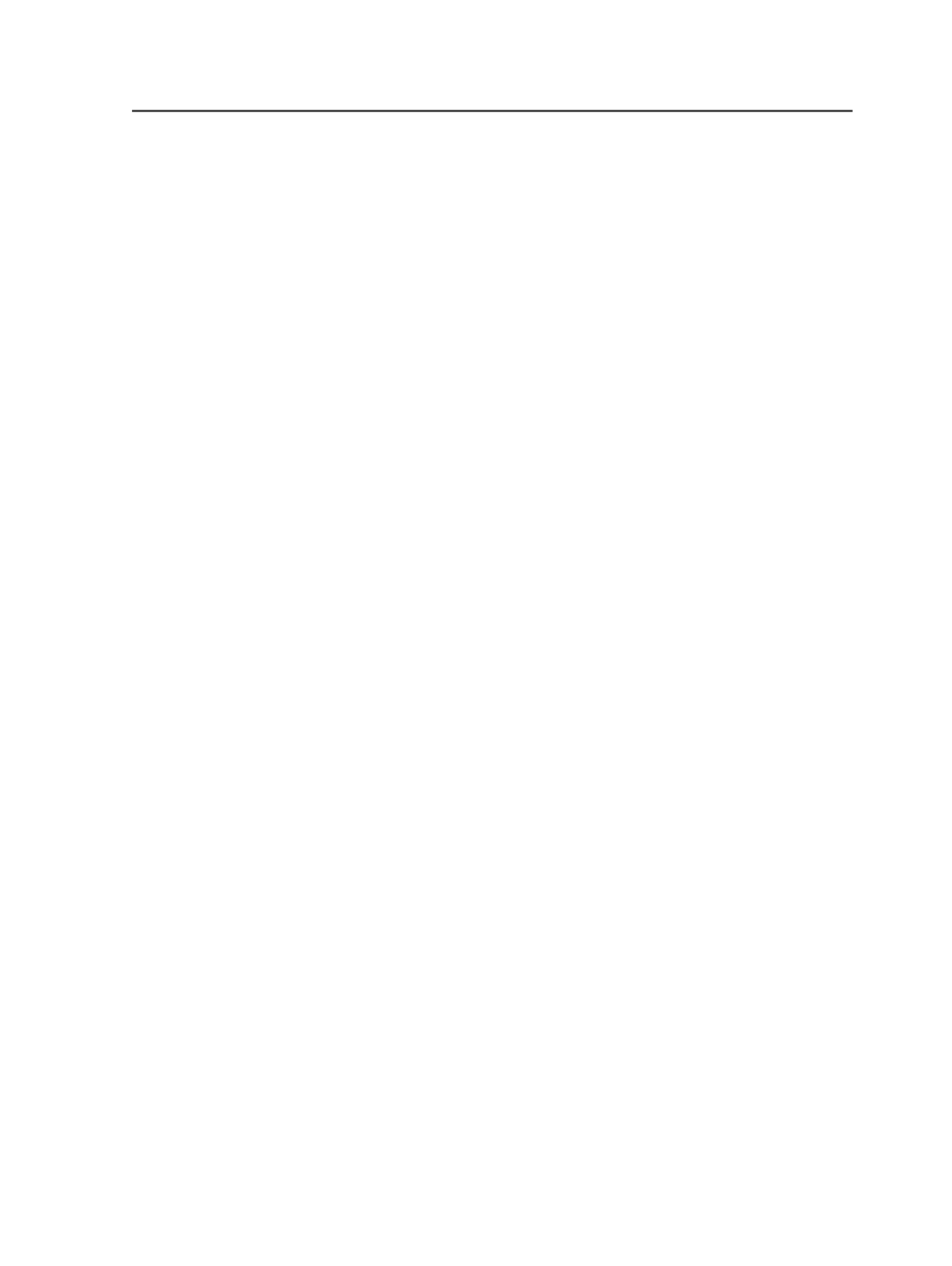
Important: Enabling this section disables the following options in other sections of
the refine process template because the preflight profile is controlling these
aspects:
●
In the
Generate
list, the
PDF/X-1a:2001
option is unavailable
●
In the
Normalize
section,
Color Space Control
and
CEPS Detector
areas are
unavailable
●
In the
Optimize
section, all areas are unavailable
In the preflight profile, the
Font
and
OPI
controls do not operate, even
though they are available. Prinergy will, however, report missing fonts
in a preflight report regardless of the profile setting.
Preflight Profile Files
Select a PDF Preflight profile to use to evaluate your pages.
Preflight Handling
Select to determine how Prinergy responds to PDF Preflight
errors in a page. (You classify conditions that are errors in PDF
Preflight profile editor.)
Warnings: Ignore on Warning
-Prinergy completes processing.
Warnings: Warn on Warning
-PDF Preflight warns you of
warnings. Warning messages appear in the Active Processes
Pane in Job Manager and in the
History
view.
Warnings: Fail on Warning
-PDF Preflight places an 'X' across
all pages with warnings. The preflight process does not stop at
the first warning.
Error: Ignore on Error
-Prinergy completes processing.
Error: Warn on Error
-PDF Preflight warns you of errors.
Warning messages appear in the Active Processes Pane in Job
Manager and in the
History
view.
Error: Fail on Error
-PDF Preflight places an 'X' across all pages
with errors. The preflight process does not stop at the first
error.
Note: You can select only an equal or more severe behavior for errors as
for warnings. For example, if you select
Warn on Warning
, then the
choices for errors is reduced to only
Warn on Error
or
Fail on Error
.
Note: You can stop the generation of failed subpages when you set up
your preflight profile to
Fail on Errors
. In the refine process template,
Normalize section, select the
Suppress Generation of Failed Subpages
check box.
Report
Refine process template
219