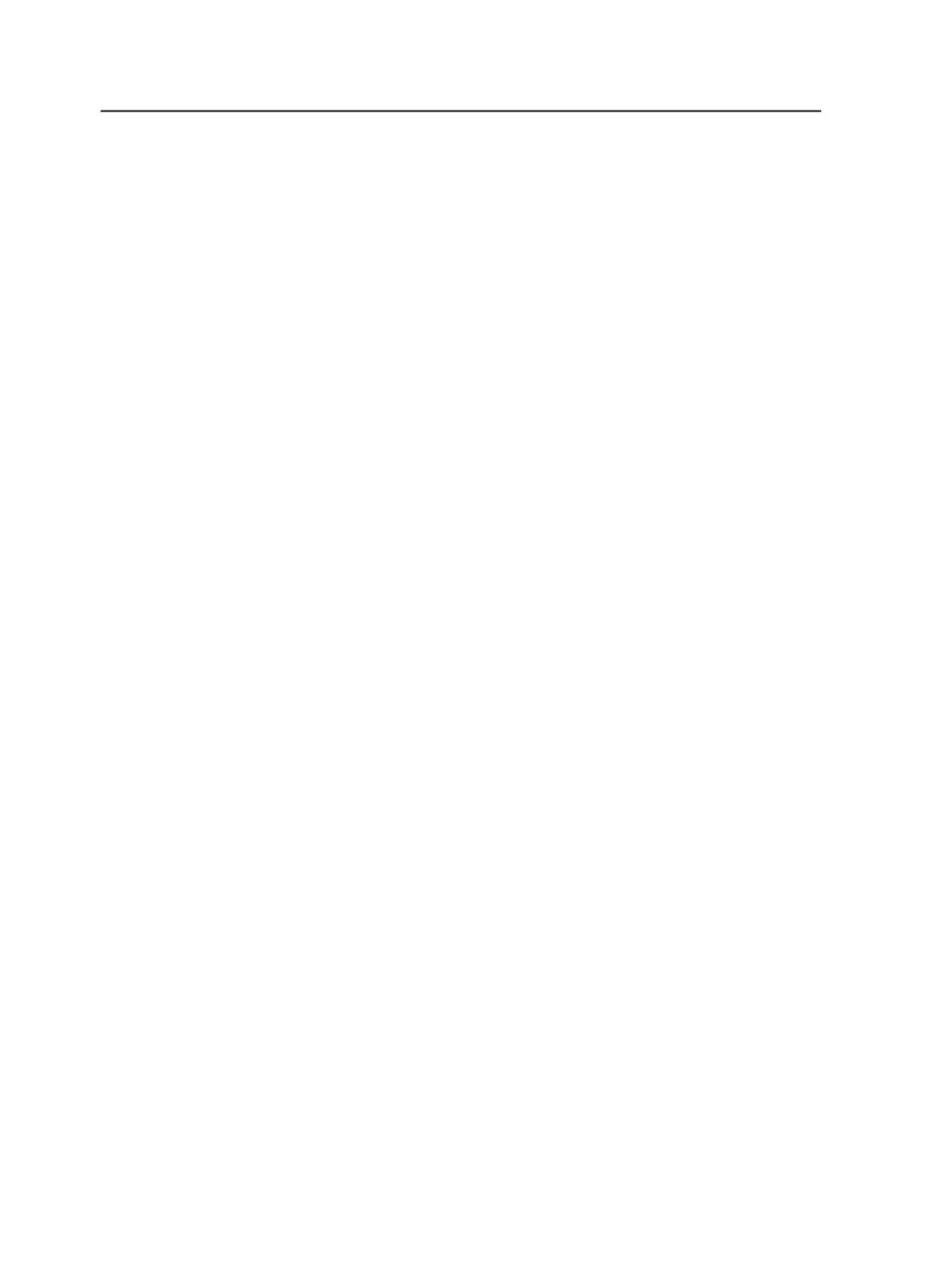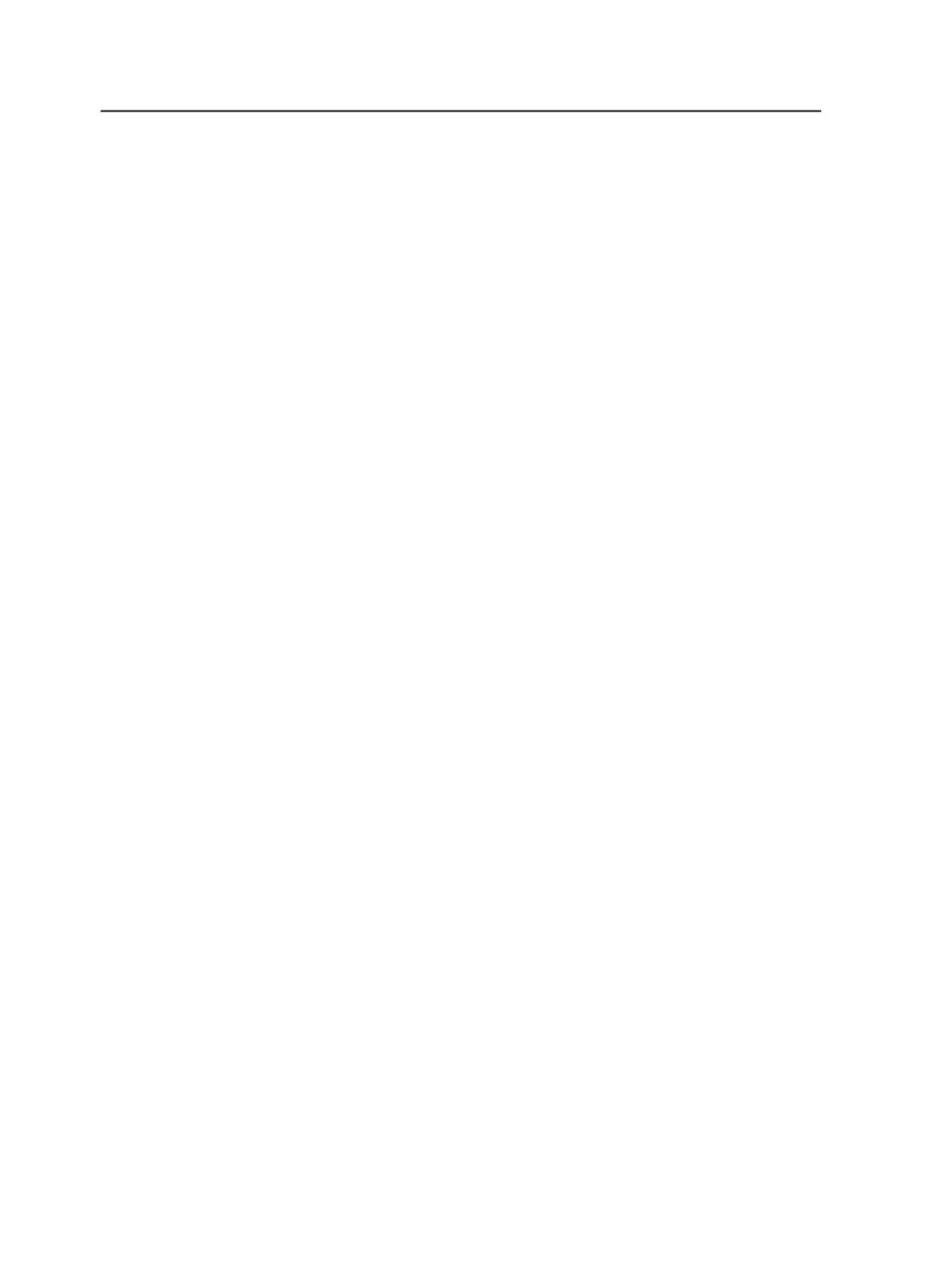
Create Report on Error
Select if you want a PDF Preflight report for each PDF page that
has preflight errors.
Always Create Report
Select if you want a PDF Preflight report for each PDF page.
Auto Report Generation
Automatically generate PDF version of Preflight Report
Select if you want Prinergy to automatically generate a PDF
version of the Preflight report. One Preflight report is created for
each input file.
The resulting report is appropriate for distribution outside of the
Prinergy system, for example, e-mailing.
Create One Report per Input File
Select to create a separate PDF Preflight report for each PDF
page.
This option is not available unless you select the
Automatically
generate PDF version of Preflight Report
check box.
Preflight Report Location
Type the path or navigate to the directory in which you want the
Preflight report to be created.
Copydot section of the Refine process template
The
Copydot
section of a refine process template defines how Prinergy
handles copydot files.
When you enable the
Copydot
section, the system automatically
reformats copydot images for optimal performance during output. Only
disable the
Copydot
section for one or more of the following reasons:
●
Your input files lack copydot images.
●
You have already optimized the copydot images in your input files.
●
You don't need alternate images.
JTP
Select a job ticket processor (JTP) to use for copydot files.
Note: You set up JTPs using Prinergy Administrator.
220
Chapter 10—Refining