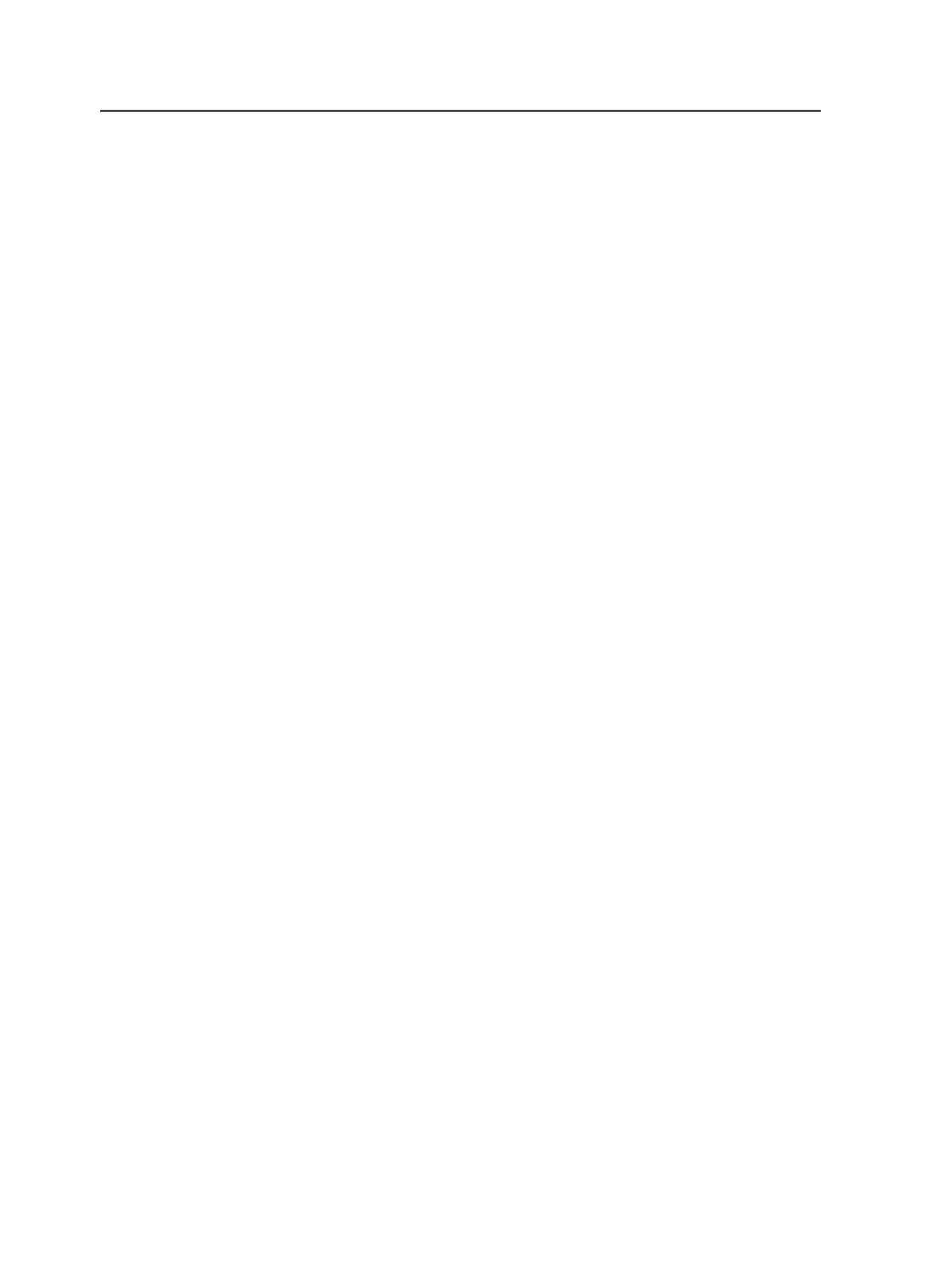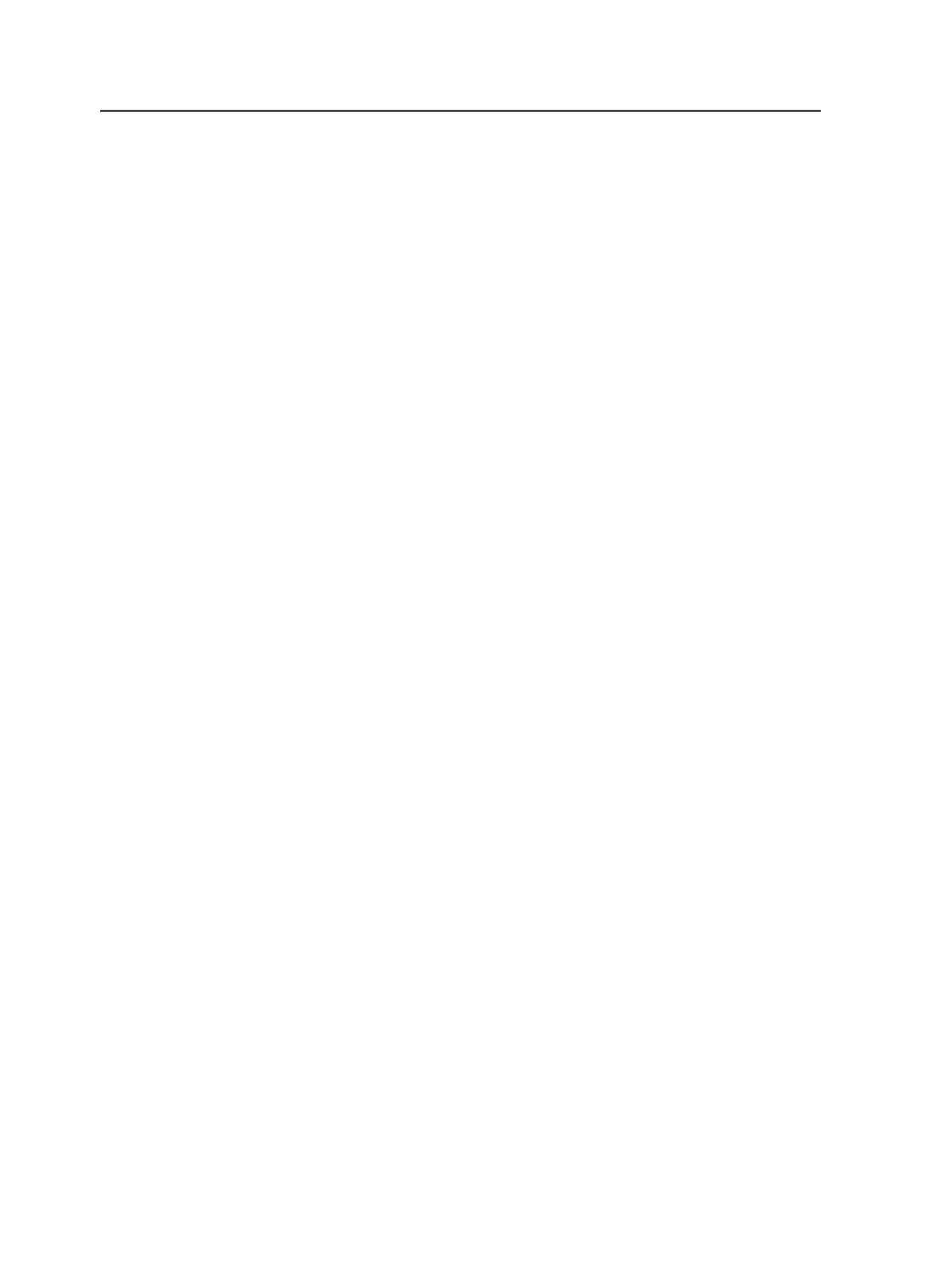
Map Spot Colors
Note: The options in the Color Mappings dialog box override the options in this
section.
Enable Spot Color Mapping
Enables you to control spot color mapping.
If this check box is selected, you can either:
●
map all colors to process by selecting the
Map All Spot
Colors to Process
option
●
map some colors to process and not others by editing the
Color Mappings dialog box
●
not map spot colors by selecting the
Don't Map Spot Colors
option
If this check box is cleared, all spot color mapping is disabled,
including the settings in the Color Mappings dialog box.
Map All Spot Colors to Process
Converts spot colors in input files to process color.
This option is only available when the
Enable Spot Color
Mapping
check box is selected.
Don't Map Spot Colors
Retains spot color definitions as they are defined in the input
file.
This option is only available when the
Enable Spot Color
Mapping
check box is selected.
Customize Spot Color Mapping
Selecting this option enables the Color Mapping button which
allows you to specify spot color mapping instructions for a list
of colors, as well as indicate the default setting for colors not
listed.
If this option is not selected, the Color Mapping button is not
available and you can access color mapping from the Start
Process dialog box.
If you set spot color mapping in the Start Process dialog box,
the color mapping setting in the process template are ignored.
Process CEPS Data
Select this check box to specify spot color mapping and color
matching of CEPS data.
222
Chapter 10—Refining