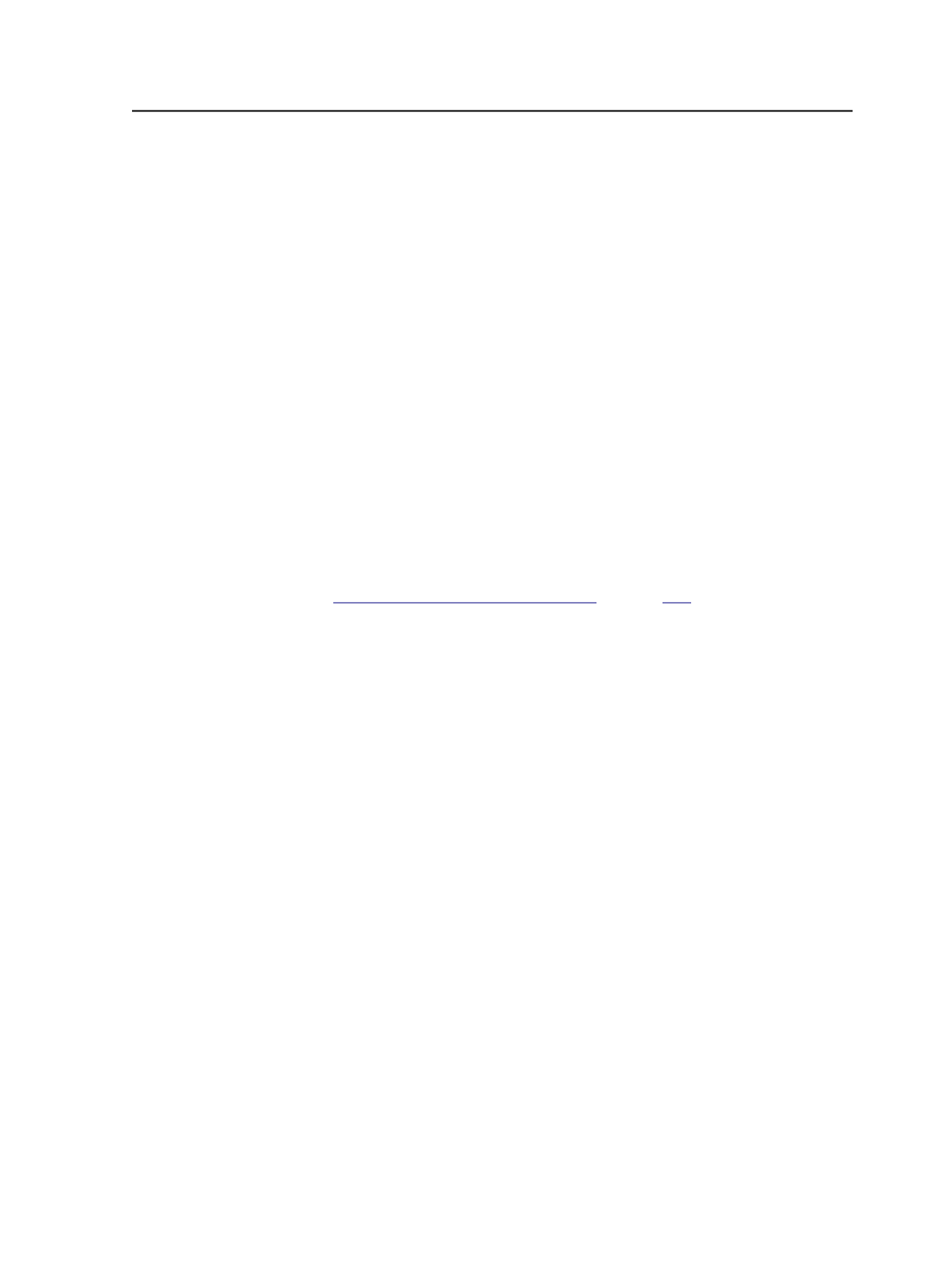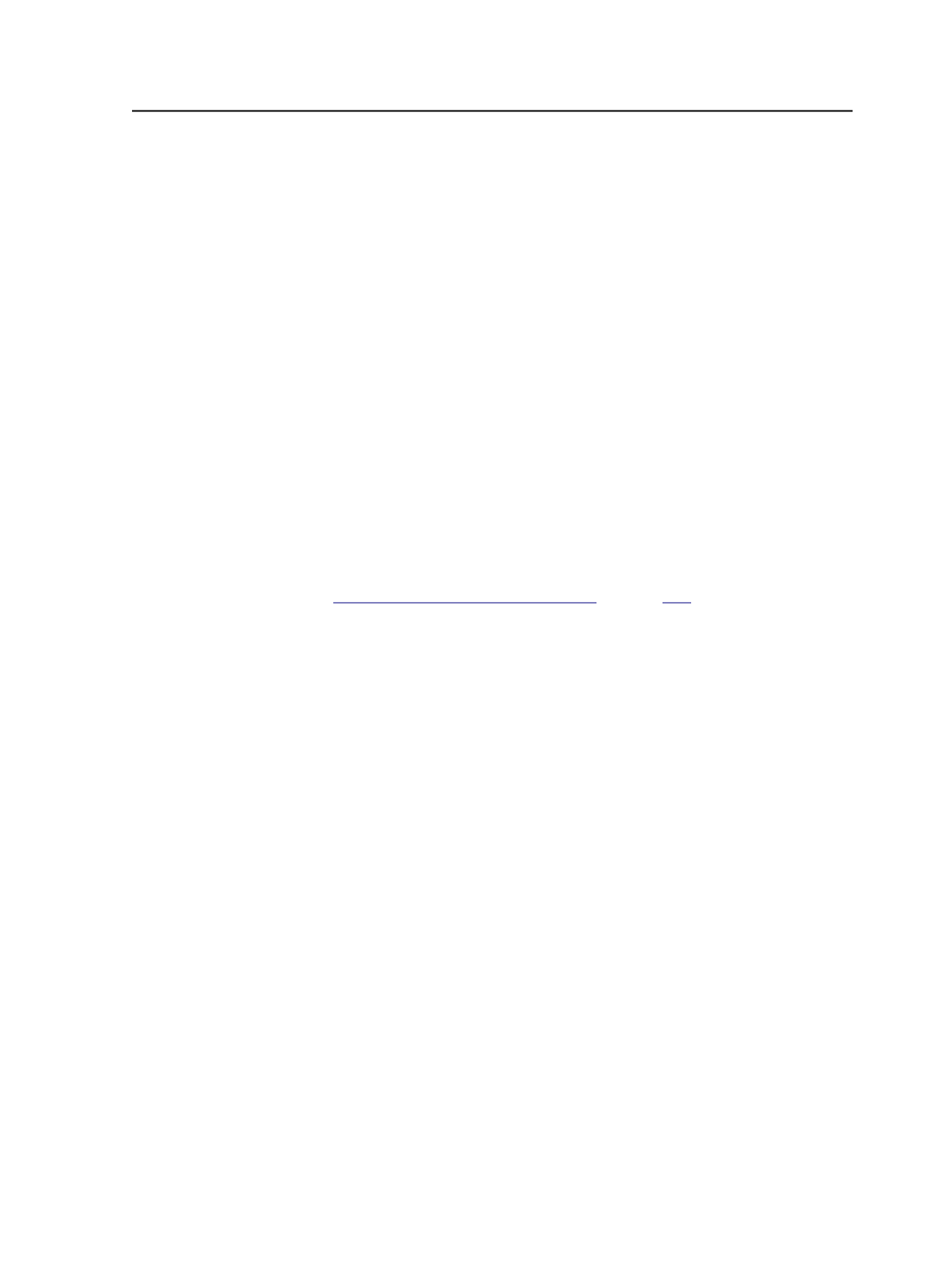
Detect painted colorants in
Select the area of the PDF page from which painted colorants
are extracted.
Select
Entire Page
to extract painted colorants from the entire
PDF page.
Select
Media Box
to extract painted colorants from the media
box only.
Select
Trim Box
to extract painted colorants from the trim box
only.
For example, there might be objects outside the trim box
painted in, let's say, cyan. If there are no cyan objects inside the
trim box and you select this option; then there will be no cyan in
the list of colors for the page and you will not have cyan
separation to print.
Selecting
Media Box
or
Trim Box
might decrease performance.
See also:
on page
Thumbnail section of the Refine process template
This section has only one setting:
JTP
Select the JTP (job ticket processor) to use for thumbnail
generation.
Note: You set up JTPs using Prinergy Administrator.
Impose section of the Refine process template
The
Impose
section of a refine process template defines how Prinergy
automatically handles the imposition after the refine process. You can
enable only one of the four options in any refine process template.
Treat Input Files as Flats
Enables automatic page set and imposition plan creation.
When you enable this feature, Prinergy assumes the input file is
a flat. It automatically creates a page set and an imposition plan
and populates both with the contents of the PDF file.
Note: The imposition plan that Prinergy creates does not contain margins
or marks.
Thumbnail section of the Refine process template
251