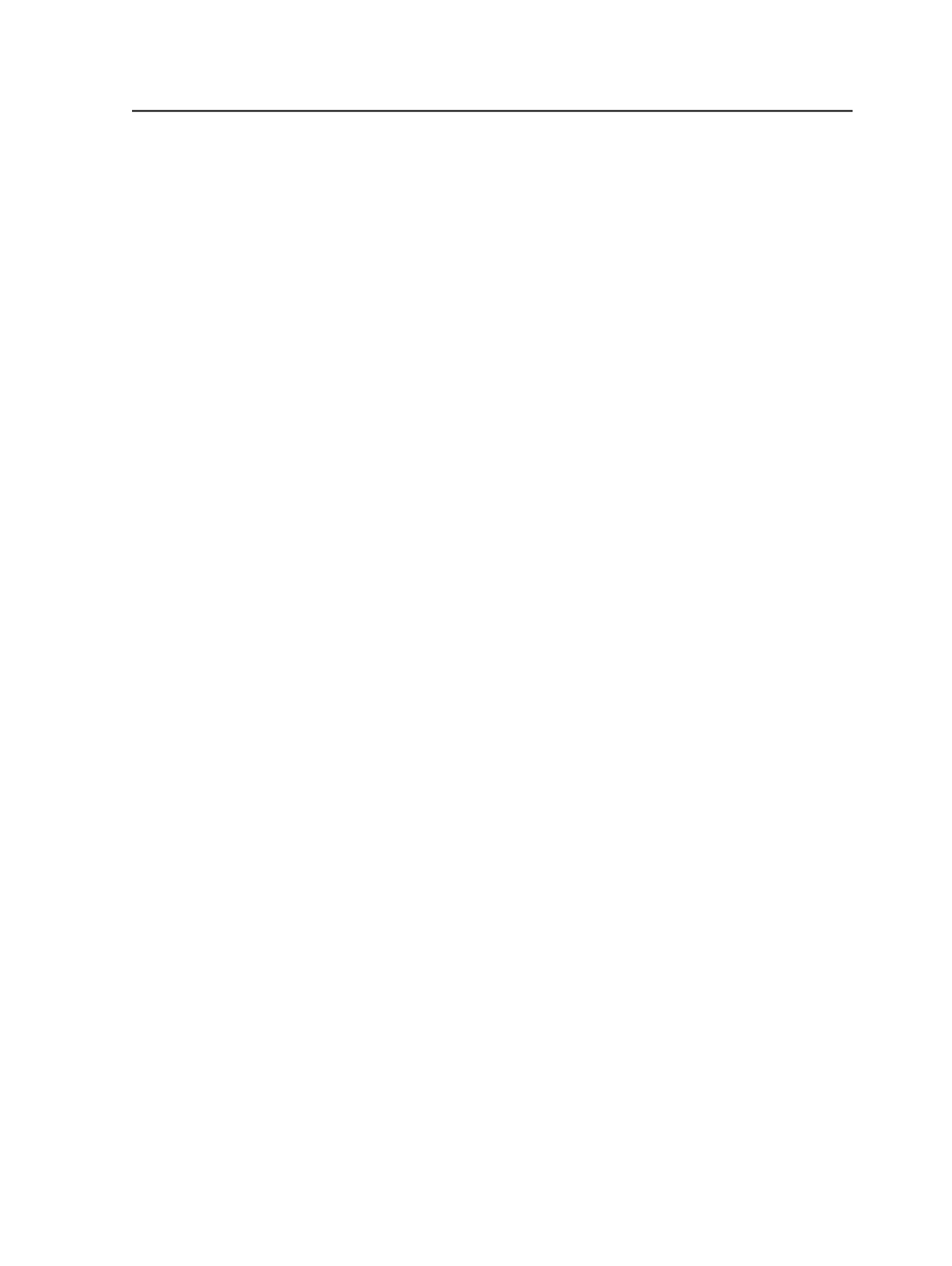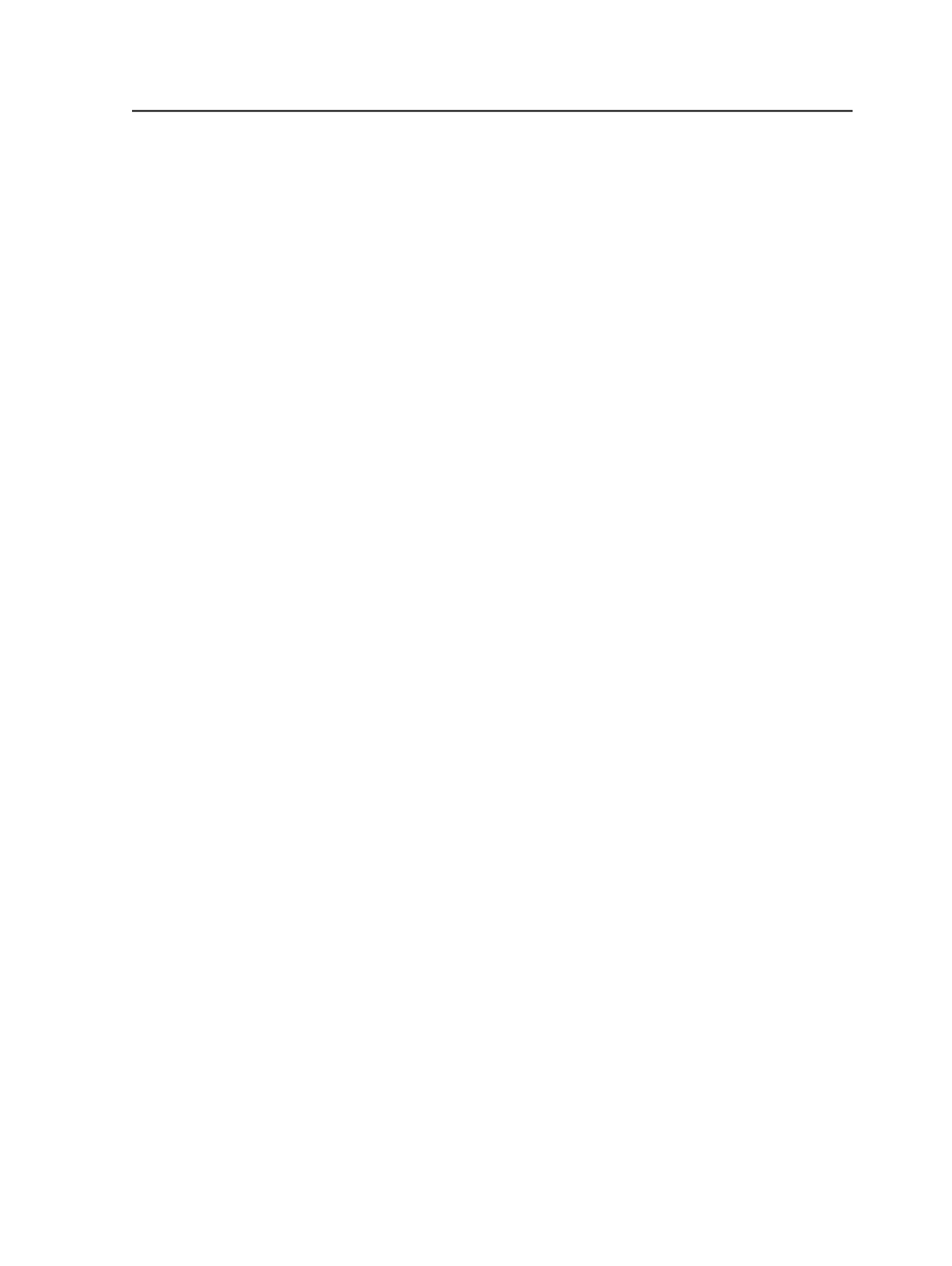
if Above
When you select the
Generate
check box images with a ppi
above this value are downsampled to the value set in the
at ppi
box. Images below this value are not downsampled.
Compression
Compresses color and grayscale images using the selected
compression format.
Select
JPEG (Lossy)
to compress images using a JPEG format.
Select
ZIP (Lossless)
to compress images using the ZIP format.
Color Space Control
Digital Master Control
The color space control settings let you screen for input file
data that is in nonpress (nonCMYK or nongrayscale) color
spaces.
The
Digital Master Control
option works in conjunction with
the
Detect RGB
and
Detect DeviceIndependent
check boxes.
You select a
Digital Master Control
option to indicate how you
want Prinergy to respond when it locates data in a nonpress
color space. You select the
Detect RGB
and/or
Detect Device
Independent
check boxes to indicate what type of data you
want Prinergy to detect.
Note: Settings in the
ColorConvert
section of the refine process template
determine if and how the undesired color spaces are converted.
Select
Ignore
if you want Prinergy to ignore RGB or device-
independent data in input files. If you select
Ignore
the
Detect
RGB
and
Detect Device Independent
check boxes are
unavailable and cannot be selected. If Prinergy encounters RGB
or device-independent data, it gives no message and doesn't fail
the job.
Select
Warn
if you want Prinergy to issue a warning if the
selected data type is found in the input file. A warning message
and yellow triangle appear in the Process Info dialog box and
job history for each check box that is selected. A PDF page is
created. A large X does not cover the content.
Select
Fail
to have Prinergy fail the job when the selected data
type is found in the input file. An error message and red X
appear in the Process Info dialog box and job history for each
check box that is selected. A PDF page is created but is covered
by a large black X.
Refine process template
249