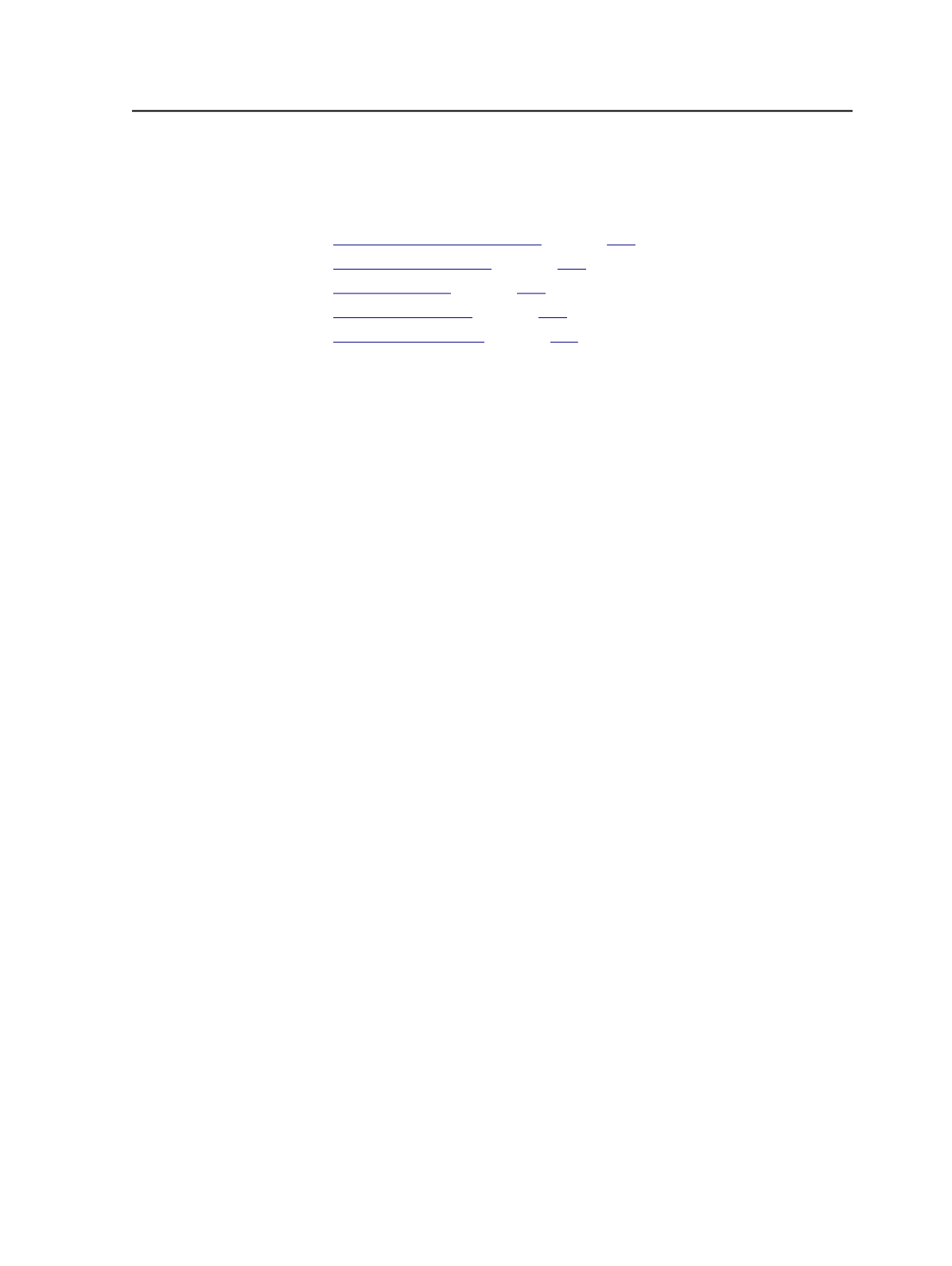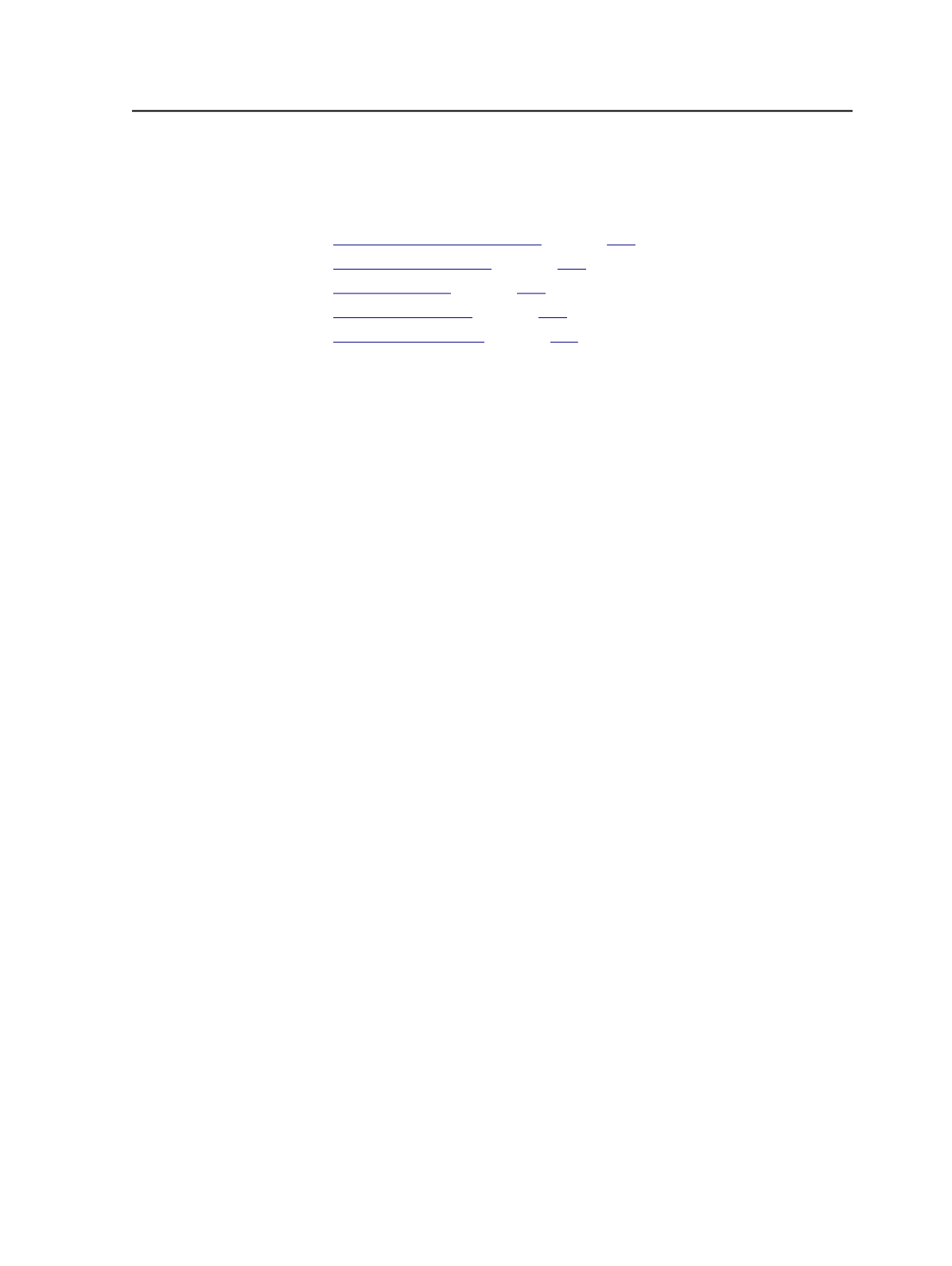
Range: 0 to 100%
See also:
on page
on page
on page
on page
on page
Optimize section of the Refine process template
The
Optimize
section of a refine process template defines how
Prinergy optimizes high-resolution images in input files.
This section is required and cannot be disabled.
Note: If using PDF Preflight, the Optimize pane is unavailable because the preflight
profile is controlling these options.
JTP
Select a job ticket processor (JTP) to use for optimizing.
Note: You set up JTPs using Prinergy Administrator.
Prepare PDF for Edit
You can prepare a PDF file for edit as part of the refining
process. Select this check box to only prepare the PDF file for
edit but not open it in Illustrator. If you do not select this check
box, then when you select
PDF Editing
>
Open PDF for Editing
in Job Manager, Prinergy has to prepare the PDF file first before
opening it for editing.
Color Images
Resample
Enables downsampling of color images. When enabled the
system downsamples color images to the value set in the
Down
to
box, using the method selected in the list.
Select the
Resample
check box to enable downsampling of
color images, and then select a type of downsampling:
●
Select
Average
for faster, less accurate downsampling.
●
Select
Bicubic
for slower but more accurate downsampling.
Clear the
Resample
check box to disable downsampling of color
images.
Optimize section of the Refine process template
245