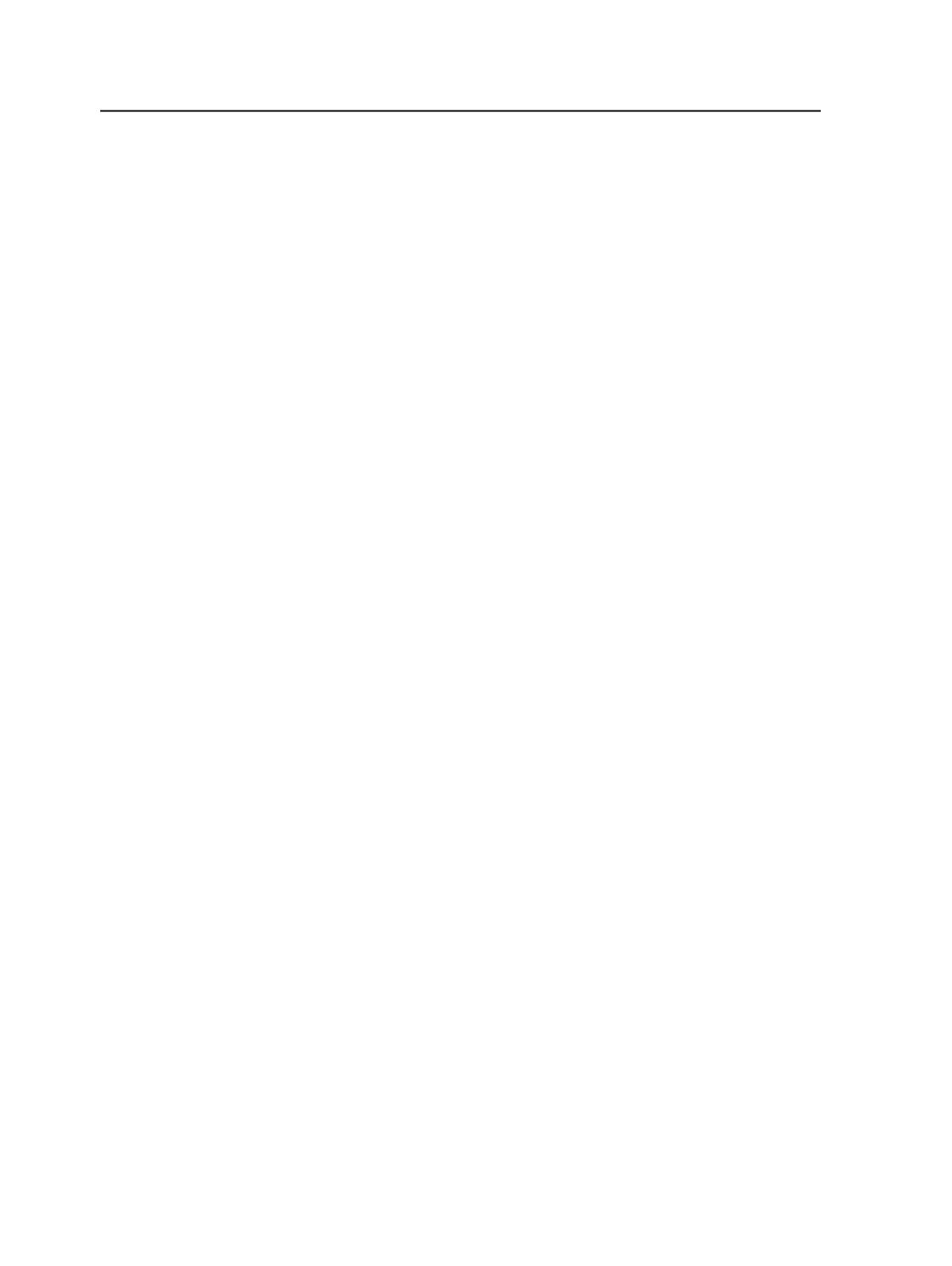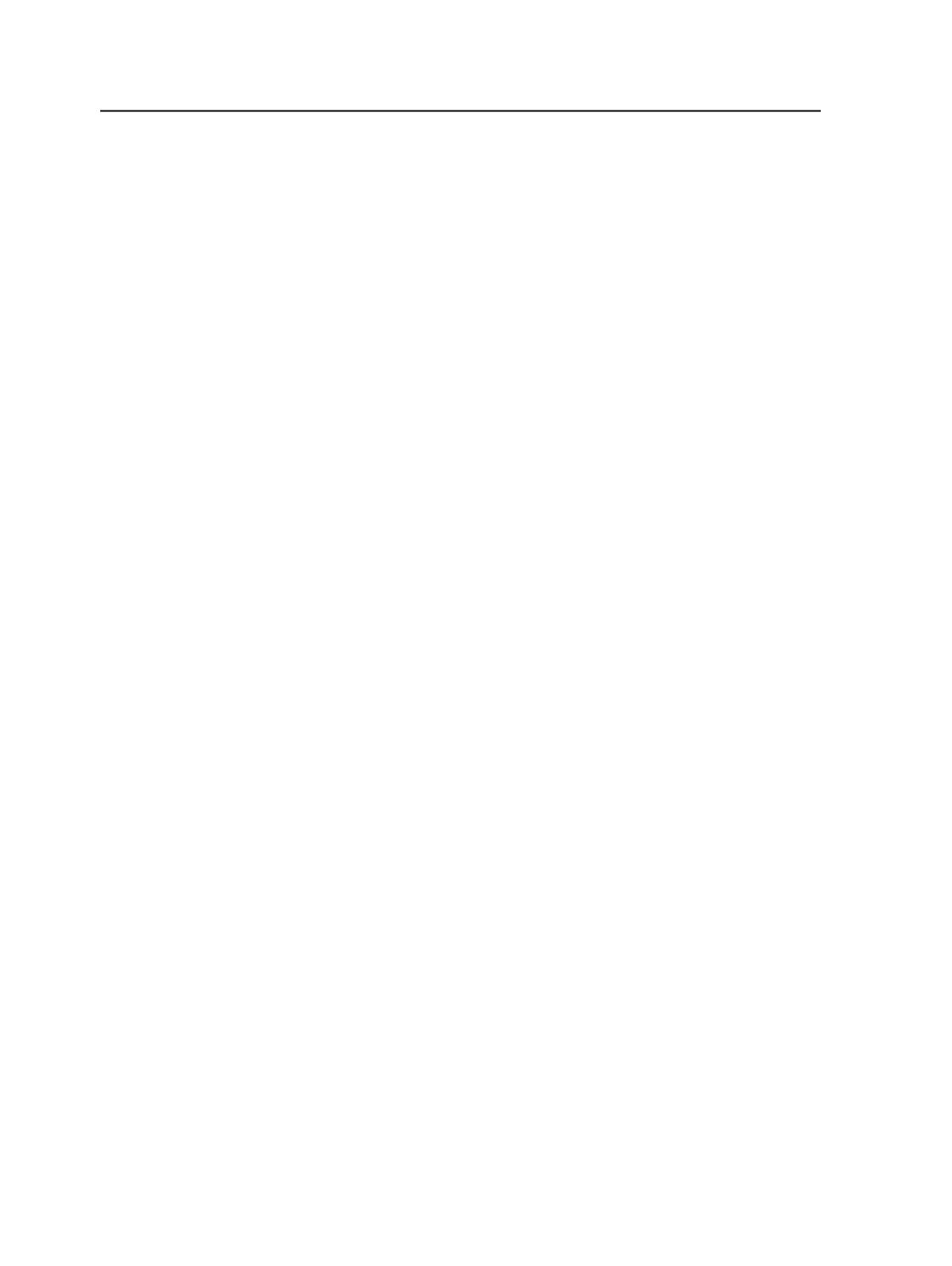
Settings
or
Use Document's Screening, if Present
screening
mode.
Note: To control the application of the selected print curve for an
individual page, sheet, or imposition mark, select the
Calibrate
check box
in the
Marks
section of the process template. This allows you to apply
print curves to imposition content without applying print curves to
marks.
Harmony Medium
Available when you select
Auto
in the
Print Curve (Calibration)
list, it lists the Harmony media that are defined in your
Harmony curve database. If the
Harmony Medium
list is
available but the list is empty, no Harmony media are defined.
The selected Harmony media is used to identify an appropriate
calibration curve.
Select a Harmony media in the list.
Minimum Dot Size
Type the lowest tint percentage, with up to one decimal place,
at which dots will be imaged—for example, 10% or 10.5%. This
feature is available only if you specified a plate or print curve.
You can use this feature to remove scum dots on flexo plates.
Screening Mode
(See also the topic about document screening in this guide.)
●
Select
Override all Screening
to use the screening specified
in the process template. This option ignores any screening
specified in the source PDF file or the Prinergy DotShop
software.
●
Select
Keep DotShop Settings
to use the screening specified
in the DotShop software, when available. For pages that are
not modified in DotShop, the screening specified in the
process template is used.
●
Select
Use Document's Screening, if Present
to use the
screening specified in the source PDF file.
This option also uses the screening specified in DotShop,
when available. For pages containing no screening
information, the screening specified in the process template
is used.
You can use one or more of the
Angles
,
Frequencies
, and
Dot Shapes
settings specified on the page and allow the
process template to determine the parameters that you did
not specify.
566
Chapter 12—Outputs