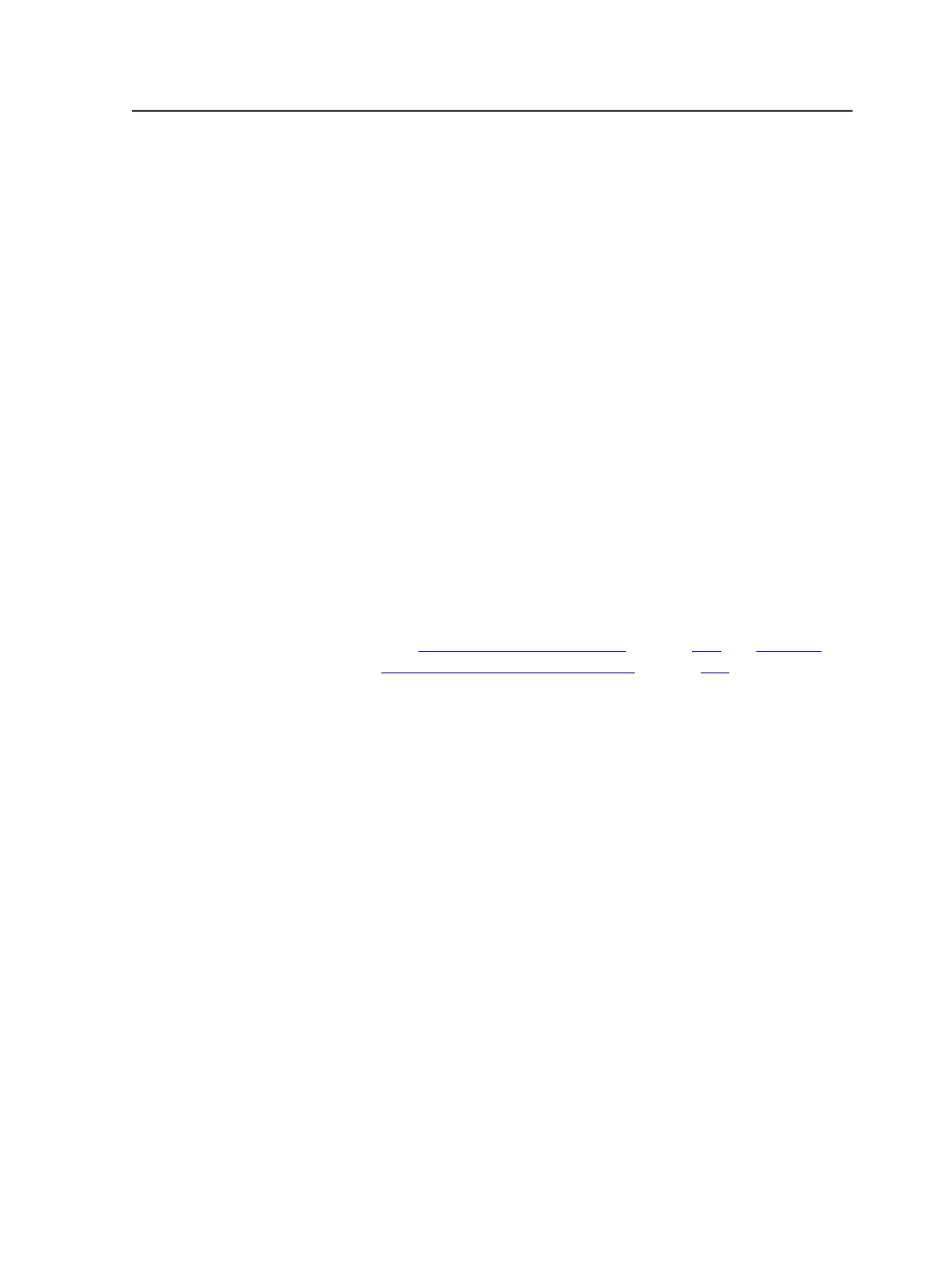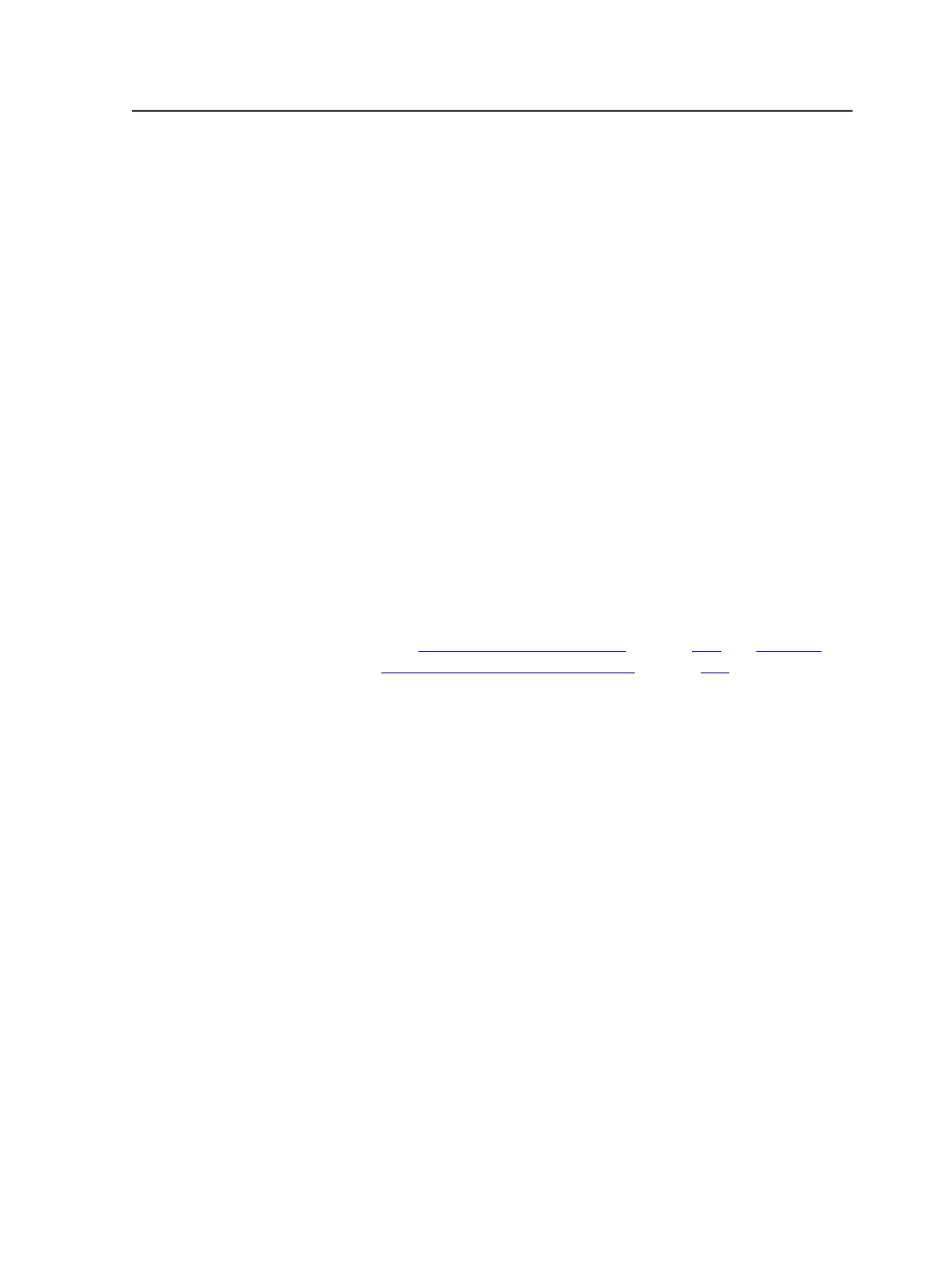
Scale Raster
Applies raster scaling to the layout. Raster scaling is an optional
feature that will allow you to apply distortion after the files are
screened.
Raster scaling is recommended for prescreened files (copydot)
or files that contain 1-bit TIFF images, since the prescreened
bitmap data cannot be properly scaled with vector scaling
(could generate artifacts).
Clear this check box to disable this feature.
Apply Scaling from Layout
Select to use the scaling specified in the original layout
application, for example, Pandora.
Note: This feature is not compatible with Preps.
Custom
Enter scaling percentages for the
Along Width
and
Along
Height
directions.
Assign Web Growth Profile, if Available
(See
on page
and
on page
)
Enables the system to digitally compensate for distortion on
press using a web growth profile file (
<file name>.wgp
) and a
tower color file (
ColorTowerMap.txt
).
Web growth scaling can be used in situations where each plate
must be scaled by a different (or identical) factor.
Select the
Use Web Growth Profile
option to enable this
feature. Then do one of the following:
●
Select
Use profiles assigned in Job Manager only
. If a profile
is not assigned in Job Manager, no web growth profile will be
applied.
●
Select
Default Profile
and either type or browse to select a
profile that will be used for all sheets when this process
template is used.
Note: Web growth profiles can be assigned in Job Manager or in
Process Template Editor. If a web growth profile is specified for a job
in Job Manager, this overrides any web growth profile that is assigned
here, unless you also select the
Override profiles assigned in Job
Manager
check box.
●
Select
Assign Profile to Sheet
to select a profile for each
individual sheet. This feature is useful when, for example,
you need different profiles for the left and right webs of a
Final Output process template
561