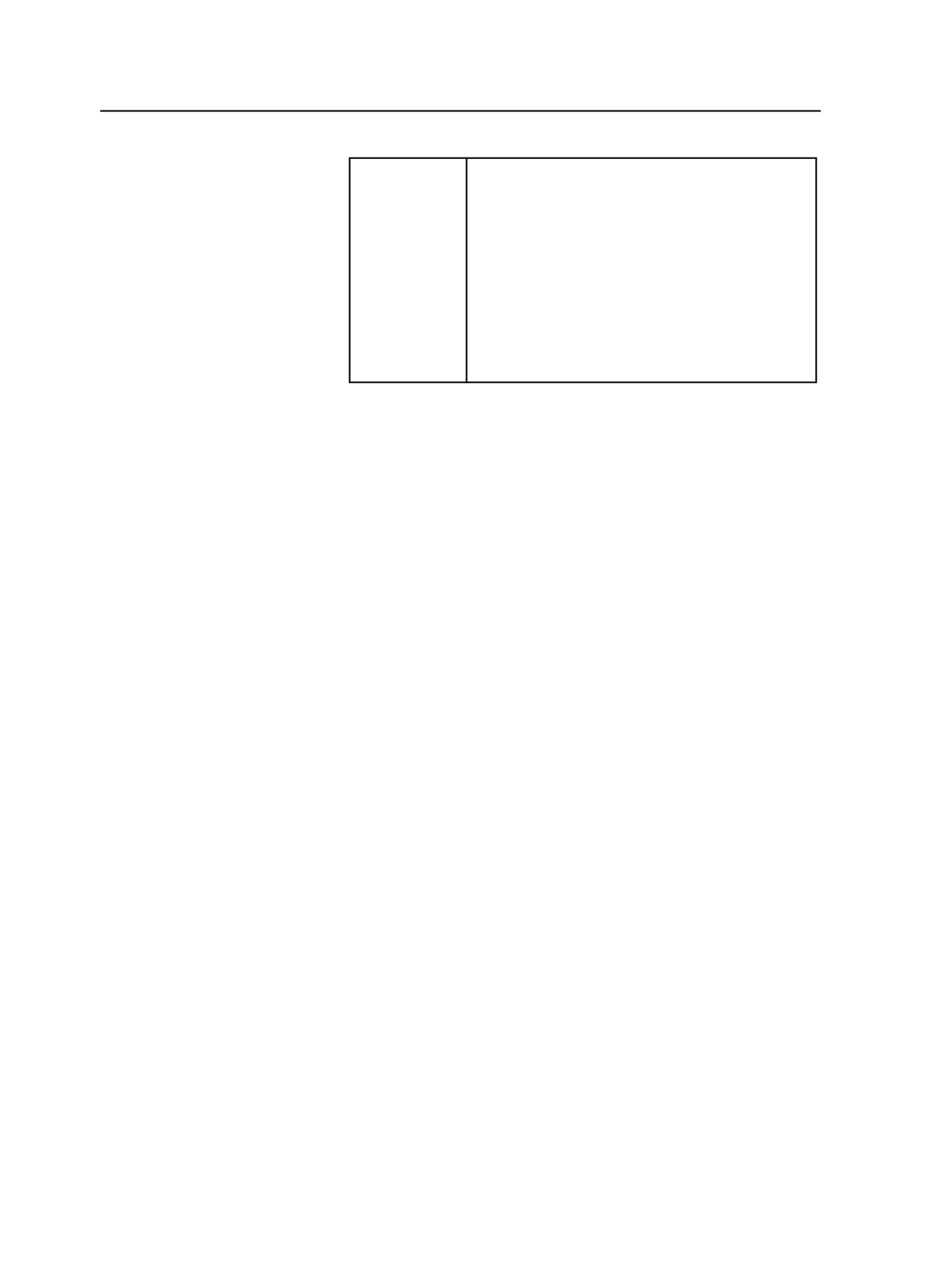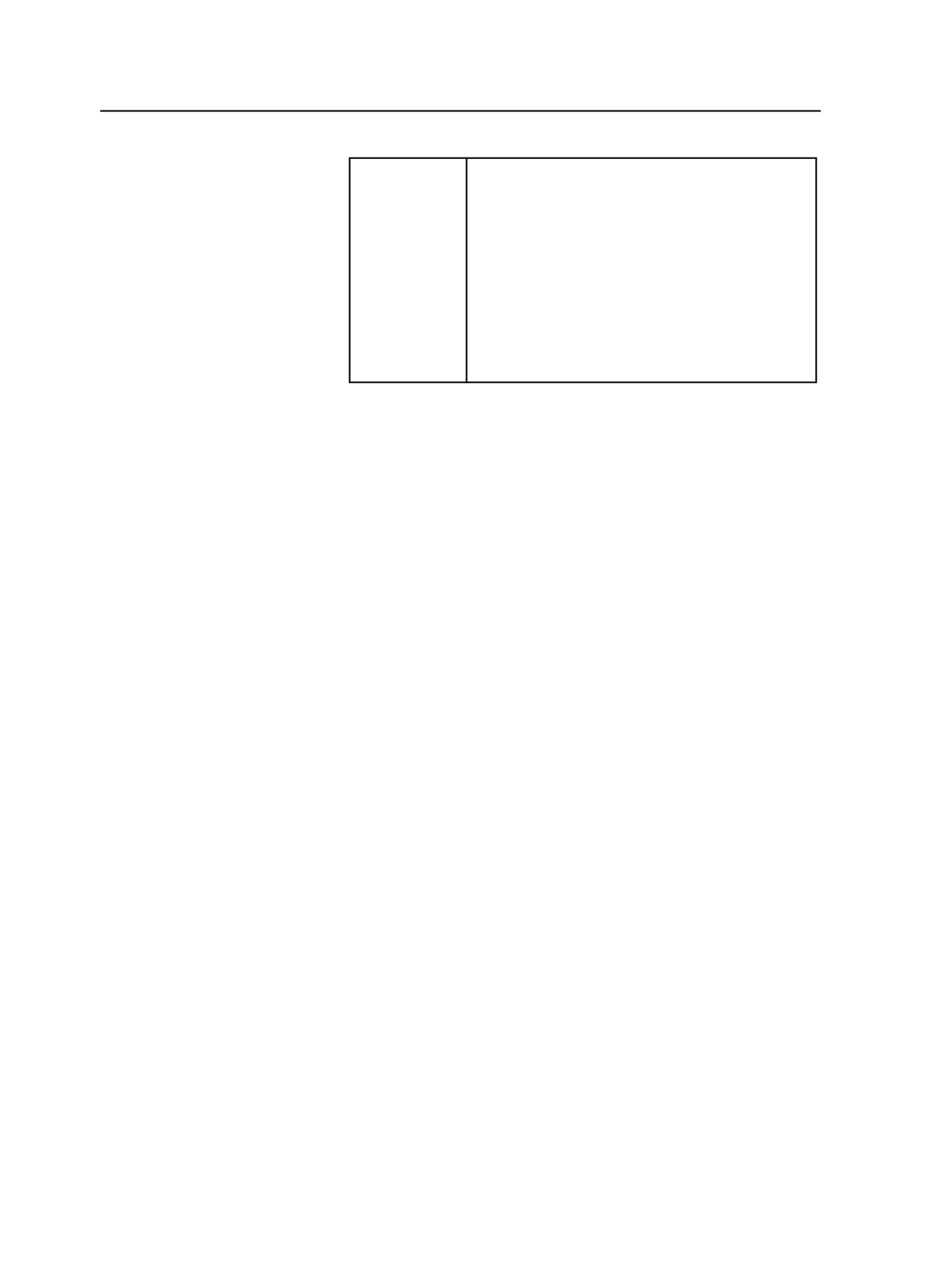
Loose page
●
The PDF page trim box—if the PDF page
includes trim
●
The PDF page media box—if the PDF page does
not include trim
If a PDF page includes trim, it appears in the
Trim
Size
column in the
Pages
pane of the
Pages
view.
Note: If the PDF page does not include trim, you
can define it using the Prinergy Geometry Editor
plug-in for Adobe Acrobat. After the trim is
defined, refine the page again.
The lines of the safe protect box are drawn according to the
option selected for trim and bleed marks:
●
If you selected
Outside Content
, only the four corners of the
safe protect box appear on the proof.
●
If you selected
On Content
, the complete box is drawn on
the proof.
Note: If you entered information for
Trim Adjustment
, the
Safe Protect
Box
dimensions are calculated based on the
Trim Adjustment
dimensions.
Trim Adjustment
If you are using pages that have no trim or an incorrect trim box,
in the
Trim Adjustment
area, type the distance from the edge of
the page that you want trim lines to appear in each of the
Left
,
Right
,
Top
, and
Bottom
boxes.
You can type different numbers in each of the four sides.
Trim Adjustment
is available only when you select
Draw Trim
and Bleed Marks
, and
On Content
or
Outside Content
.
Note: If you enter information for
Trim Adjustment
, the
Safe Protect Box
dimensions are calculated based on the
Trim Adjustment
dimensions.
Locate Crop Mark of Length
Available if
On Content
or
Outside Content
is selected in the
Draw Trim and Bleed Marks
box.
Determines the length of the crop marks to be drawn, in the
selected unit of measure.
The
at Distance
box determines how far away from content to
draw the crop mark.
at Distance
Available when
On Content
or
Outside Content
is selected in
the
Draw Trim and Bleed Marks
box.
488
Chapter 12—Outputs