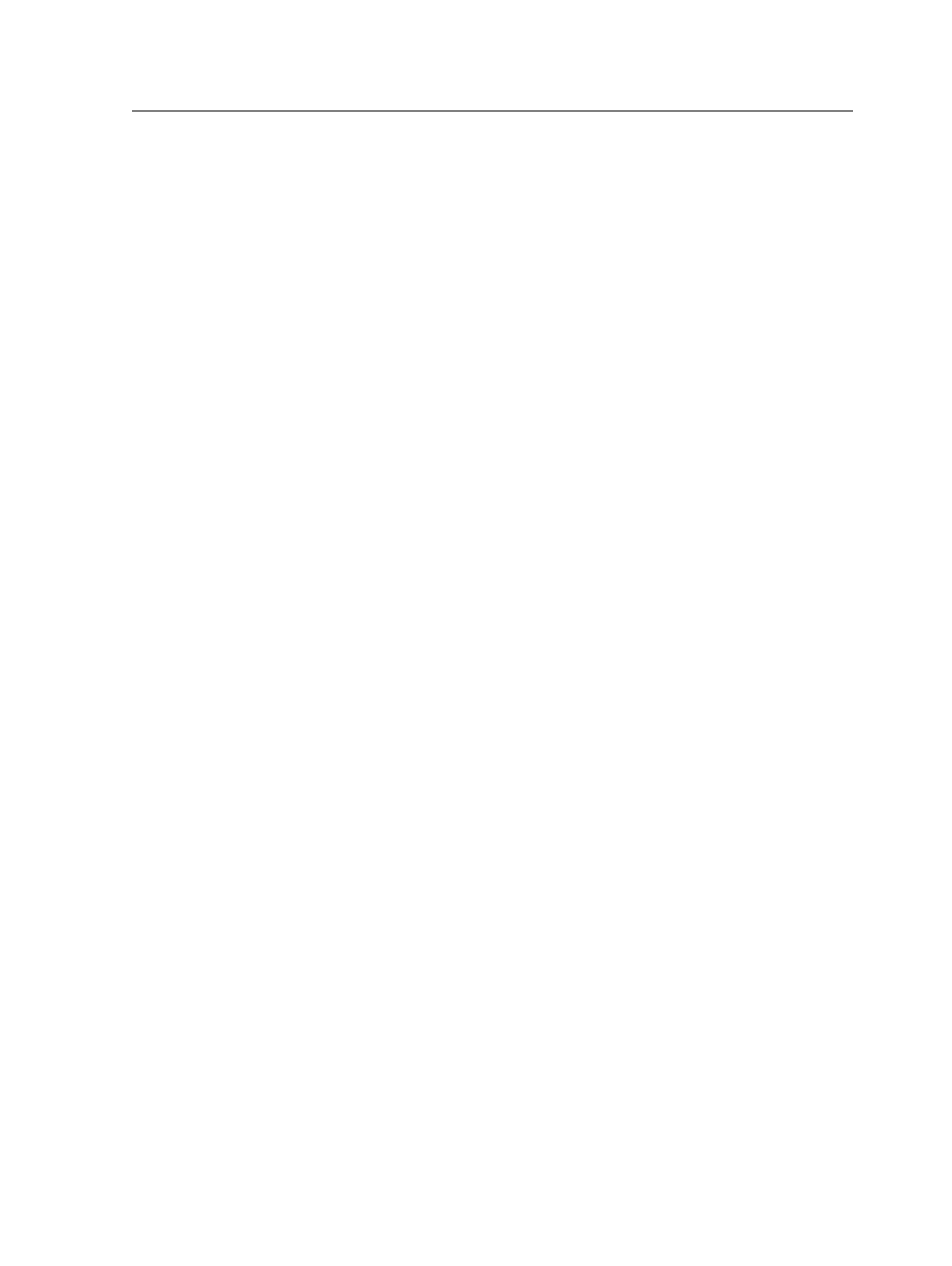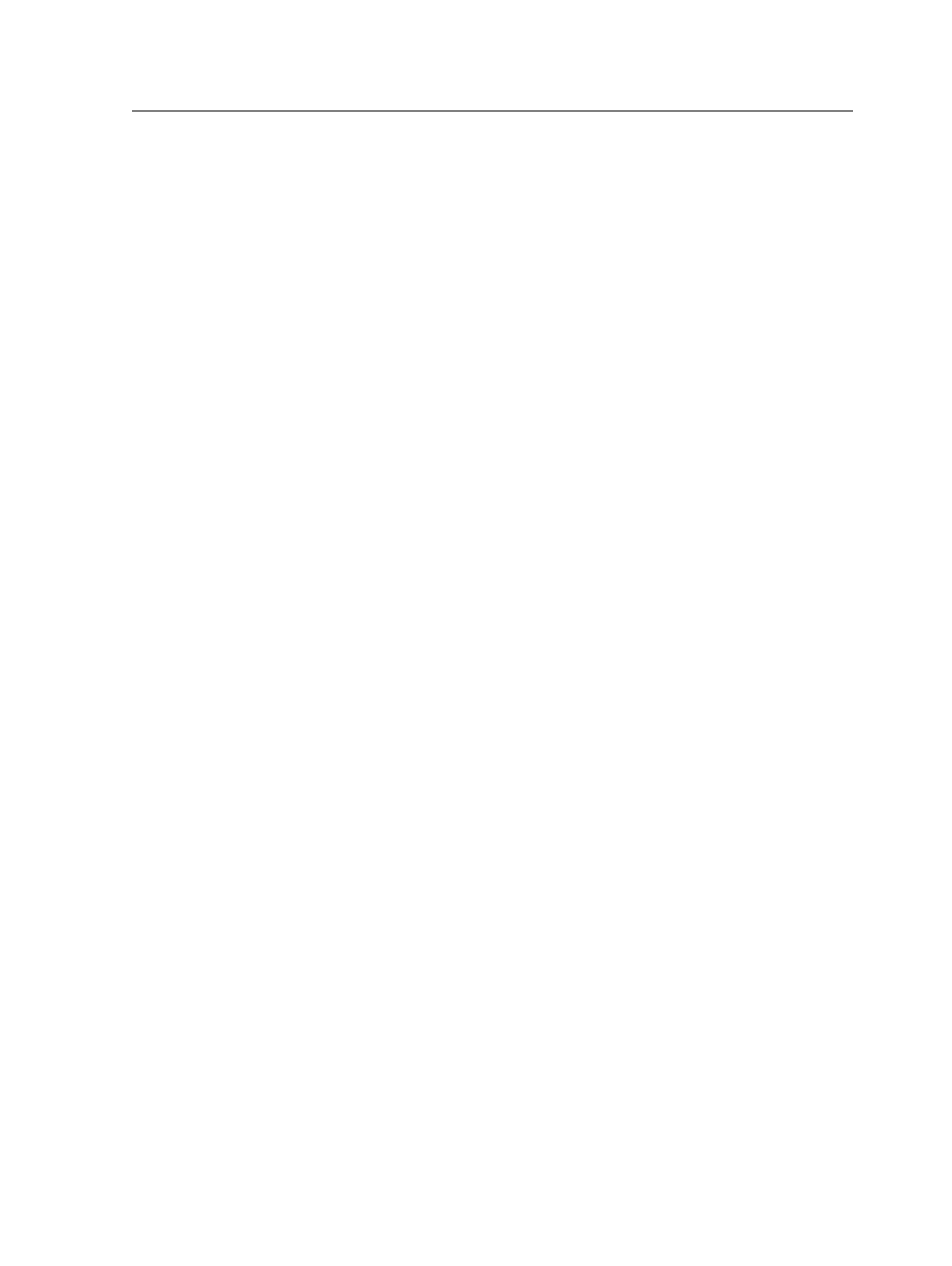
Calibration and Screening section of the loose page output process
template
This process template section provides calibration and screening file
information during loose page output.
These options are available when you select
1
in the
Shades
option, in
the
Render
section of the process template.
Calibration
Plate Curve
Select
None
if you do not want to apply plate linearization
curves to your output. This option is set to
None
by default.
To apply a plate curve to your output, select the curve in the list.
You must select a plate curve in the Prinergy process template,
even when
Print Curve (Calibration)
is set to
Auto
.
Note: Plate curves are always applied to page, sheet, and imposition
marks. Select
None
if you do not want curves applied to marks.
Print Curve (Calibration)
Select
None
if you do not want to apply print dot gain
compensation curves to your output.
To apply a print calibration curve to your output, select the
curve in the list.
Select
Auto
to automatically select the most appropriate curve.
Depending on the
Screening Method
selected, the Harmony
software determines the curve to use, based on dot shape and
screen frequency data from your job or the process template.
Harmony looks in the following locations in the process
template:
●
Dot Shape
and
Screen Ruling
boxes
●
Screen Frequency
box
●
Harmony Medium
box
●
In the
Render
section, the
Device Resolutions
box (or
Resolution X
and
Resolution Y
boxes)
If you assign a calibration curve in the Prinergy DotShop
software for use on a mark, you must select the
Keep DotShop
Settings
or
Use Document's Screening, if Present
screening
mode.
Note: To control the application of the selected print curve for an
individual page, sheet, or imposition mark, select the
Calibrate
check box
Calibration and Screening section of the loose page output process template
459