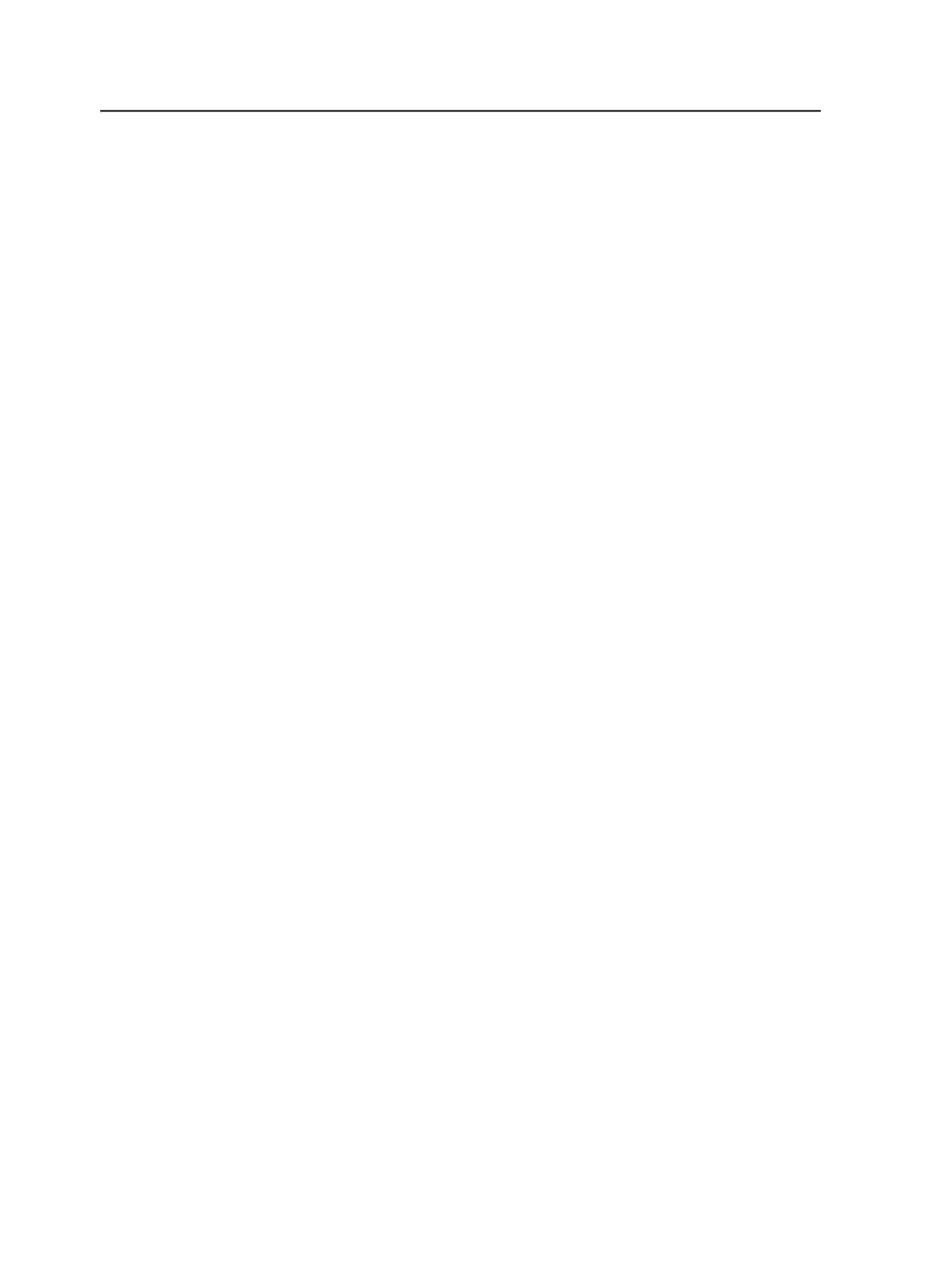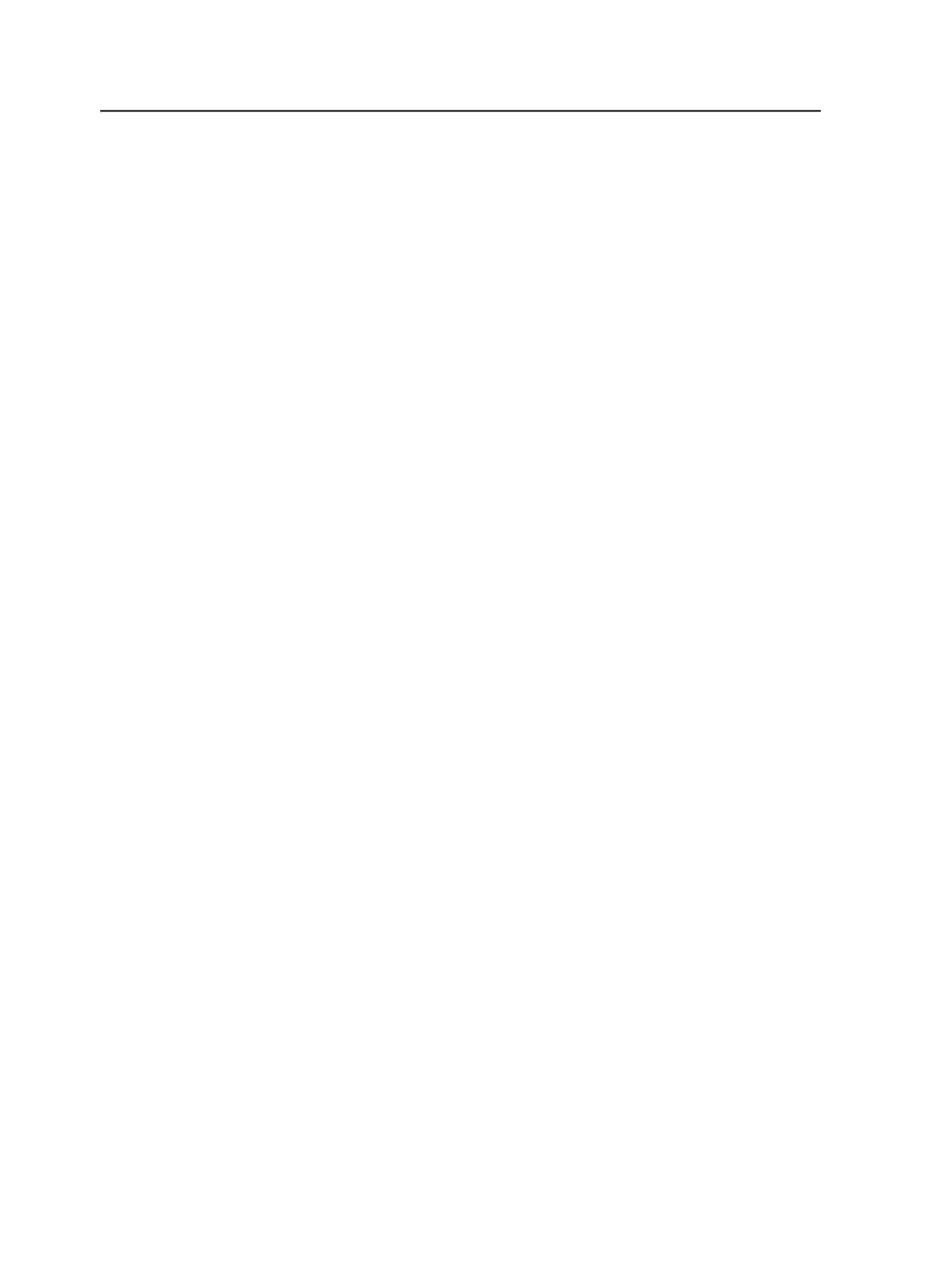
Border Handling
Select the resolution at which the borders of overlapping
images are rendered.
●
Borders to CT
—Render borders at the resolution specified in
the
CT Resolution
box. If two images overlap, the transition
from one continuous tone (CT) image to the next may
appear jagged.
●
Borders to LW
—Render borders at the resolution specified
in the
LW Resolution
box. This improves the resolution of
the overlap area, but increases process time and size of the
output file.
●
Borders to Smart Edge
—Improves the appearance of CT to
CT borders and ensures that the number of line work (LW)
colors is not increased.
Output Kind
Select the format to which you want to output. You can output:
CT/LW Job Only
,
TIFF/IT Job Only
, or
CT/LW and TIFF/IT
Jobs
.
Force Vignette to CT
Select to convert gradations to the continuous tone (CT) layer.
Also, gradations created as Post Script Level 2 are converted to
Post Script 3 to obtain high quality gradations when converted
to CT data.
Converting to CT results in less banding and better quality
images than converting to line work (LW). Converting to CT
also adds noise to the resulting CTs, creating a smoother image.
Note: If you clear this check box, some vignettes are still converted to CT
data (for example, Post Script Level 2 gradations).
Force LW Vignette to CT
Select to convert to the continuous tone (CT) layer, the
vignettes (gradations and blends) that AVR (Automatic
Vignette Recognition) identifies.
AVR recognizes a vignette as an image with a color difference
(C,M,Y, or K) of 6% or less.
An output file in which blends are converted to CT is smaller
than an output file in which blends are converted to line work
(LW).
456
Chapter 12—Outputs