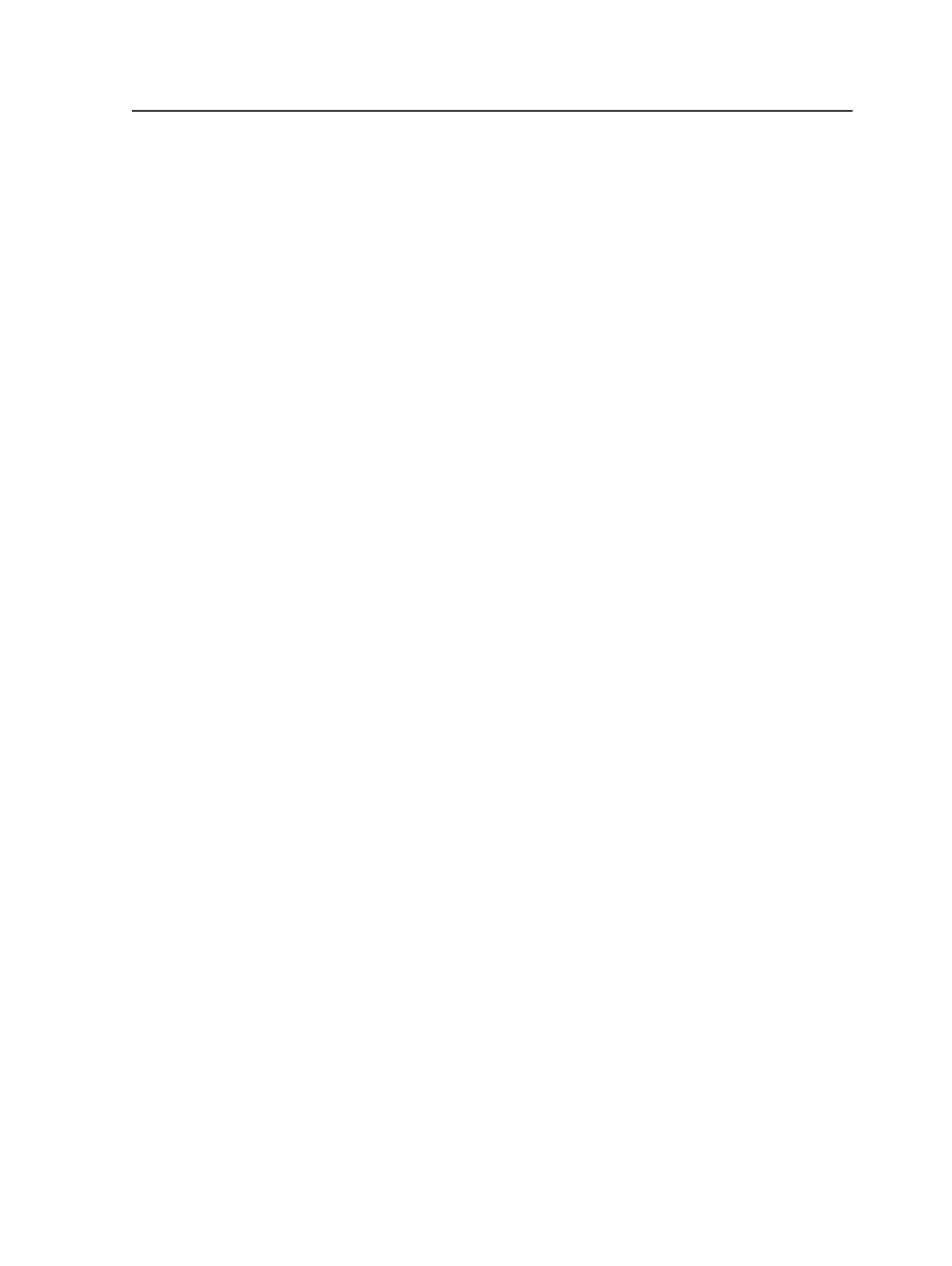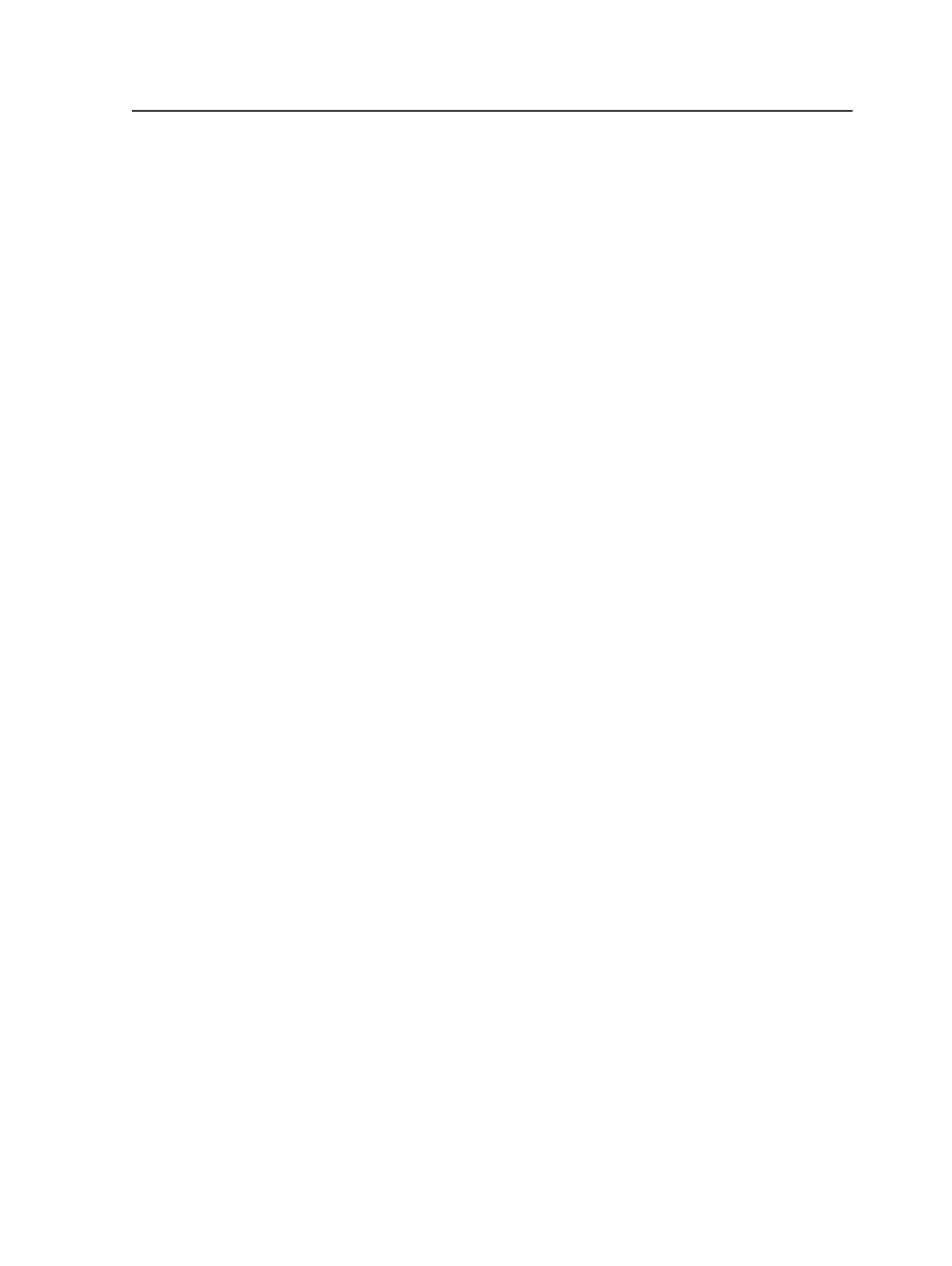
Select
Auto counterclockwise
to automatically rotate an image
counter-clockwise when rotating would result in a better fit.
Note: Loose page proofs do not have an imposition plan. When you
identify the media (in the
Media
area), an imposition plan is assumed
that is always equal to the media, and thus is the best fit. Therefore,
selecting
Auto clockwise
or
Auto counterclockwise
will have no effect
unless the
Layout is 90° Different than Media
check box is also selected.
When this check box is selected, the assumed imposition is rotated by
90°, which matches the layout but does not match the media. The layout
is then automatically rotated (clockwise or counterclockwise) to result in
a better fit to the media. Select
0°
,
90°
,
180°
, or
270°
to rotate an image
the specified amount in a clockwise direction.
Scaling
Scale Vector
Applies scaling to the layout prior to screening the file. The
scaling is based on vector data (PDF data).
Apply Scaling from Layout
Select to use the scaling specified in the original layout
application, for example, Pandora.
Note: This feature is not compatible with Preps.
Custom
Enter scaling percentages for the
Along Width
and
Along
Height
directions.
Fit to Media Size
If the specified layout produces an image too large for the
media, the image is scaled to fit.
You cannot see the scaling percentage. Select this check box
only when a proof scaled to an unspecified reduction is
acceptable.
Non-Printable Margin
If the
Fit to Media Size
option was selected, you can identify the
non-printable margins that should be taken into account when
determining scaled layouts.
Specify left, right, top, and bottom non-printable margins
appropriate to the output device and media, in the selected unit
of measure.
Loose Page Output process template
449