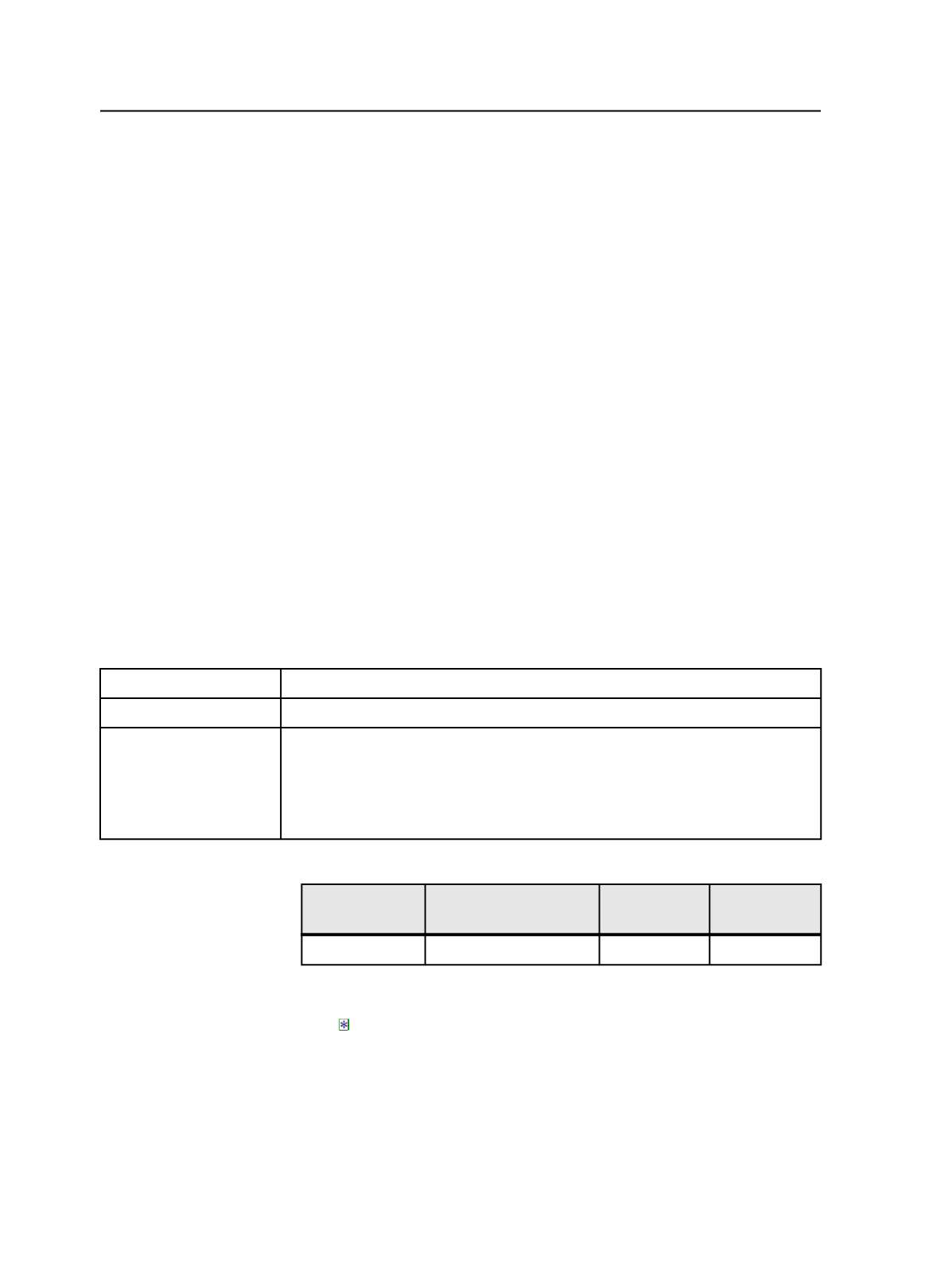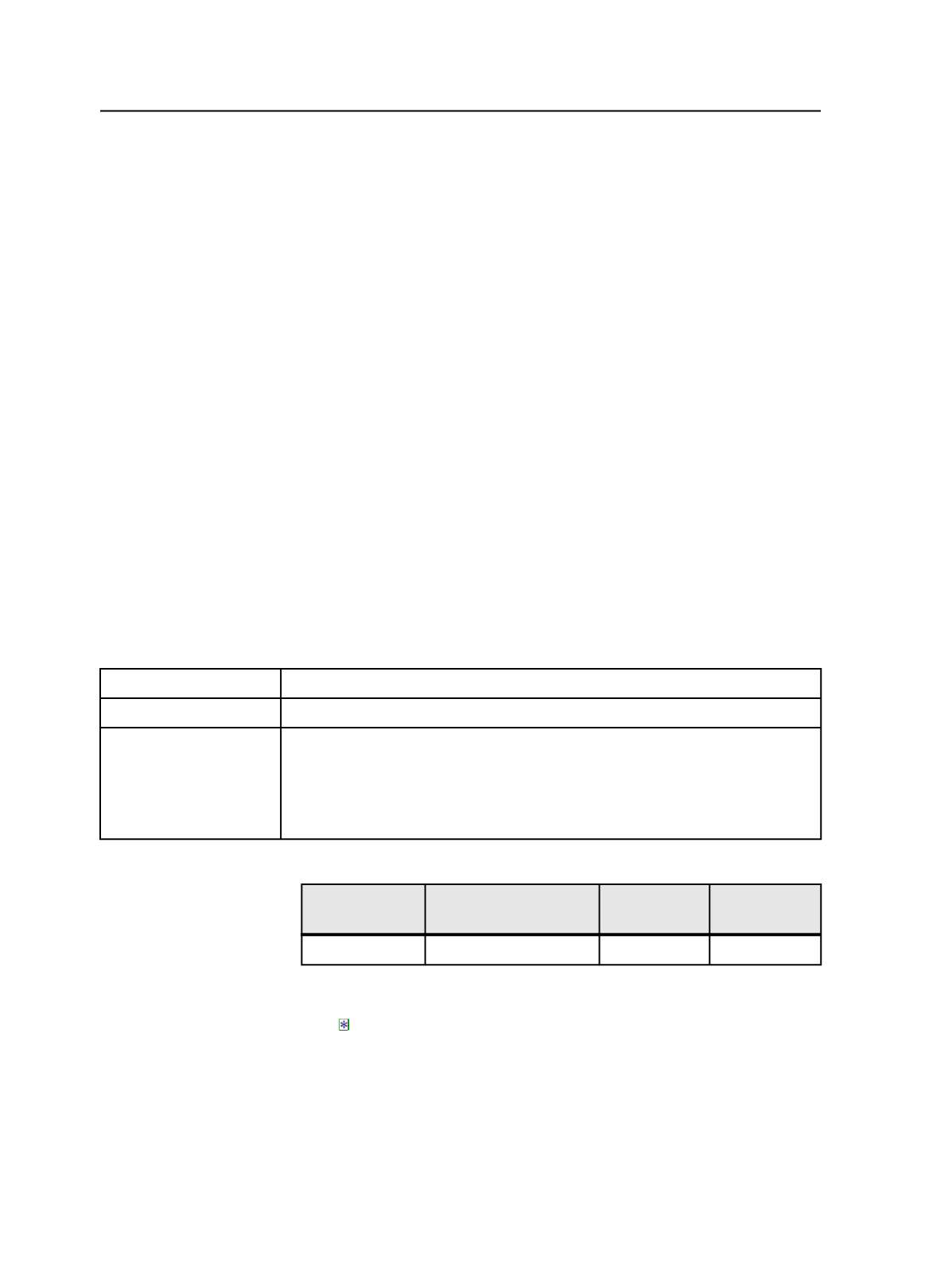
If you enter the wild cards on the
Page Assignments
tab of the APA
Editor:
●
Use the
Position
column.
●
Type the wild cards using the keyboard. There are no buttons for
these wild cards.
●
When you enter a range, do not put spaces between the numbers
and the wild cards.
If you are creating an APA file on the
Raw APA File
tab of the APA
Editor or in a text editor:
●
Type an asterisk for the page set argument.
Syntax:
ASSIGN= "page_name" "*" position_number 1
Example:
ASSIGN= "book.p1.pdf" "*" 1 1
This statement assigns the page named
book.p1.pdf
to the first layer of
the first position number in every page set in the job.
Example 1A: Assigning one page to all page set positions
This example shows the use of the All Positions page set position wild
card (*) to assign one page to all page set positions.
The input files, refined pages, and desired page assignments are:
Input file
6x9Page.ps
Refined pages
6x9Page.p1.pdf
Desired page
assignments
6x9Page.p1.pdf to OneFileToAllPgPositions page set, position 1, layer 1
6x9Page.p1.pdf to OneFileToAllPgPositions page set, position 2, layer 1
6x9Page.p1.pdf to OneFileToAllPgPositions page set, position 3, layer 1
...
In the
Page Assignments
view, the instructions are:
Refined file
name
Page set name/prefix Position
Layer
6x9Page.p1.pdf
OneFileToAllPgPositions *
1
Note: The All Positions page set position wild card (*) in the
Position
column
refers to the asterisk character on your keyboard, not the APA All Page Sets wild
card ( ).
In the
Raw APA File
view, the instructions are:
!APA 1.0
ASSIGN= "6x9Page.p1.pdf" "OneFileToAllPgPositions" * 1
402
Chapter 11— Page sets and impositions