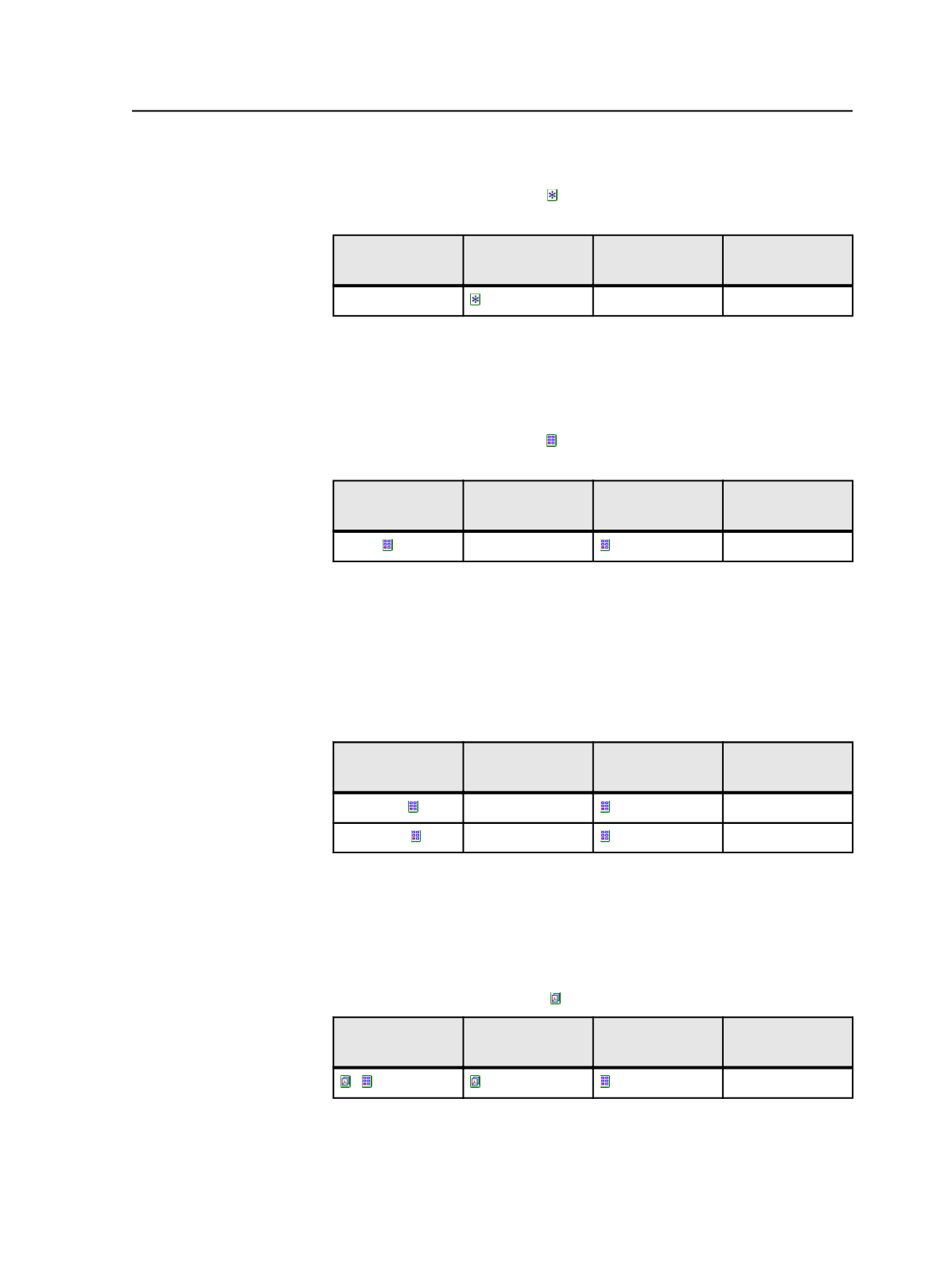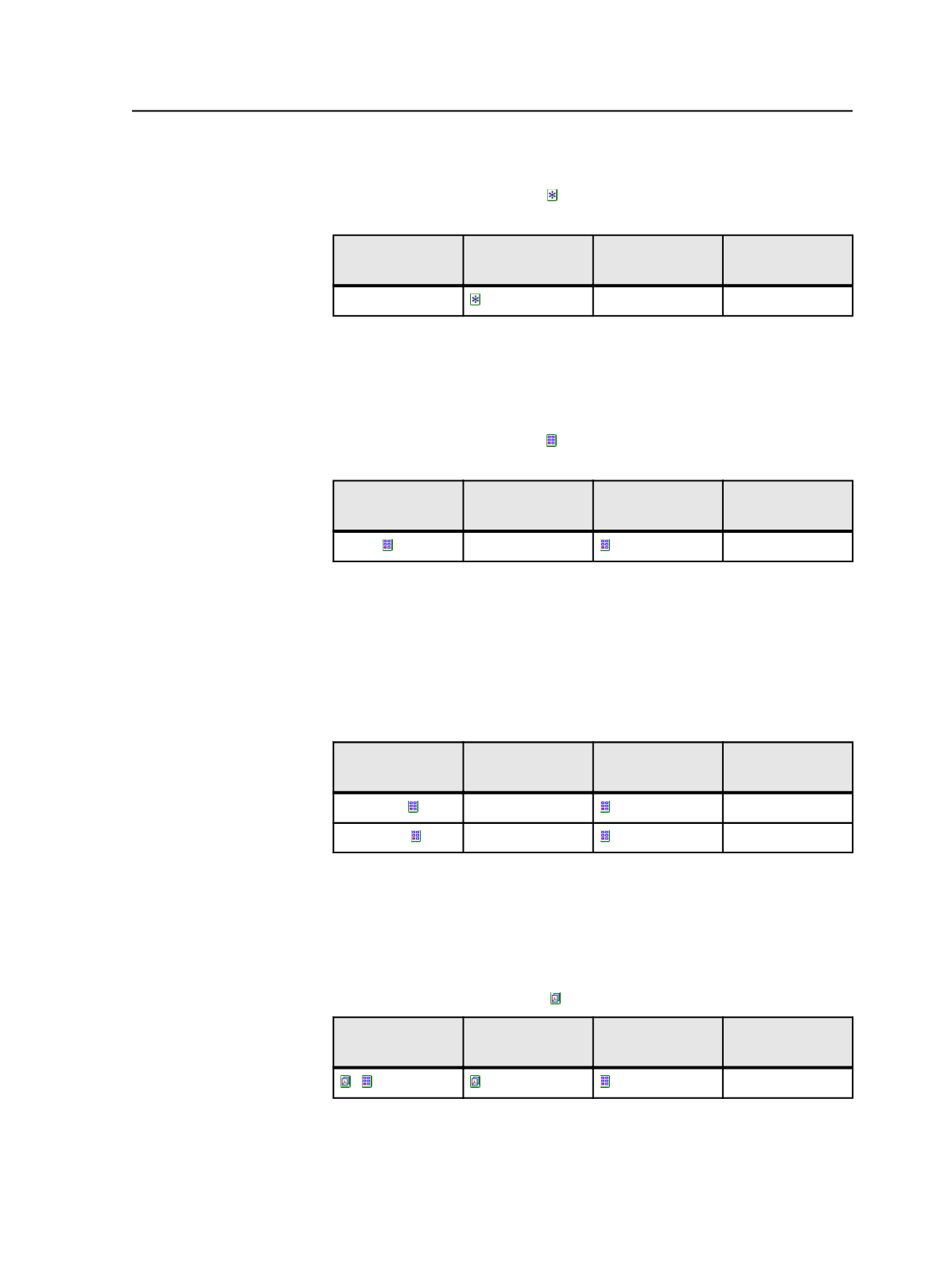
Assigning to all page sets
Use the
All Page Sets
button to assign one or more designated pages
to all page sets in the job. For example:
Refined file name Page set name/
prefix
Position
Layer
Job12345.p1.pdf
1
1
The above example assigns Job12345.p1.pdf to layer 1 of the first
position for all page sets in the job.
Back references to page set position
Use the
This Position
button to use the page number in the page
name as a back reference to the page position. For example:
Refined file name Page set name/
prefix
Position
Layer
Page.p .pdf
pageset1
1
For example, you have refined filenames Page.p1.pdf, Page.p2.pdf,
Page.p3.pdf. You can use the page number (1, 2, 3, and so on) as a back
reference to the page position. The system will assign Page.p1.pdf to
page position 1, Page.p2.pdf to position 2, Page.p3.pdf to position 3,
and so on.
You can use simple addition and subtraction expressions in the back
references to positions. For example:
Refined file name Page set name/
prefix
Position
Layer
Chapter1.p .pdf
8-up
1
Chapter2.p .pdf
8-up
+ 25
1
The above instructions use the page number as a back reference to the
page position. Chapter 1 has 25 pages. An offset of 25 is used to
determine the page assignments for Chapter 2.
Back references to page set name
Use the
This Page Set
button .
Refined file name Page set name/
prefix
Position
Layer
.p .pdf
1
For example, you have page sets called Cover and Inside. You have
refined page names Cover.p1.pdf, Cover.p2.pdf, Cover.p3.pdf,
Inside.p1.pdf, Inside.p2.pdf, and Inside.p3.pdf. Replace the first part of
Automated Page Assignment (APA)
399