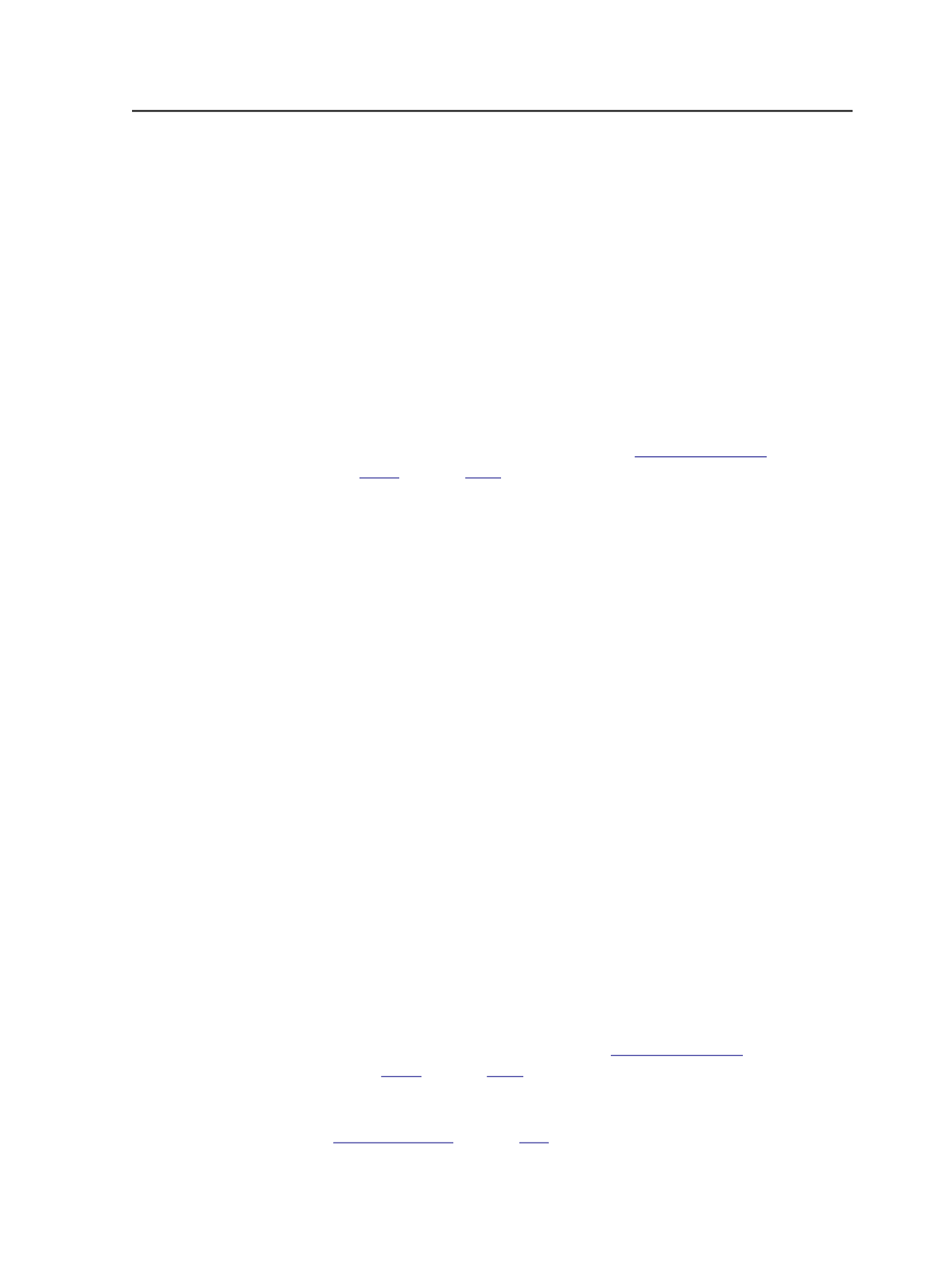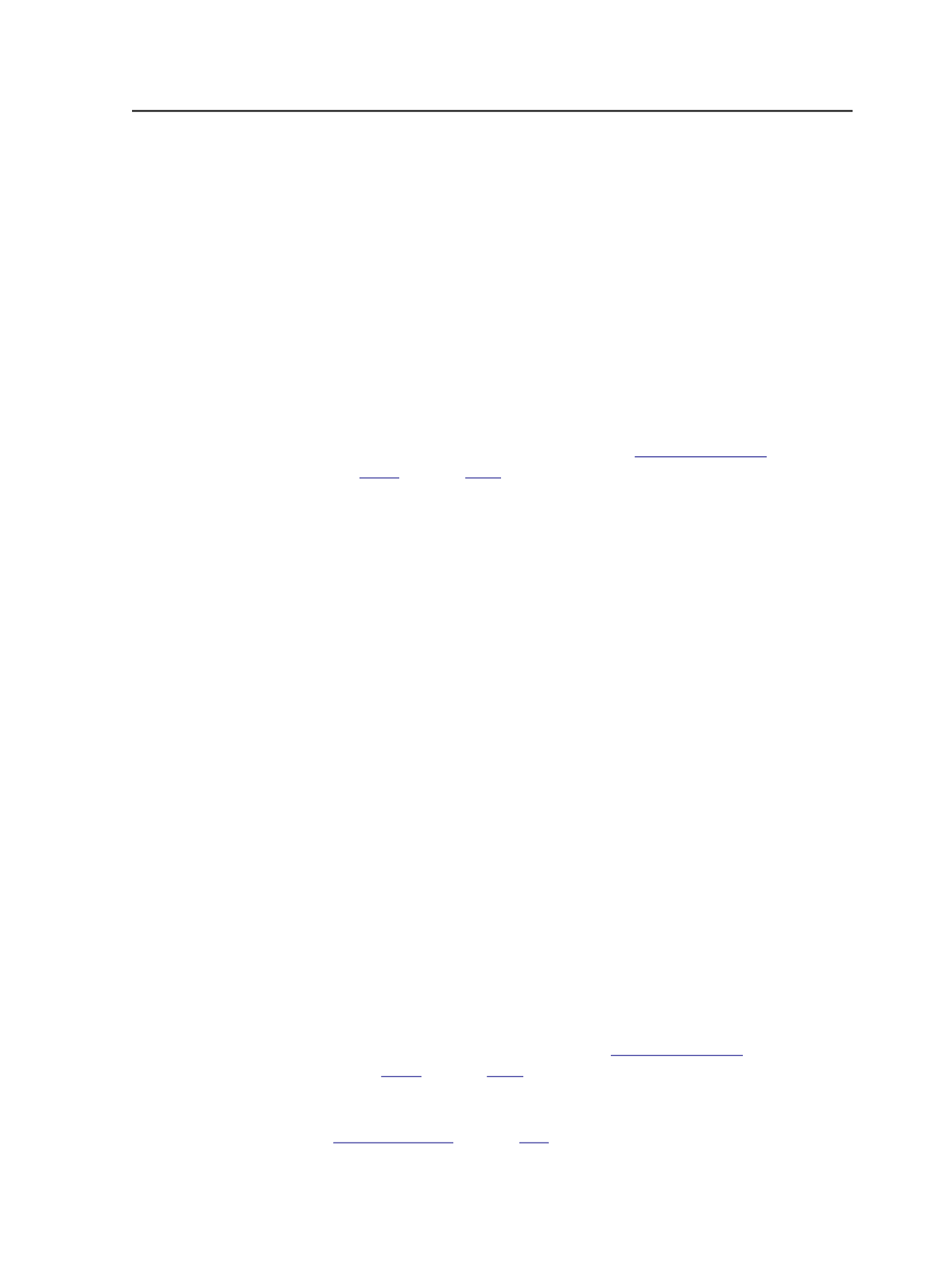
1. Start Prinergy Workshop.
2. In Job Finder, select
Tools
>
Plate Remake
.
3. In the Plate Remake dialog box, in the
Plate ID
box, type the
identification number of the plate that you want to remake.
The
Plate Details
box is automatically populated with information
about the plate—for example, the job, imposition, signature,
surface, and separation.
4. In the
Work Type
list, select the reason why you are remaking the
plate.
Note: The work type applies only if you have Link software set up to work with
Prinergy.
5. If you want to customize the work type, click
Edit
. For information
about customizing the work type, see
on page
.
You cannot change any other settings that were used to make the
original plate. For example, you cannot change the output device.
6. Click
OK
.
The plate is output to the device specified in the process template
that was used to output the original plate.
Plate Remake dialog box
Use the Plate Remake dialog box to remake a plate using the same
settings and output device that were used to output the original plate.
Plate ID
Type the identification number of the plate that you want to
remake.
Plate Details
When you enter the plate ID, this box is automatically
populated with information about the plate—for example, the
job, imposition, signature, surface, and separation.
Work Type
If you have Business Link software set up to work with Prinergy,
select the reason why you are remaking the plate.
To customize the work type, click
Edit
. For information about
customizing the work type, see
on page
.
See also:
on page
Plate Remake dialog box
627