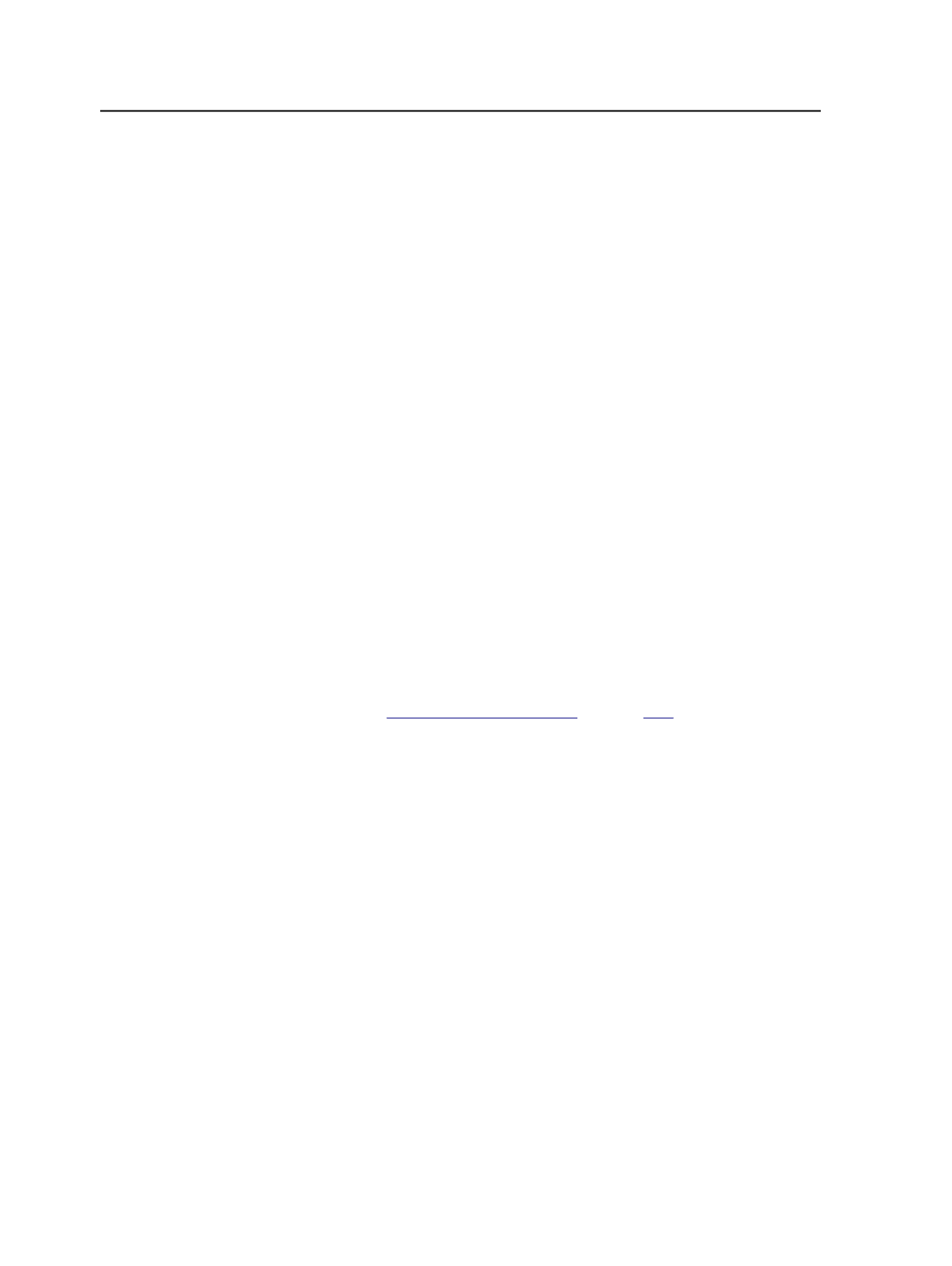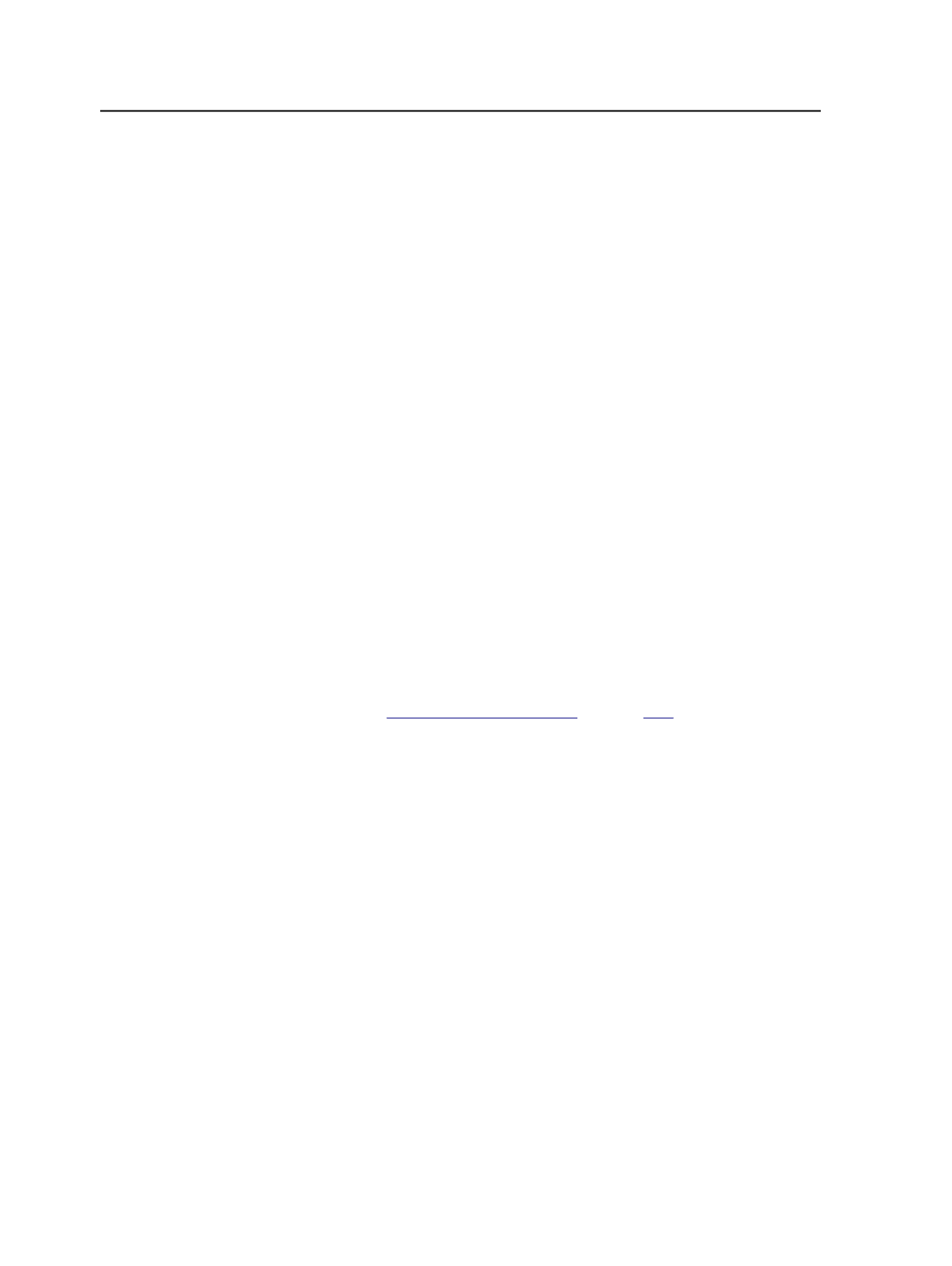
in the
Render
section of the process template or if any Staccato
screening system is selected in the
Screen System
box in the
Calibration
& Screening
section.
Quality
The quality control option is available only if the
Output To
list
is set to
JPEG
.
Prinergy
provides five JPEG compression quality options
ranging from
maximum
quality (the least compression and the
smallest loss of data) to
minimum
quality (the most
compression and the greatest loss of data).
●
Maximum
●
High
●
Medium
●
Low
●
Minimum
The lower the quality of JPEG compression, the smaller the file
size, but the greater the chance of noticeable blockiness in
certain areas of the image. You should experiment with JPEG
compression levels to see what amount of image degradation is
acceptable for your purposes.
Advanced TIFF Tags
(See
on page
)
Select to add advanced TIFF tags to output files.
Note: Unless you are outputting to Virtual Proofing System 2.0 or
Copydot Toolkit software, we do not recommend selecting this option
because some devices that do not recognize advanced TIFF tags may
reject the entire file.
Available when a TIFF or Virtual Proofing System format is
selected in the
Output To
list at the top of the process
template.
Use Custom TIFF Title Tag
Select the check box and type a custom name in the box to
create custom title tags in the TIFF file. This feature replaces
the need to manually edit the TIFF file.
Use this feature when sending Virtual Proofing System files
through Digital Blueline to merge separations from different
signatures.
Note: In the box, you can include variables such as
%job%
and
%signature%
.
584
Chapter 12—Outputs