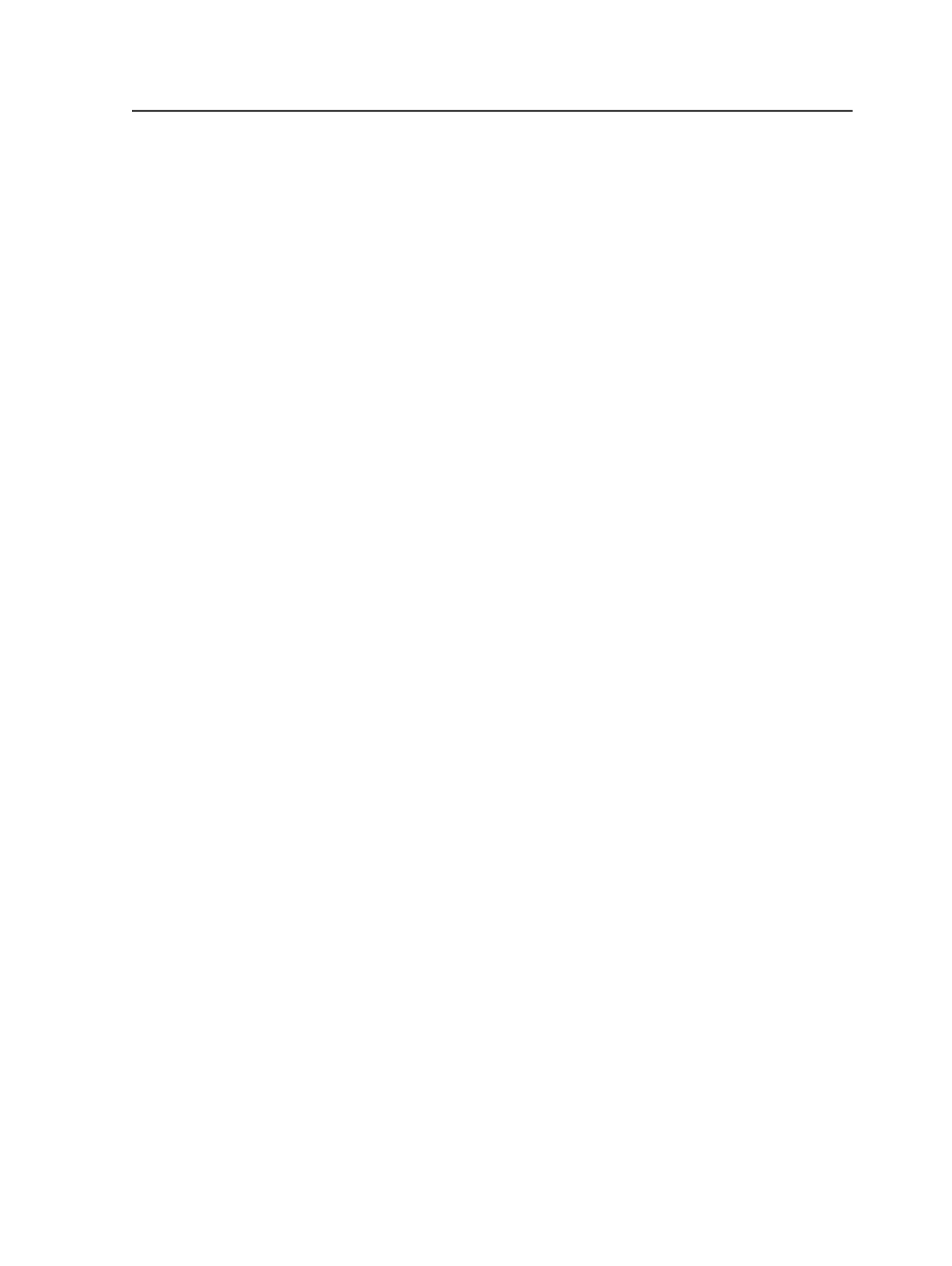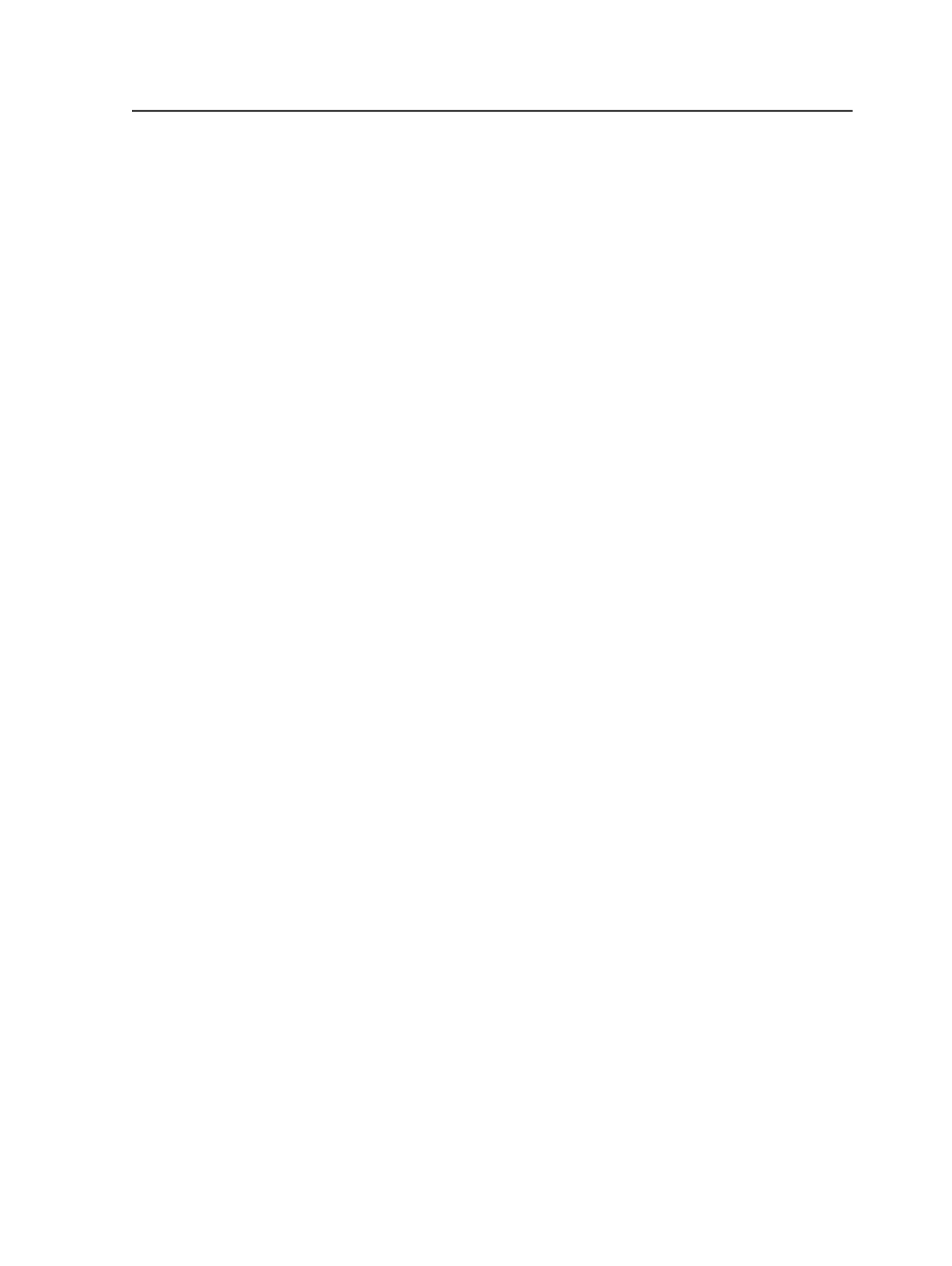
Note: The default is
Job-relative file
and the
Device Path
box default is
%JOB%
.
Typing a path for a network device in the
Device Path
box
automatically sets the
Output Type
to
Absolute File or Printer
.
Submit as Multiple Print Jobs
Select to submit a separate job for each surface that is output.
Available when
Absolute File or Printer
is selected as the
Output Type
or when the
Delta
option in the
Render
section is
enabled.
Device Path
The default setting depends on the value selected as the
Output
Type
.
●
If
Output Type
is
Absolute File or Printer
, type the name of
a Windows NT network output device using the UNC
(Universal Naming Convention) path. Or you can click
Browse
to select a file location.
●
If
Output Type
is
Job-Relative File
, the default is
%JOB
%Proofs
. The default value places the output in the
Proofs
folder of the job that creates the process. You can change
the
Proofs
folder to any subfolder found in a job folder.
Output Blank Surfaces for Duplexing and Collating
Select when you want to output an imposition that is supposed
to have blank surfaces, that is, surfaces with no separations; so
that duplexing or collating will be correct.
Mirror Print
Select to output media with the emulsion side down.
Negative Print
Select to output a negative image.
Cut Media
Select when you want the device to automatically cut the
media.
Available when a device with a media cutting system is selected
in the
Output To
list.
Load Media
Select when you want the device to automatically load the
media.
Final Output process template
581