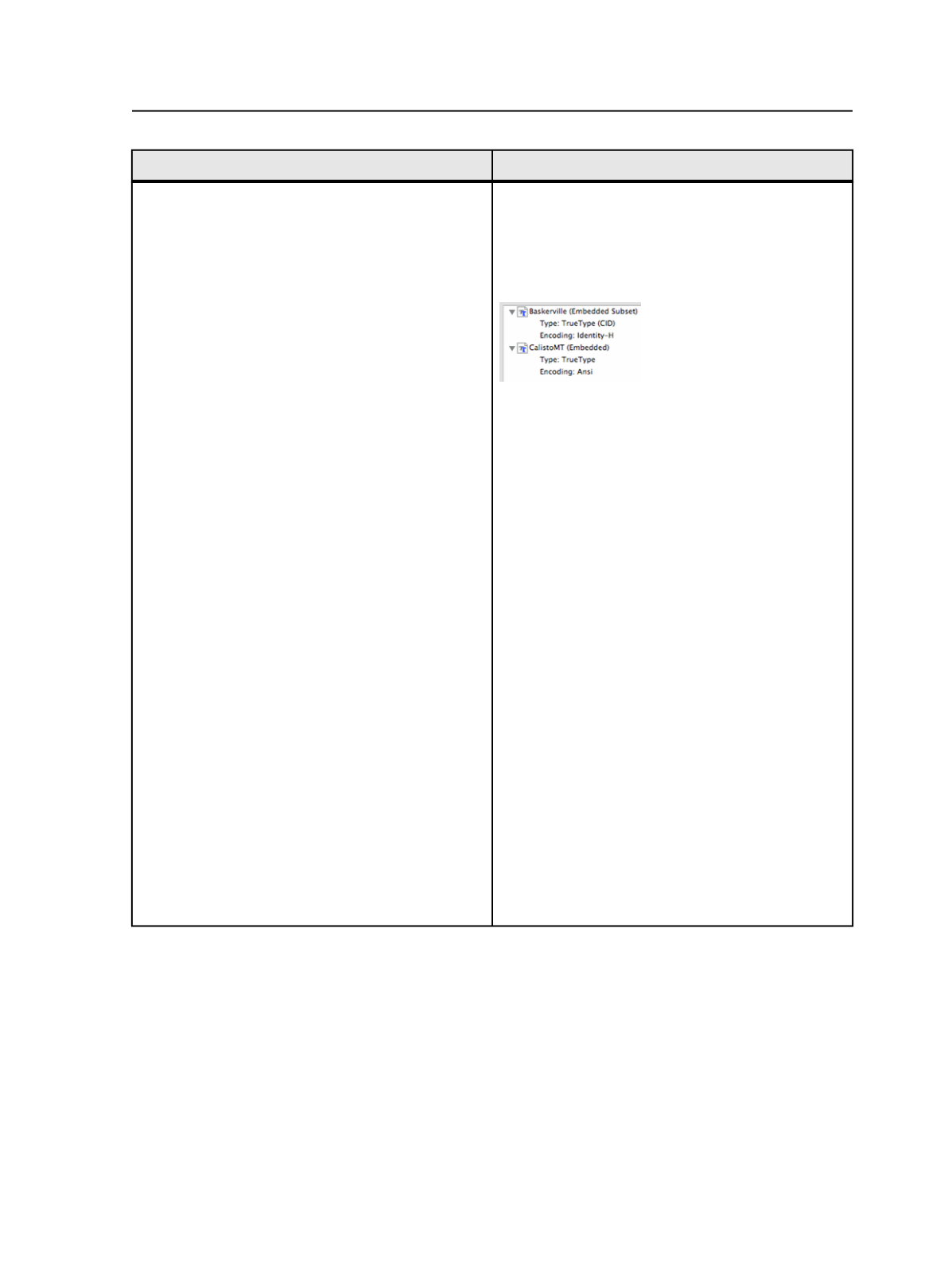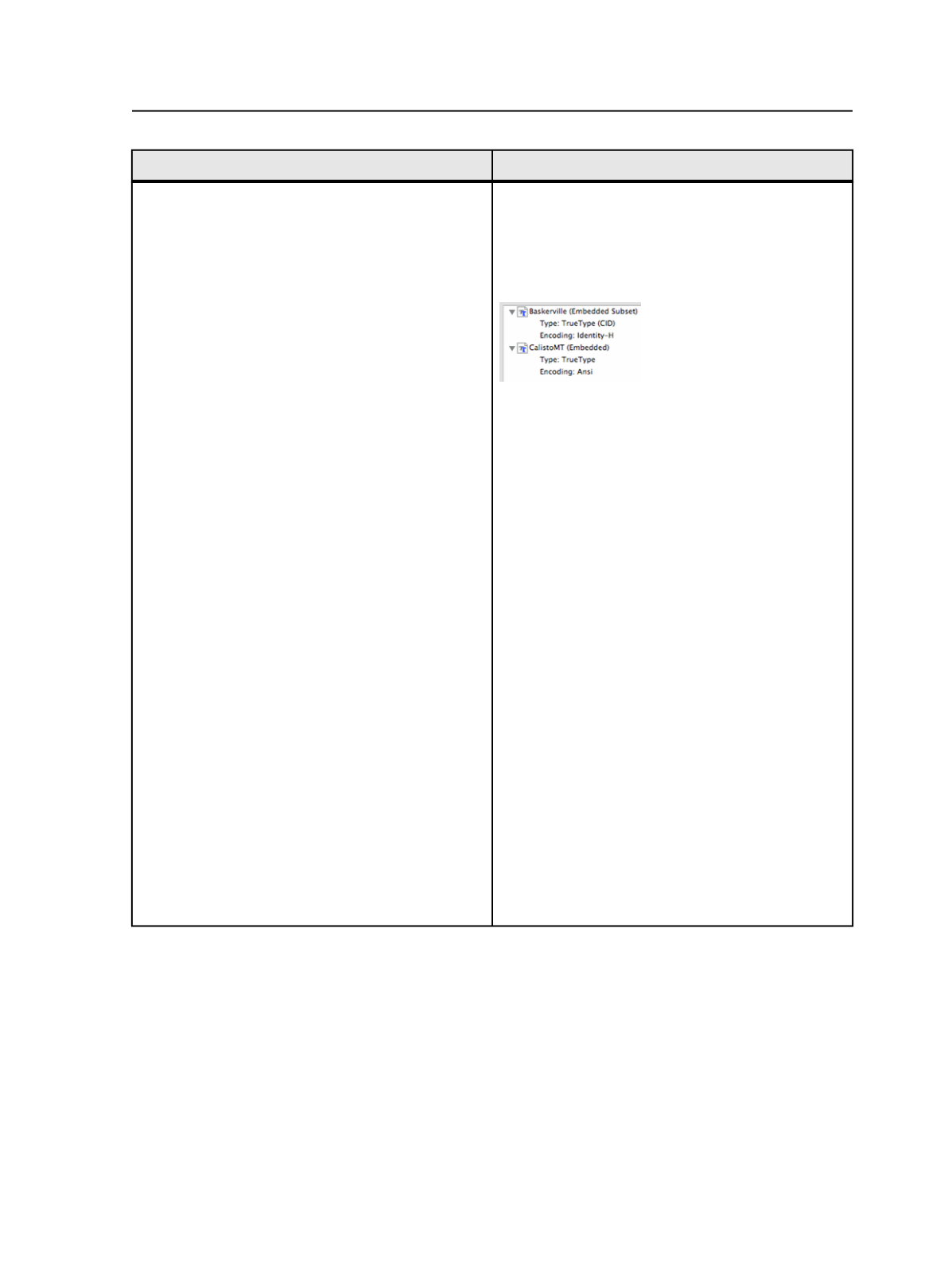
Complete these steps, in this order
More information
Check the PDF file to ensure that the fonts are fully
embedded.
a. After creating the PDF file, view it in Acrobat, and
select
File
>
Properties
.
b. Select the
Fonts
tab.
c. Ensure that no fonts are listed as
Embedded
Subset
. All fonts must show as
Embedded
.
If you discover a Font subset, return to your source
software, correct the problem, and generate a new
PDF file.
Actions that may trigger subsetting include:
●
Use of OpenType fonts. To fix this problem, switch
to a TrueType or PostScript Type 1 font.
●
Use of system fonts (the dfont version of
Heidelberg Helvetica displays as TrueType in the
font menu in InDesign, but will always be subset).
To fix this problem, switch to a TrueType or
PostScript Type 1 font.
●
Use of special characters, such as bullets or
ligatures, that may cause Identity-H (CID)
encoding, which will cause subsetting. To fix this
problem, remove the special characters and
replace ligatures as described above.
There should be no need to refine your PDF file again
in Prinergy . After you confirm that all fonts are fully
embedded, your PDF file is ready to use as a page
mark or sheet mark.
If you are working in a PDF to PDF Preps workflow, you
can use this same procedure to create a mark that
contains variable data for use with Preps software. The
one additional step is to print PostScript out of Acrobat
from your final PDF in order to have a placeholder
PostScript file to place on your Preps template.
Generating CT/LW output for the Karat digital device
You can have the Prinergy system output a continuous tone and line
work imposition and send it to a Karat digital device. A thumbnail of
Generating CT/LW output for the Karat digital device
593