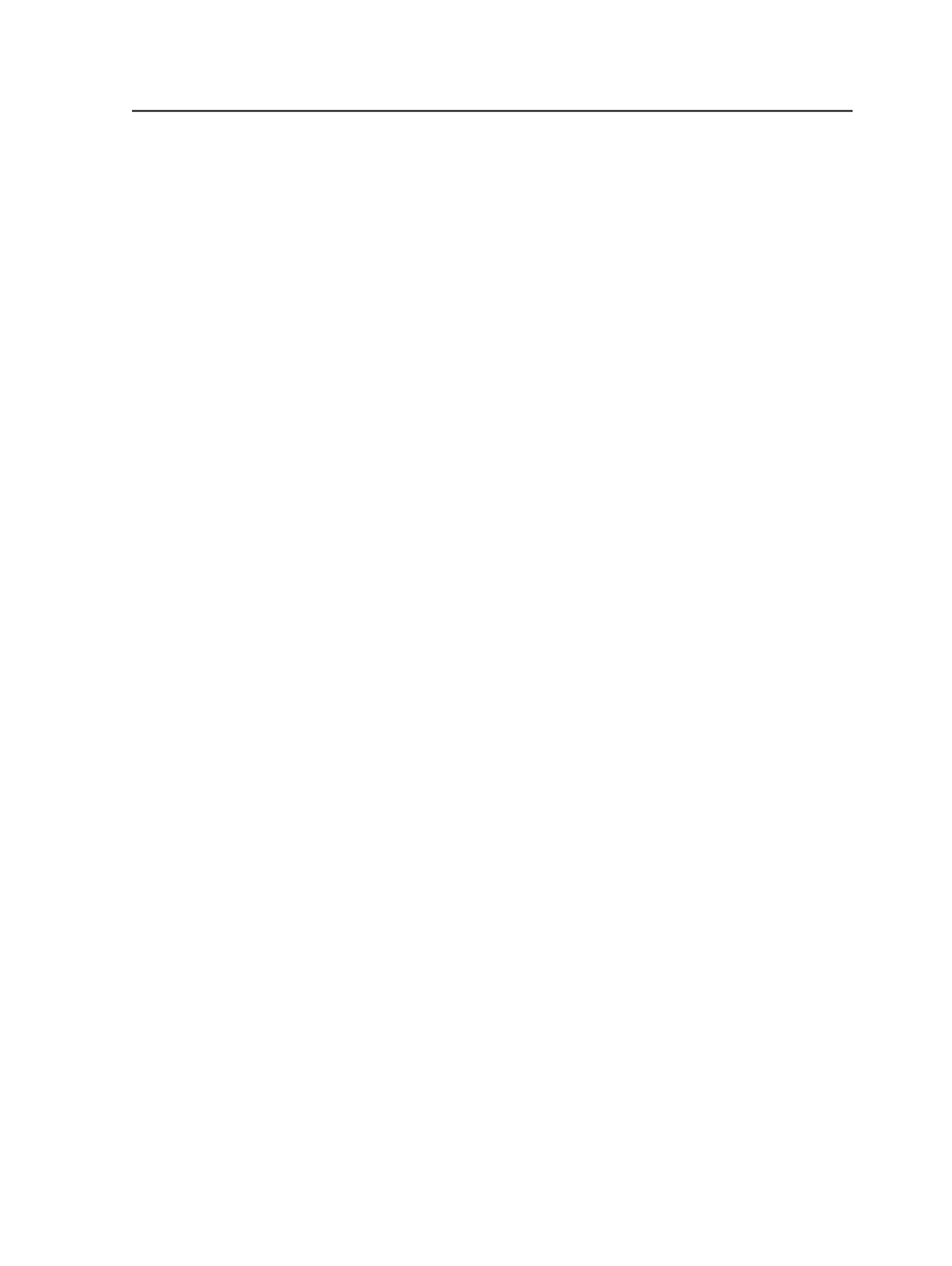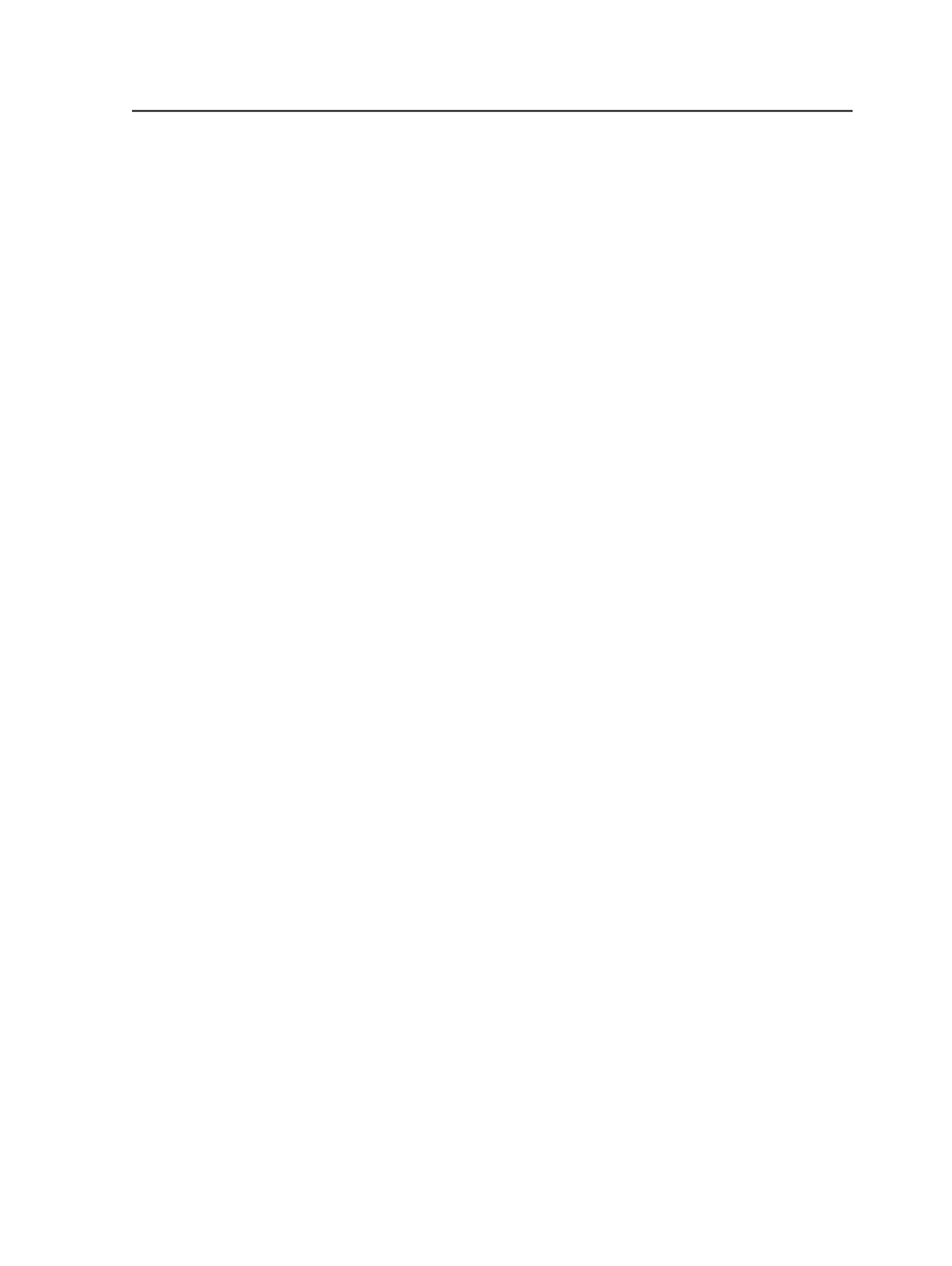
you set black to overprint, but one black object is not placed
on top of another object, this black object is, after overprint
handling, still an overprinting object.
Process CEPS Data
Select this check box to enable spot color mapping and color
matching of CEPS data.
For further information, see the CEPS Conversion Section and
the Normalize Section of the Refine Process Template.
Process Marks
Select this check box when you want to apply color
management to your marks file. Depending on the type of mark,
it may be necessary to enable
Overprint Handling
to
appropriately convert the mark and apply the necessary color
transformation.
Note: When
Process Marks
is checked, both sheet marks and page
marks are color managed.
Color match 1-bit images
Select this check box to color match 1-bit images. One-bit
images are images that represent two tones, typically black and
white. The pixel is either a 0 or a 1 value. Examples are copydot
images.
Note: This feature will convert 1-bit images to 8-bit images. This causes
pages to become larger and to render more slowly. Turn off this feature if
you do not require color matching of 1-bit images, or if the feature causes
unacceptable performance degradation. (For example, copydot files take
a very long time to refine and render.)
This feature is available when
Match Colors in Page Content
is
selected.
Device Condition
Enables the ICC profile, which characterizes the way the Karat
device prints.
Select a path to the ICC profile, or select
Browse
to locate the
profile.
Source of Color Recipes
Extract Recipe from the File
Select to use the color recipes embedded in the file.
CTLW Karat Output process template
599