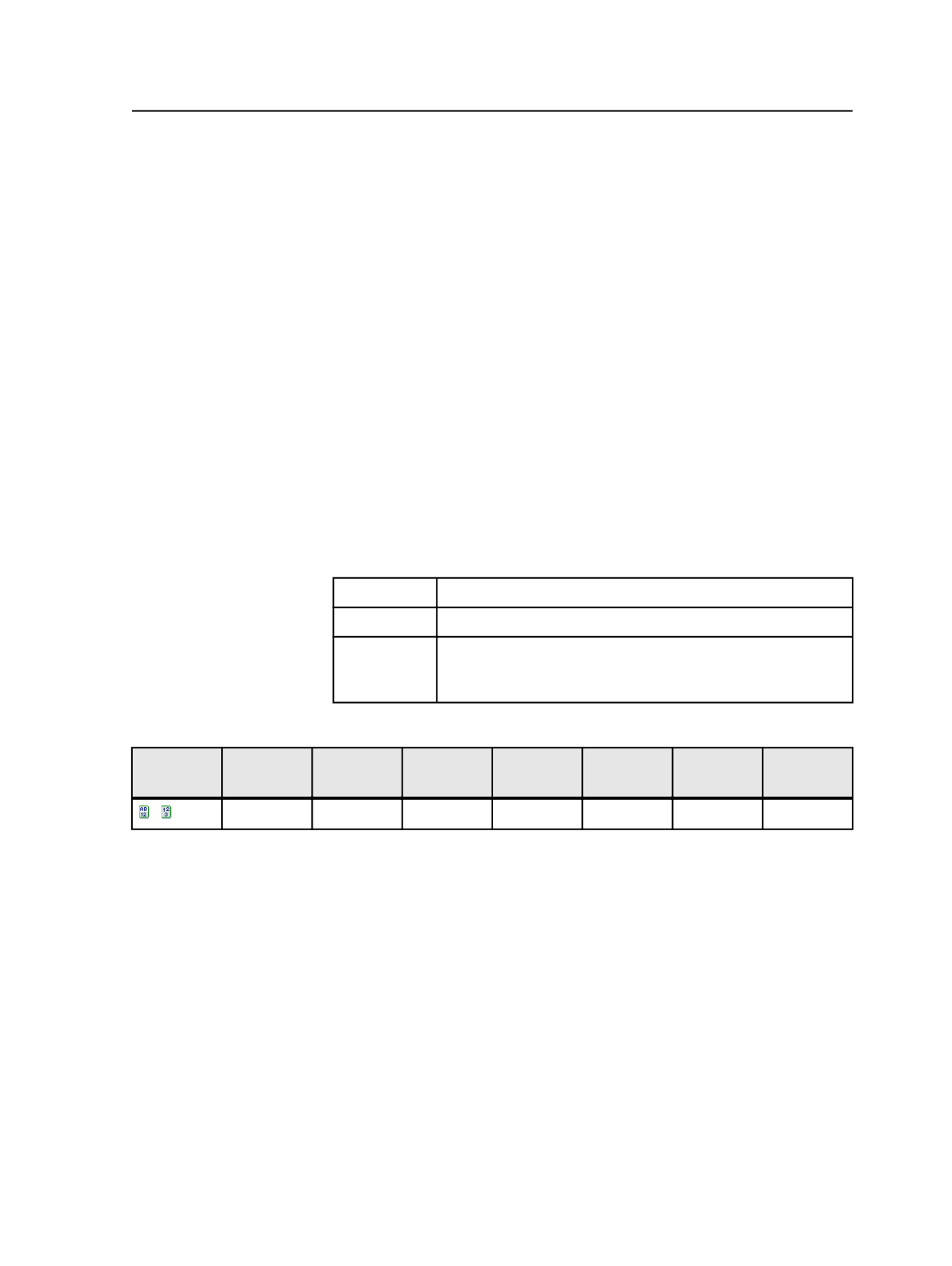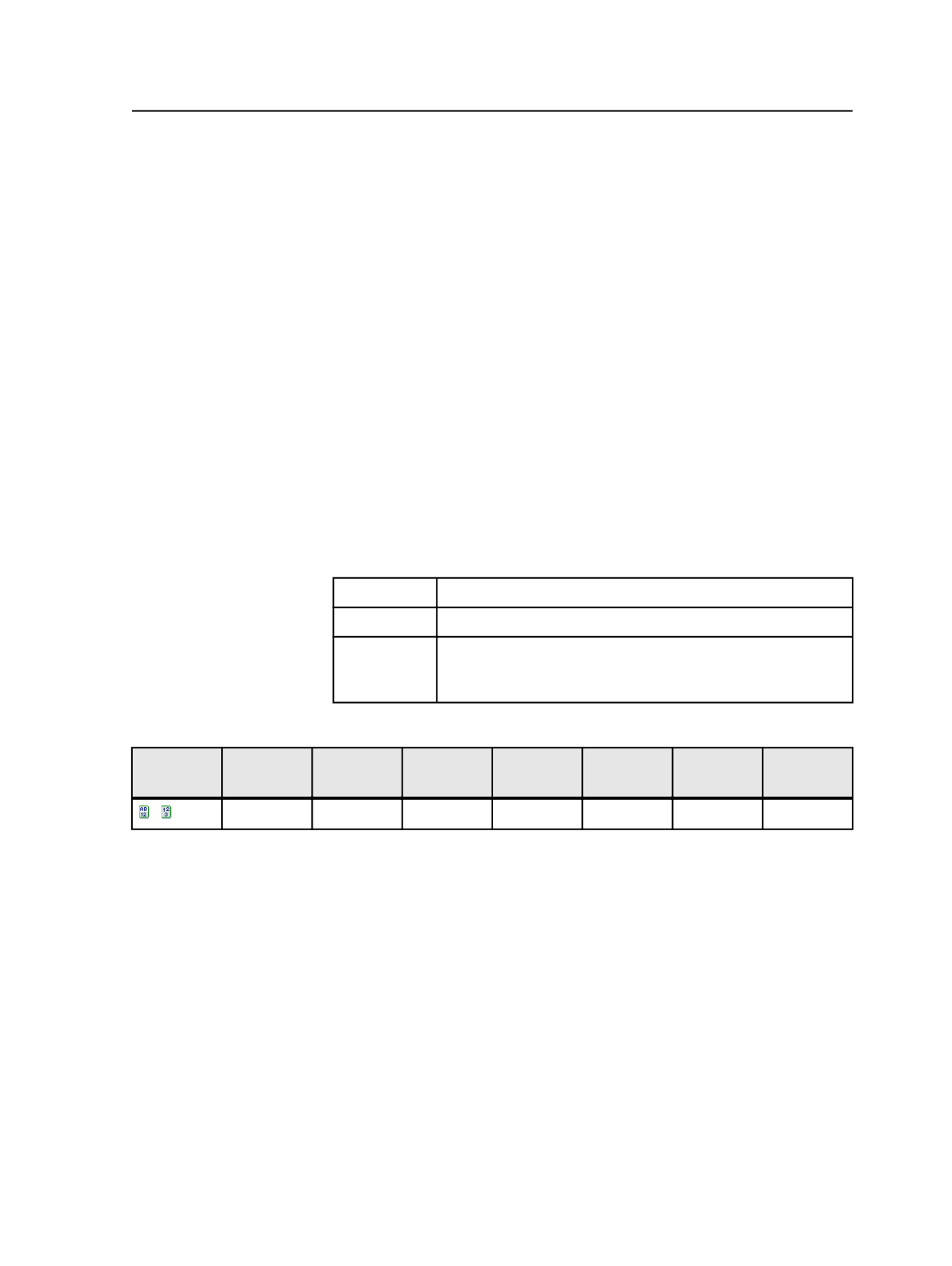
Unit of measure conversion
For
Offset X
,
Offset Y
,
Trim Size X
,
Trim Size Y
:
●
On the
Geometry Assignments
tab, you can enter points,
millimeters, centimeters, or inches. Valid unit entries are: pt, pts,
mm, cm, in, inch, or inches.
○
If you don't enter a unit of measure, Prinergy assumes the unit is
the unit set in the Prinergy Workshop Preferences dialog box.
○
If you do enter a unit of measure Prinergy converts it to the unit
of measure set in Prinergy Workshop Preferences dialog box. For
example, if your Workshop Preferences measurement unit is
inch and you enter
72 pt
, Prinergy converts it to
1 in
.
●
On the
Raw APA File
tab, the unit of measure is always points.
Example 1: Pattern matching
This example shows the use of pattern matching.
The input files, refined files, and desired geometry assignments are:
Input files
Book.pdf
Refined files
Book.p1.pdf, Book.p2.pdf, Book.p3.pdf
Desired
geometry
assignments
Set the geometry for the pages. Set Offset X and Offset Y to -36
points, Trim X to 612 points, and Trim Y to 792 points. Scaling
is 100% and there is no change in orientation.
In the
Geometry Assignments
view, the instruction is:
Refined file
name
Offset X Offset Y Trim size X Trim size Y Scale X Scale Y Orientatio
n
.p .pdf
-36 pt
-36 pt
612.0 pt
792.0 pt
100% 100% 0
In the
Raw APA File
view, the instruction is:
GEOM= "[$].p[#].pdf" -36.0 -36.0 612.0 792.0 1 1 0
Example 2: Pattern matching and assigning geometry from
input files
This example shows the use of pattern matching and assigning
geometry from input files.
This example is has the same input files, refined files, and desired
geometry assignments as in Example 1, except it uses the trim size
from the input files.
In the
Geometry Assignments
view, the instruction is:
Automated Page Assignment (APA)
383