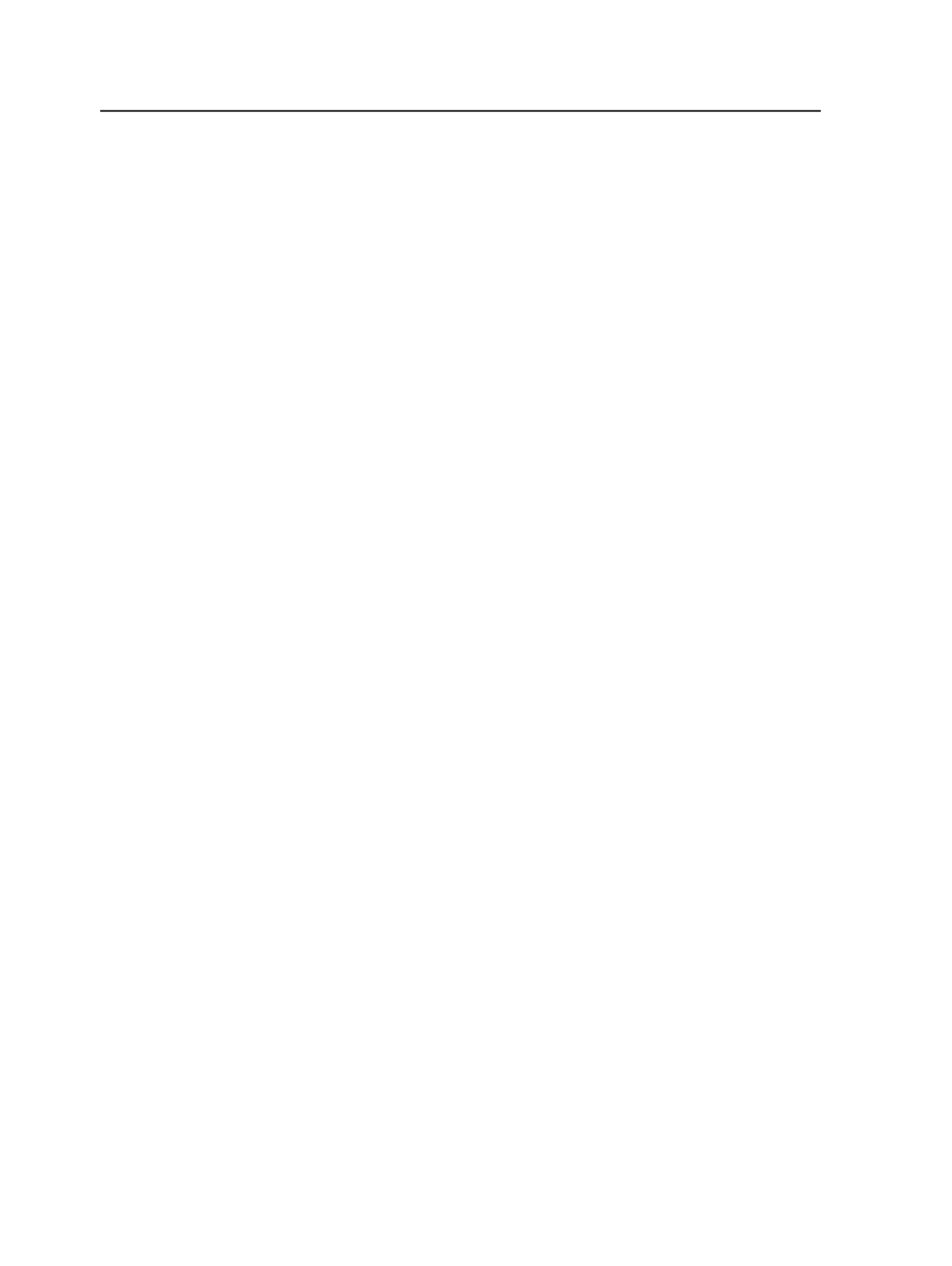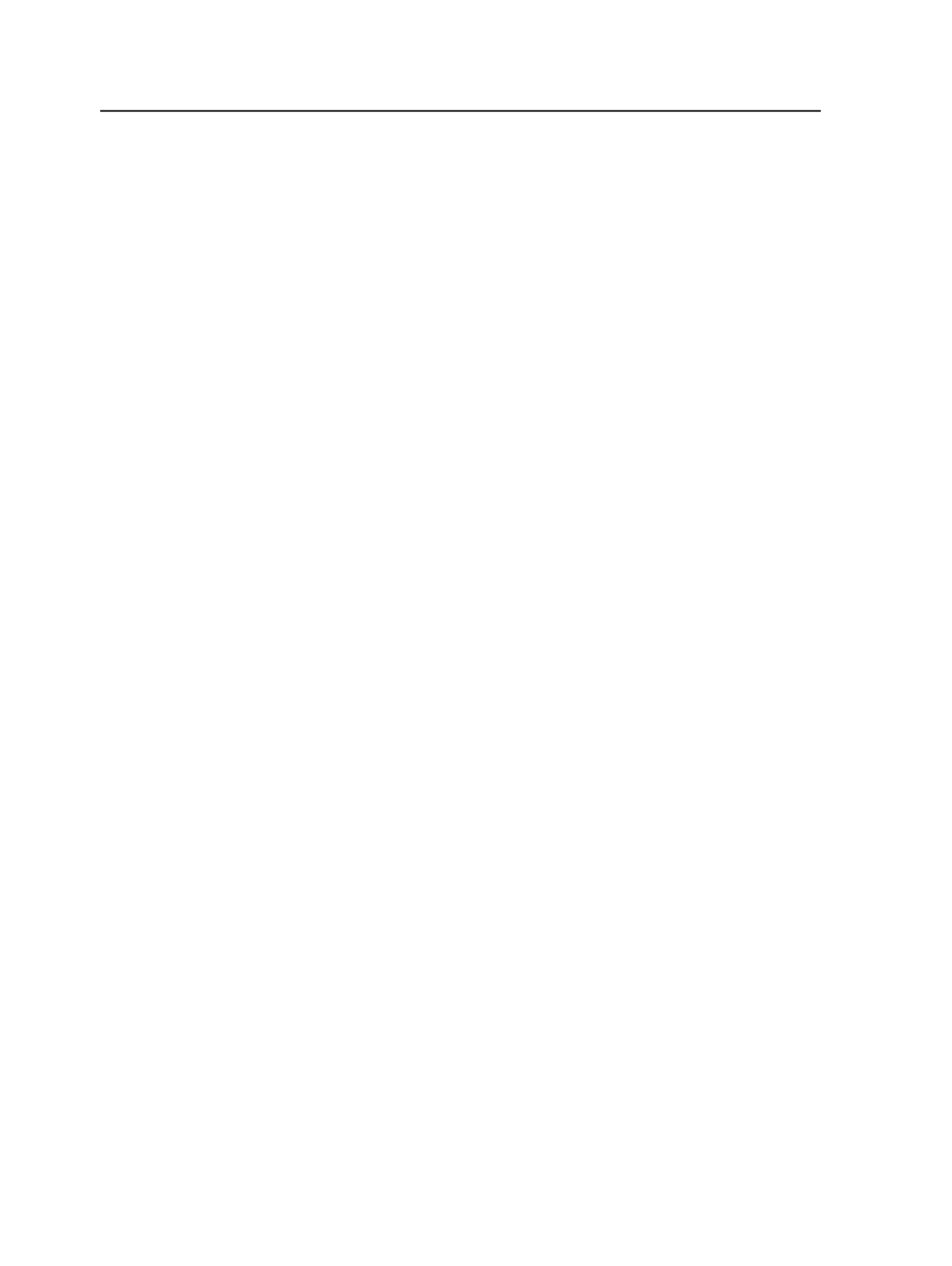
5. Click
OK
.
Set Page Geometry dialog box
Trim Size
Sets the horizontal (X) and vertical (Y measurements for the
trim box).
The trim box which is usually displayed as a dotted line, appears
on a proof if the
Draw Trim & Bleed Lines
check box is selected
on the loose page output process template.
If the trim box appears as other than a dotted line, it may have
been set differently for your system.
You can enter a decimal amount followed by a unit, for
example, 15.2 inches. You can also enter simple addition and
subtraction expressions, for example:
23 + 15 pt
25 pt - 2 pt
243 pt + 1.5 in
Valid units are pt, pts, mm, cm, in, inch, or inches. You can mix
different units. If no units are entered, the unit fromWorkshop
Preferences dialog box is used. Values are rounded to three
digits after the decimal point.
Offset
Horizontal and vertical offsets position the page in relation to
the lower-left corner of the trim box.
If the offset is set to 0, 0 (X, Y, the lower-left corner of the trim
box and page content are in the same position. Negative X and
Y offsets reposition the page content down and to the left.
You can enter a decimal amount, followed by a unit, for
example, 15.2 inches, or simple addition and subtraction
expressions. For example:
23 + 15 pt
25 pt - 2 pt
243 pt + 1.5 in.
Note: The order of geometry operations is:
1. Offsets
2. Scaling
3. Orientation
378
Chapter 11— Page sets and impositions