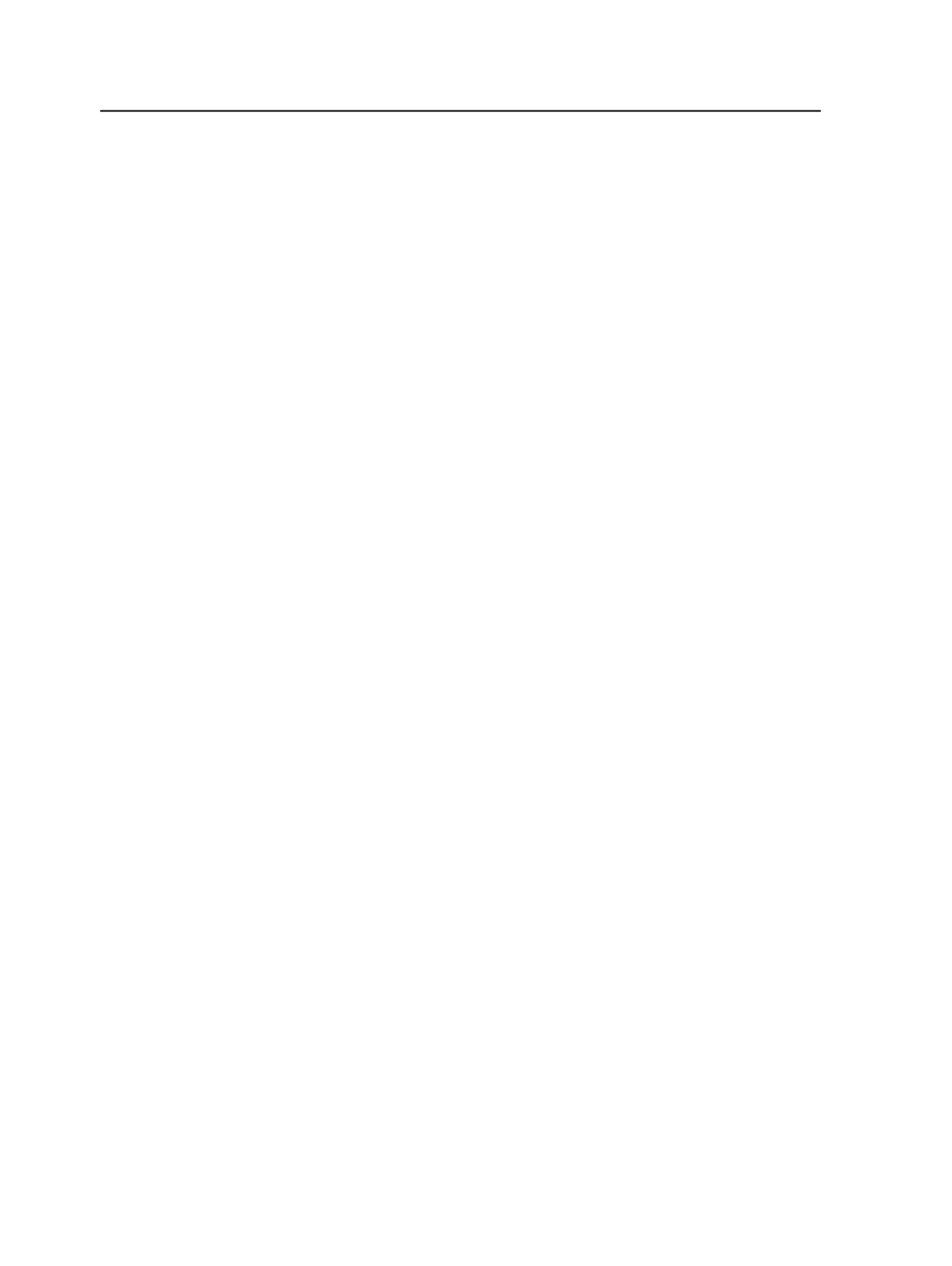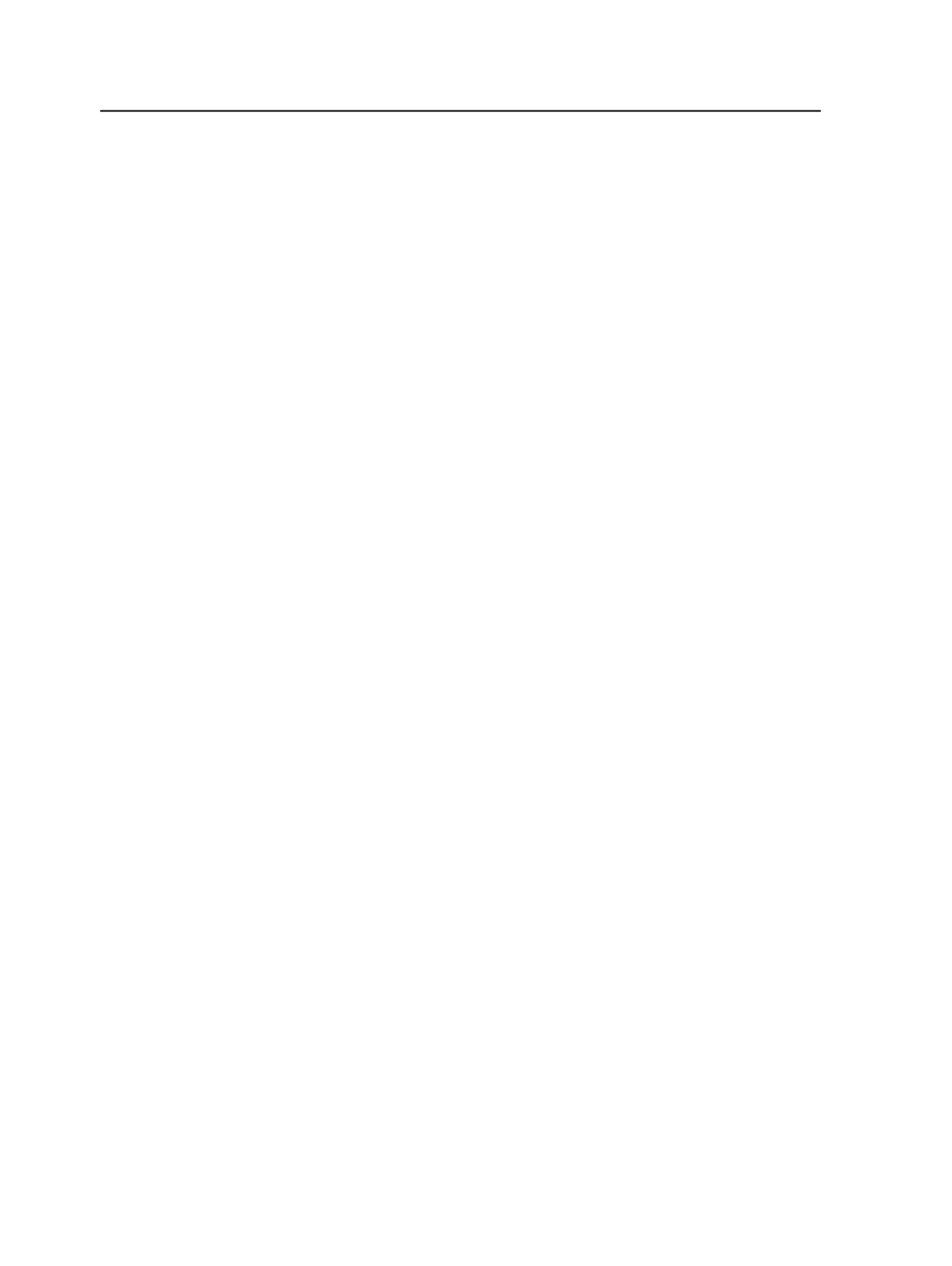
to set to the same trim size and use the Set Page Geometry dialog box to set the
trim size for all selected pages.
If you modify the geometry on refined PDF pages, you must refine the
PDF page so that Prinergy recognizes the changes. When you refine a
PDF page, select a refine process template in which only the Normalize
section is enabled.
Using addition and subtraction when setting page geometry
You can do simple addition and subtraction in the
Trim Size
,
Offset
,
and
Scale
boxes of the Set Page Geometry dialog box.
This topic gives the syntax for addition and subtraction expressions
and examples of valid entries.
Note: You cannot do addition and subtraction in the Geometry Editor plug-in.
Syntax
The basic syntax of a valid entry is:
value [unit of measure] [+ / - value [unit of measure]]
Square brackets indicate optional entries. Units of measure are
optional; addition and subtraction are optional.
You can repeat
[+ / - value [unit of measure]]
as often as you like.
You can mix units of measure in expressions in the
Trim Size
and
Offset
boxes.
For the
Scale
box, % is the only valid unit.
Examples:
You can make any of the following entries in the
Trim Size
or
Offset
boxes:
23.5 + 15
25 pt - 2 pt
243 pt + 1.5 in - 7
You can make any of the following entries in the
Scale
box:
23 + 15
25 % - 2 %
25 + 5 % - 4
General rules
You can enter any number of digits after the decimal in the
Trim Size
and
Offset
boxes. Values are rounded to three digits after the decimal.
For example, if you enter 1.2345, it is rounded to 1.235.
372
Chapter 11— Page sets and impositions