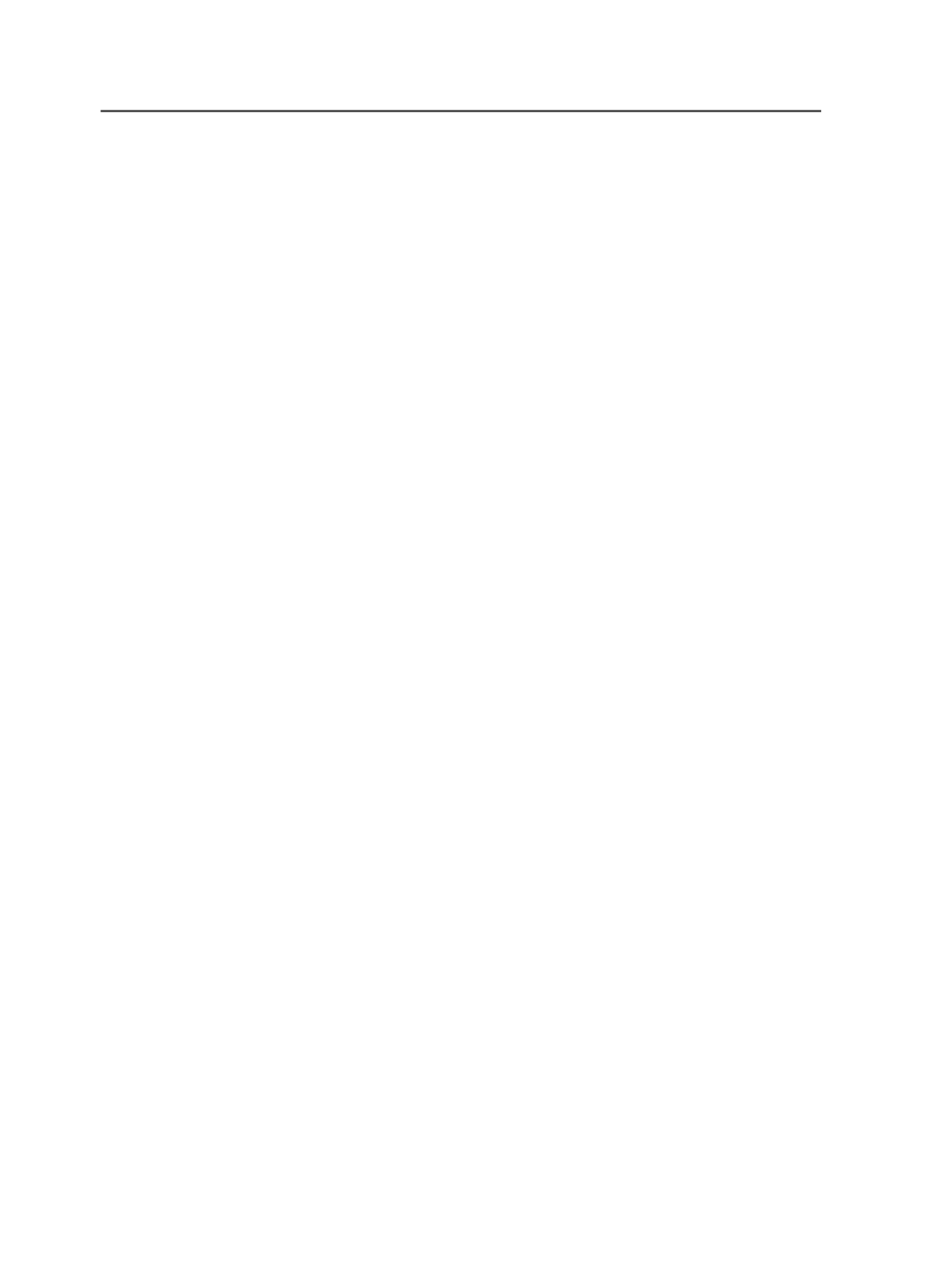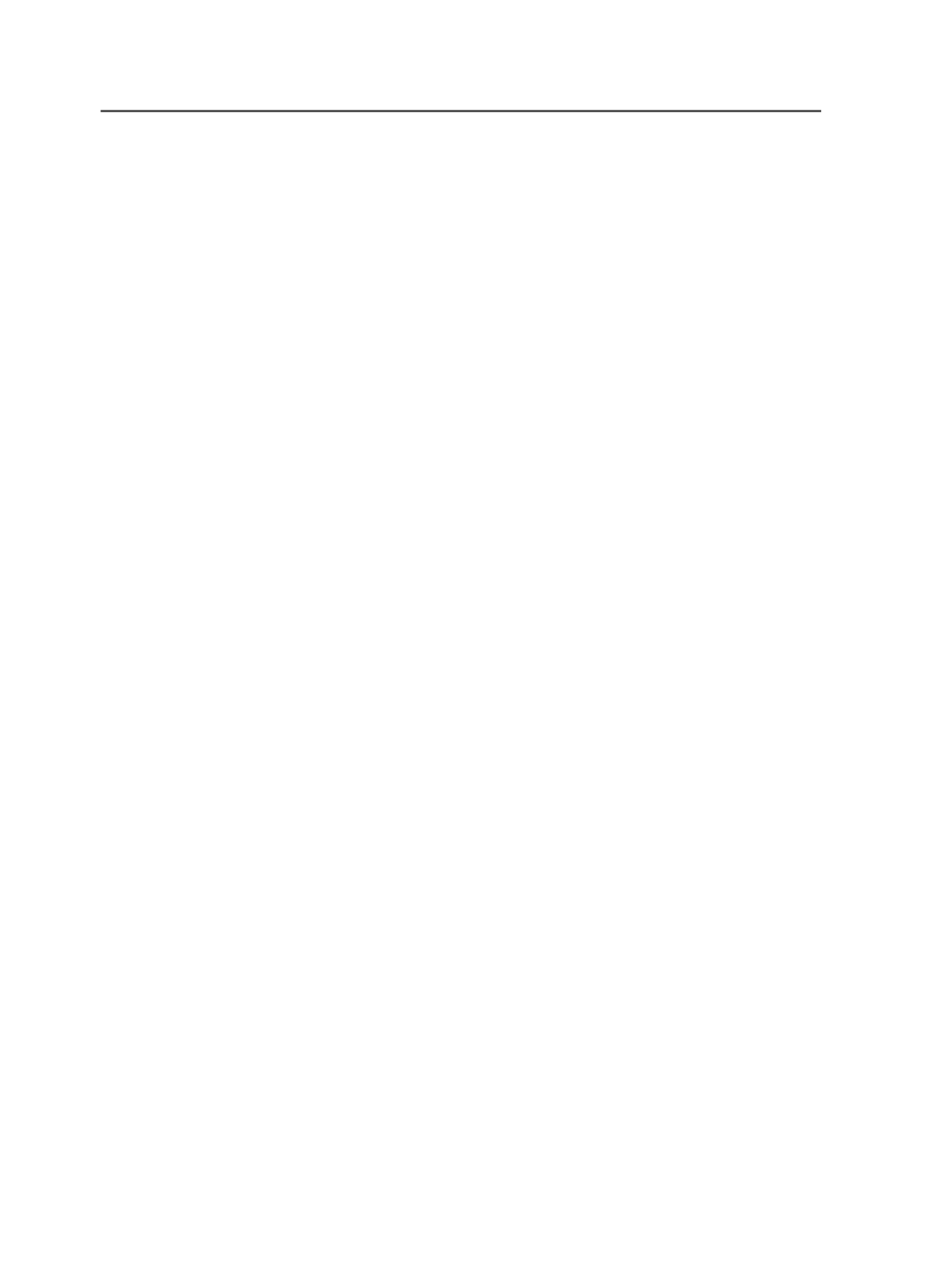
Type
Select how many pages will output on the sheet:
●
To output two PDF pages per sheet (one front and one back)
in reader order by signature, select
1-up
●
To output four PDF pages per sheet (two front and two
back) in reader order by signature, select
2-up
Use... with offset
Determines how much of the area around the page's bleed or
trim box to include when printing. You can increase the offset
amount to see the bleed area, gutters, imposition and page
marks, and parts of neighboring imposed pages. Be sure the
output sheet is large enough to accommodate both the pages
and the bleed or trim offset amount.
●
To print with only the final bleed or trim, type
0
.
0
●
To image content outside the page's bleed or trim box, type
a positive value and select a measurement from the list. The
offset amount you choose depends on the size of the gutter,
but typically 6 to 13 mm (0.25 to 0.5 inches) is sufficient.
Duplex Offsets
This option applies only if you are outputting to a duplexing
laser printer.
Adjust for the mechanical misalignment in the laser printer's
duplexing unit. There are alignment test targets that you can
run that directly measure how far off the front and back are
from center. Use the
Front Shift Along Width
and
Along Height
and
Back Shift Along Width
and
Along Height
values to
compensate for any misalignments. Select the units of measure
in the list.
Page Marks
Identify the name and location of a PDF file containing page
marks. Click
Browse
to locate and select a file.
You may need to provide space for page marks by increasing
gutter measurements.
The variable mark
$[PagePositionNumber]
or
$[PPN]
can be
used to verify that the pages are in the correct page set
positions in the imposition.
Calibrate
When this check box is selected, the plate curve and print curve
are applied to the mark. The curves applied are the ones
508
Chapter 12—Outputs