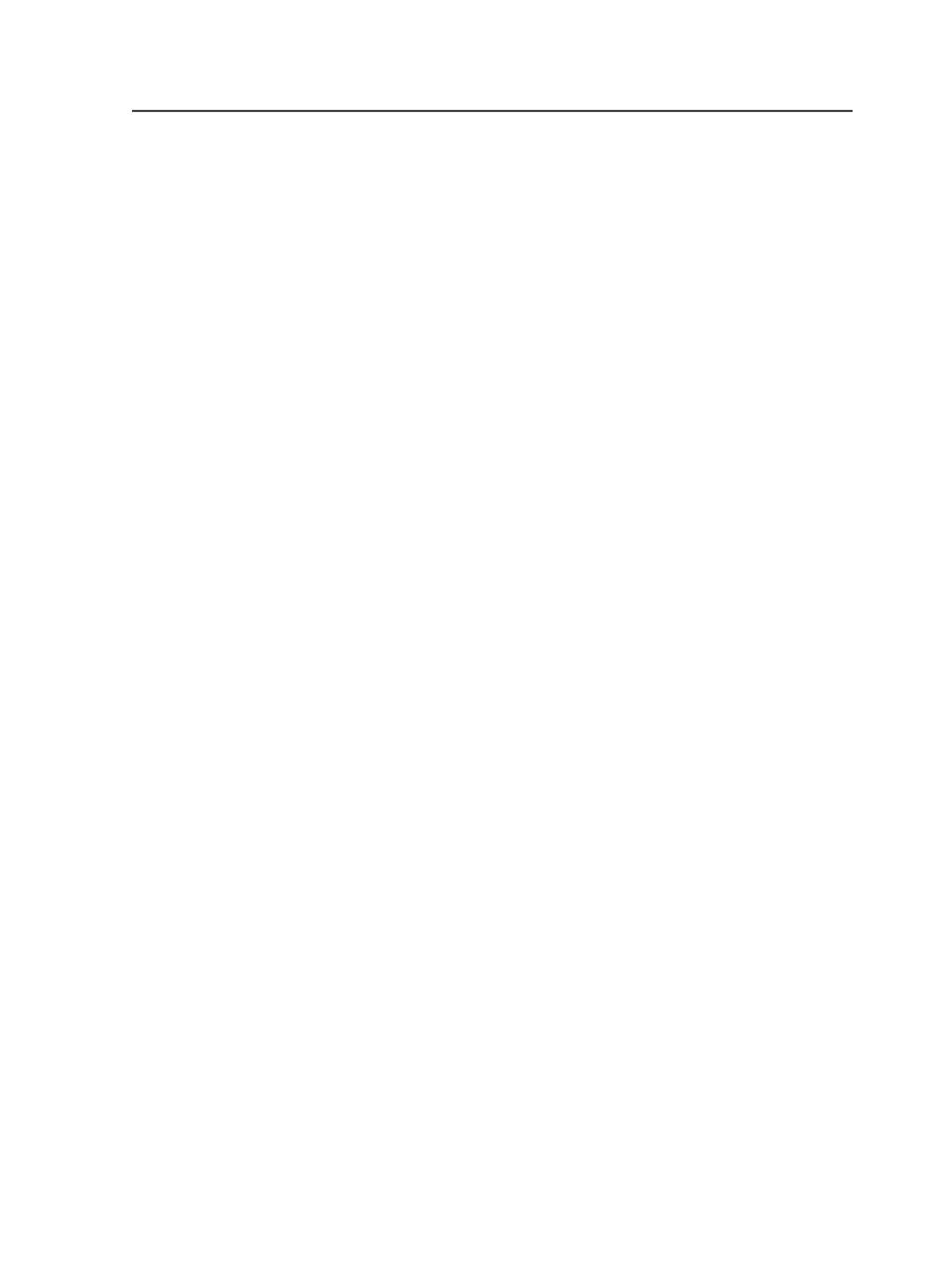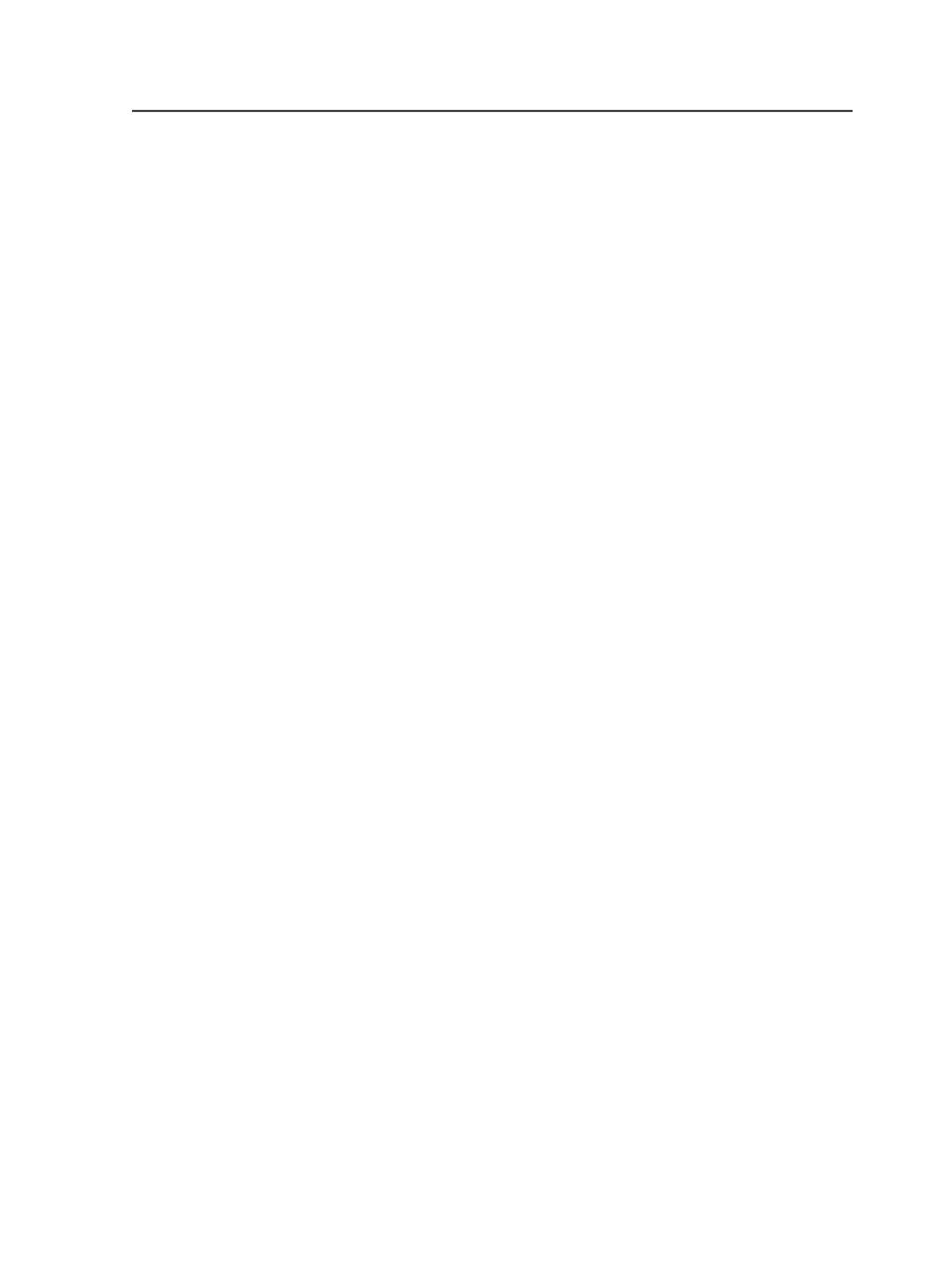
Select the
Use Web Growth Profile
option to enable this
feature. Then do one of the following:
●
Select
Use profiles assigned in Job Manager only
. If a profile
is not assigned in Job Manager, no web growth profile will be
applied.
●
Select
Default Profile
and either type or browse to select a
profile that will be used for all sheets when this process
template is used.
Note: Web growth profiles can be assigned in Job Manager or in
Process Template Editor. If a web growth profile is specified for a job
in Job Manager, this overrides any web growth profile that is assigned
here, unless you also select the
Override profiles assigned in Job
Manager
check box.
●
Select
Assign Profile to Sheet
to select a profile for each
individual sheet. This feature is useful when, for example,
you need different profiles for the left and right webs of a
multi-web run. A "sheet" in the
Assign Profile to Sheet list
box
refers to two surfaces printed on two sides of the same
substrate. For example, a multi-web layout consisting of a
single signature with two webs would map Sheet 1 to
Signature 1 sides A and B, and map Sheet 2 to Signature 1
sides C and D. If there were a second signature, then Sheet 3
would map to Signature 2 sides A and B, and Sheet 4 would
map to Signature 2 sides C and D.
Note: If a web growth profile is specified for a job in Job Manager, this
overrides any web growth profiles that are assigned here, unless you
also select the
Override profiles assigned in Job Manager
check box.
Signature Booklet
Enable Signature Booklet
Signature Booklet (digital blueline proofing) enables you to
create a 1-up or 2-up reader-order proof of the page set
positions-from an imposition plan layout.
A signature booklet is similar to a digital blueline, except that
each page is refined separately and then compiled.
Document Binding
This list becomes available when you select
2-up
from the
Type
list.
Select how the signature booklet will be bound:
Left
,
Right
,
Top
,
or
Bottom
.
Imposition Output process template
507