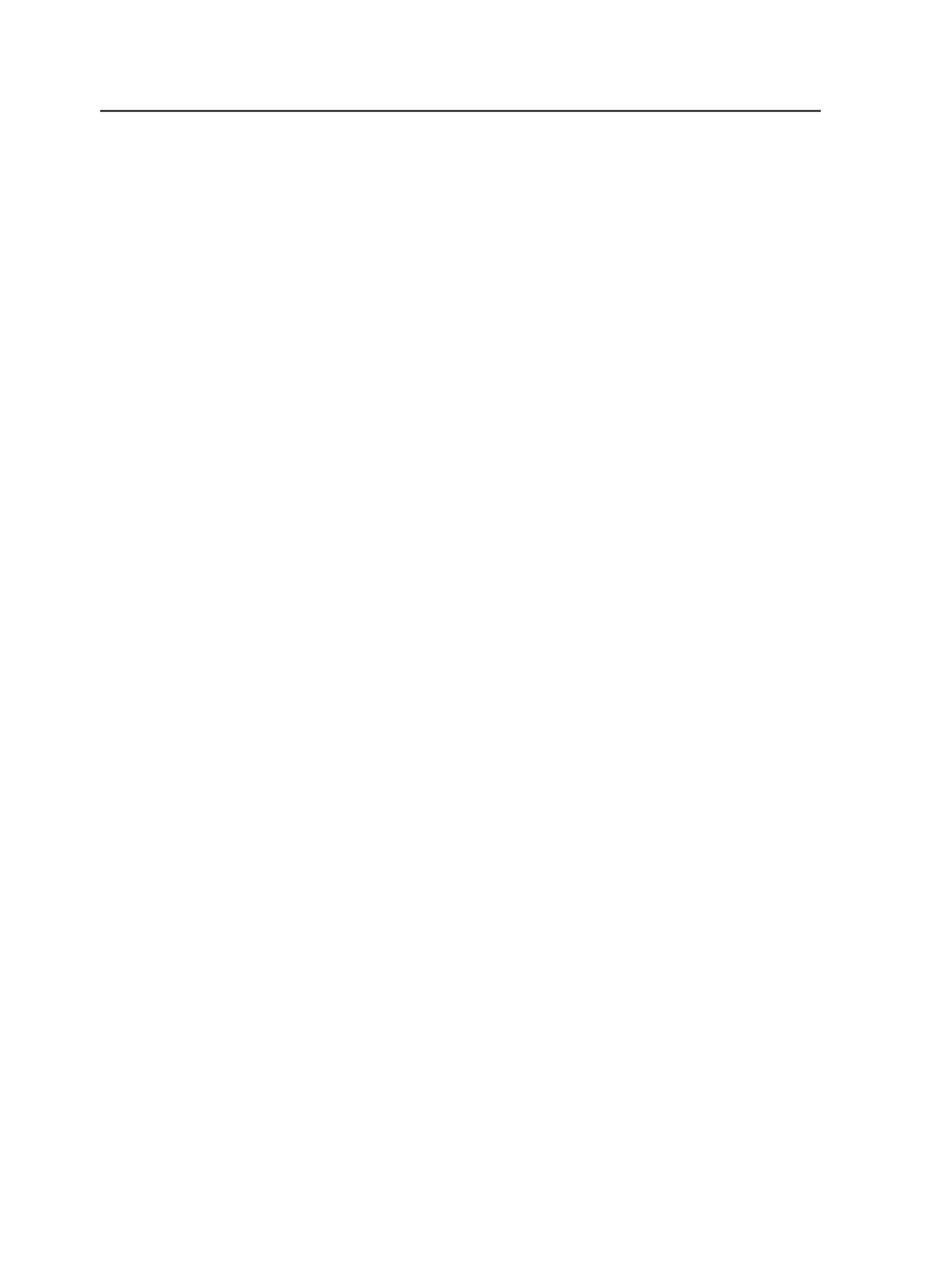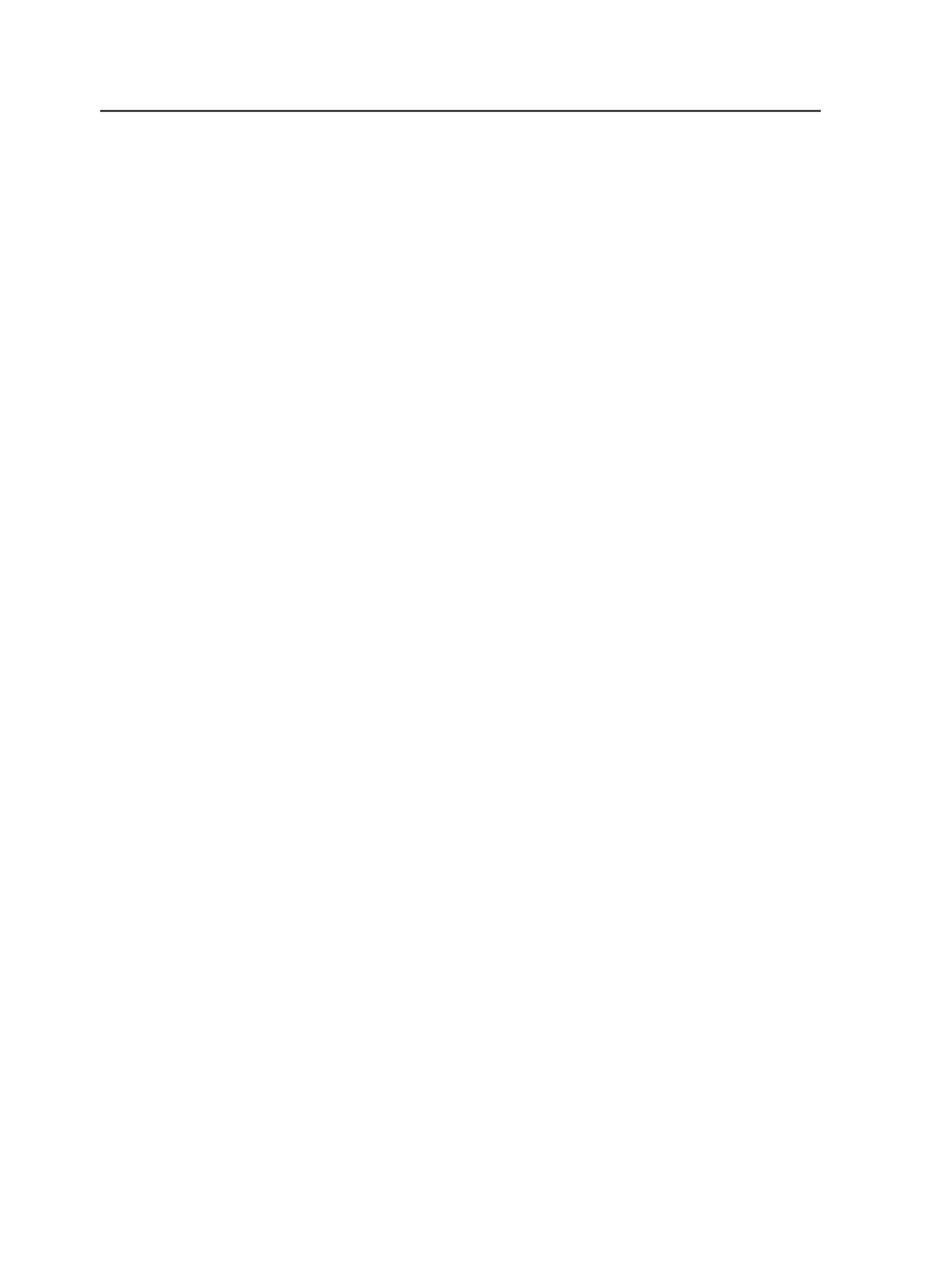
Using WTS to open a remote desktop
You can control Prinergy servers remotely using WTS. WTS is factory-
installed on each Prinergy server (primary, secondary, and render
station) and is normally used for remote servicing of the Prinergy
system.
Because it is running at all times, WTS can be useful for remotely
administering a server, without the need for a site visit. You can also
use WTS via Prinergy Administrator and Workshop job control to
create jobs, add inputs, edit process templates, and so on. WTS does
not work well for design work or evaluation. For example, attempting to
open PDF pages over a WTS link results in very poor screen-drawing
performance.
Note: Microsoft licensing limitations allow you to make only two WTS
administrative connections at a time to a single server. You can add more remote
WTS licenses, but Kodak supports only two licenses.
Connecting to the server
To access a server running WTS, client software must be installed. The
Microsoft Remote Desktop Connection software works well for this
purpose.
If you are using the Mac OS or a version of Windows that does not
include Remote Desktop Connection software, you can download the
software from the Microsoft web site.
Running Workshop locally and connecting to a remote
Prinergy server
Using a suitable remote access connection, you can run Workshop
directly from your remote location:
1. Install Workshop on your Windows-based or Macintoch computer.
See the Prinergy user documentation for installation instructions.
2. Start your remote connection.
See your operating system documentation for instructions.
3. Start Workshop.
If you have trouble connecting to the Prinergy server, try pinging the
remote Prinergy server.
Remote access connection setup
No matter which method you use, you require a TCP/IP network
connection from your computer to the network where the Prinergy
primary server resides. There are many ways to accomplish this; three
of the more popular ones are described here. Consult the user
8
Chapter 2—Getting started