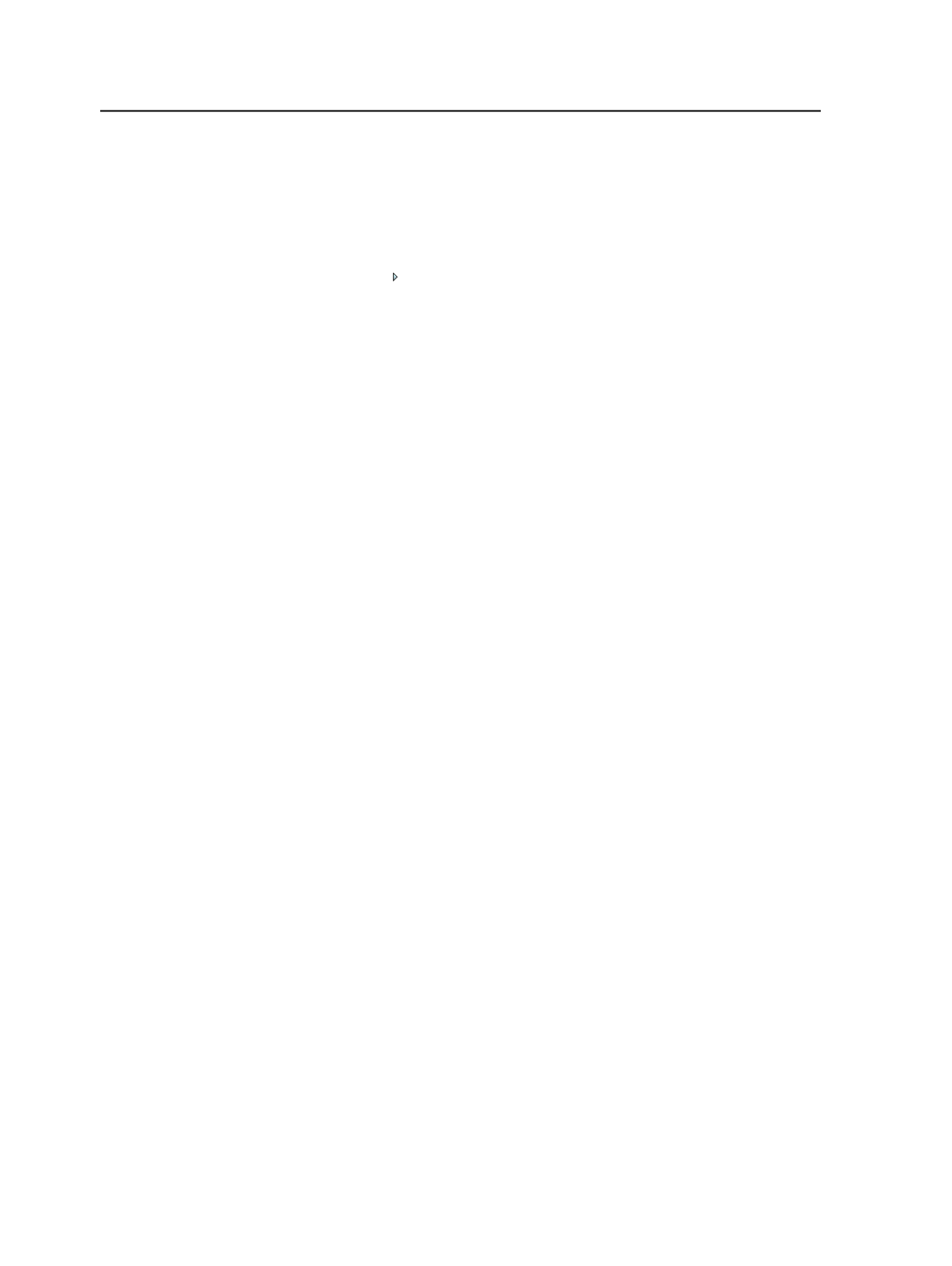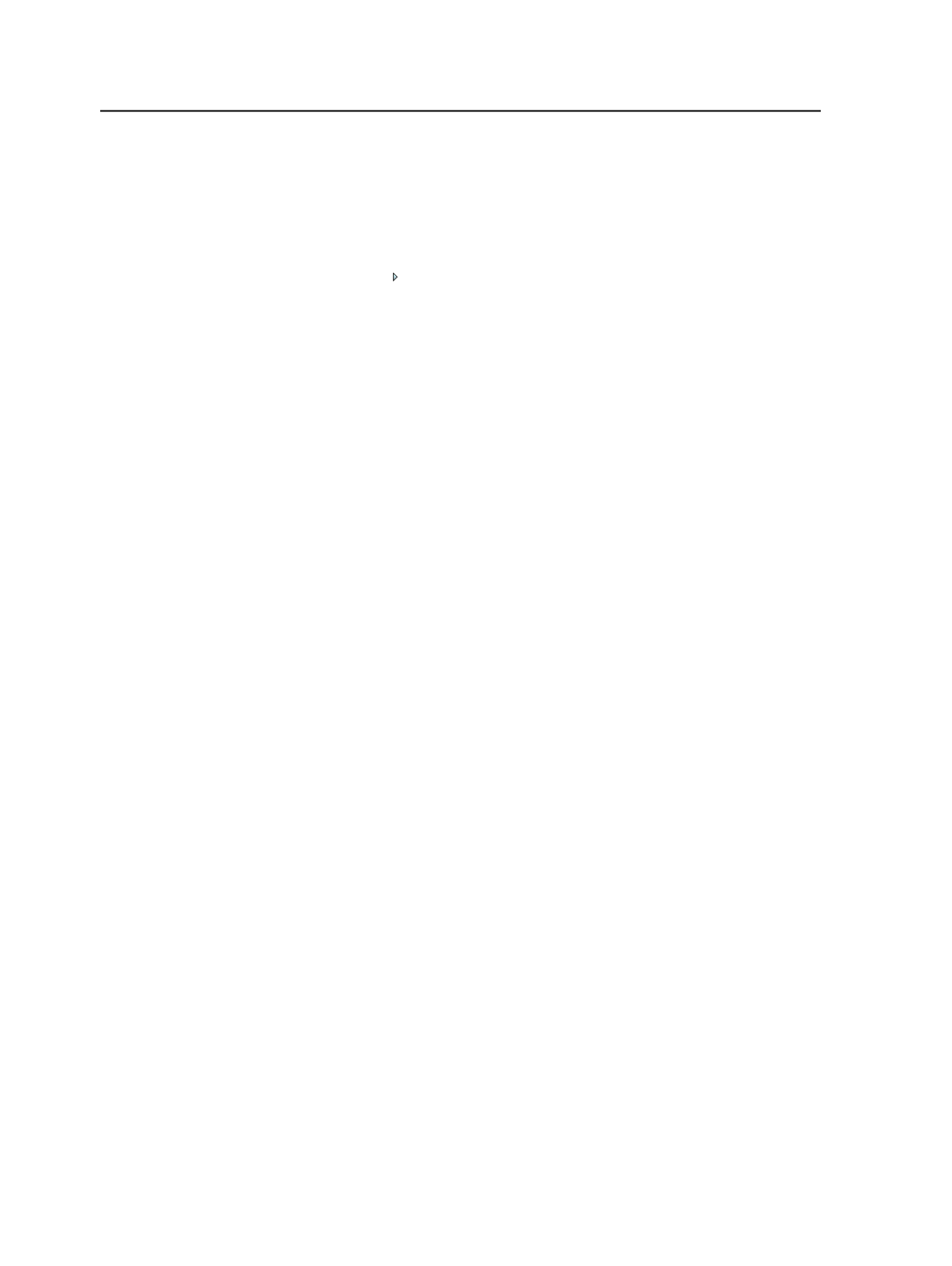
Note: On Mac OS X and Windows computers, you cannot log in to
Prinergy Workshop unless the Prinergy Workshop version and the server
version are the same.
Connection Information
Click to expand this area, which enables you to select a server
and update the version of Workshop if necessary.
Updating Workshop on the client
You can automatically update Workshop with the Prinergy Installer
Wizard when you start the Workshop software. This provides you with
updates for existing features. If you want to install new software (for
example, Prinergy PDF Edit, Prinergy Digital Submit, or Prinergy Digital
Direct), you must run the Prinergy Installer Wizard from the share.
Requirements:
●
Quit other software, such as Prinergy VPS or Kodak Preps.
●
On computers running Mac OS X, you must have an administrator
password to update Workshop. For more information, contact your
system administrator.
Perform this procedure on all workstations after the servers and render
stations have been upgraded.
1. To start Workshop, type your user name and password, and click
Login
.
If the number beside
Workshop Version
is different than the
number beside
Server Version
, the Workshop updating process is
triggered automatically. If the two numbers are the same,
Workshop starts normally.
2. In the Synchronize Workshop dialog box, click
Yes
.
If you click
No
, you cannot log on to Workshop.
3. On a computer running Mac OS X, perform the following actions:
a. In the Prinergy Workshop dialog box, click the
lock
icon.
b. In the Authenticate dialog box, in the
Password
box, type the
administrator password.
c. Click
OK
.
4. Follow the instructions in the wizard to update the software.
The system installs the latest version of Workshop.
5. When the installation is complete, click
Done
.
Workshop starts automatically.
6
Chapter 2—Getting started