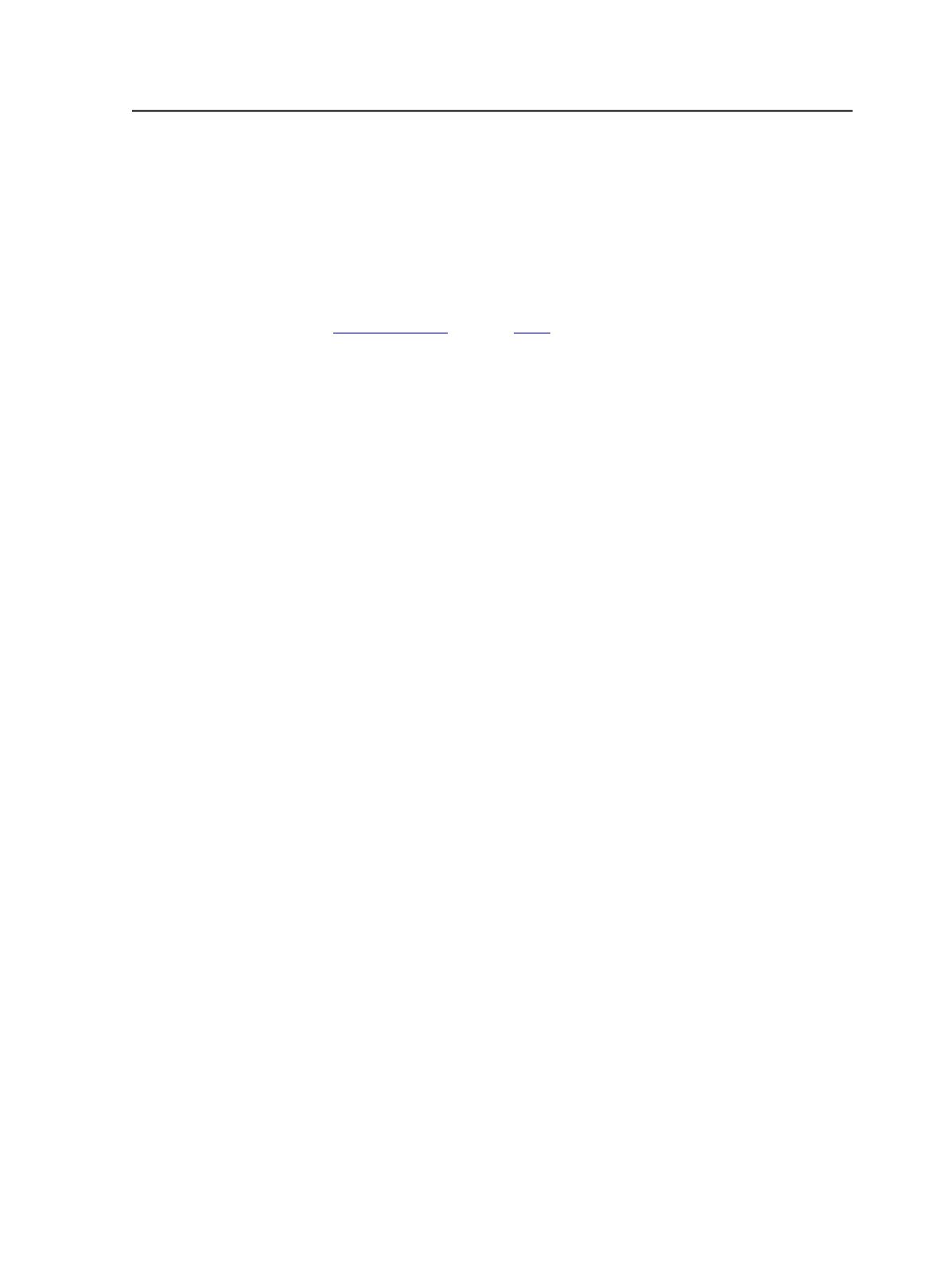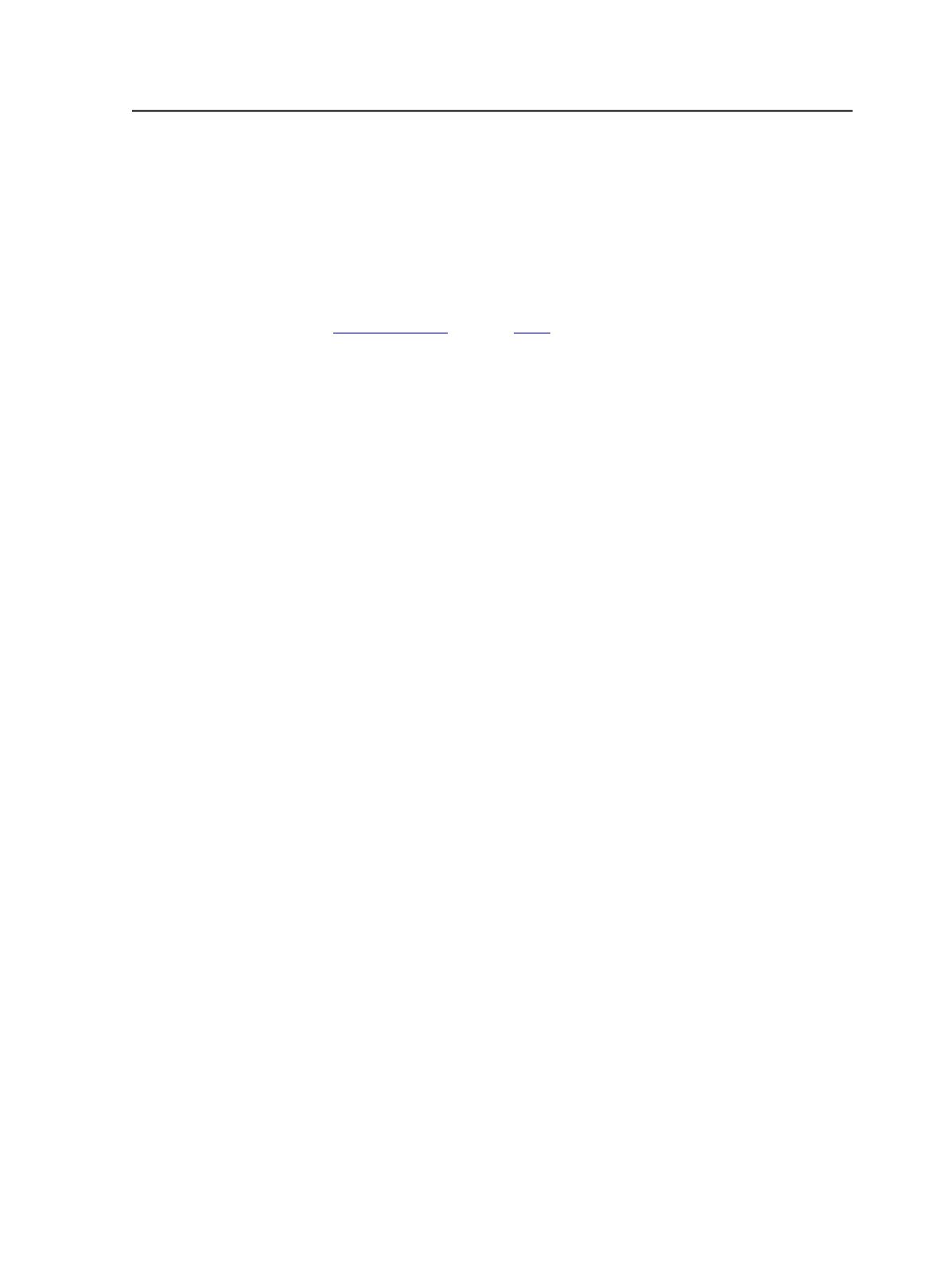
6. If your system includes Prinergy Business Link software, and you
may want to change the current user without having to restart
Prinergy Workshop, select
Enable User Switching
.
7. Click
Login
.
Prinergy Workshop starts and the Job Finder appears.
See also:
on page
Connect to Server dialog box
User name
Enter the user name associated with your Prinergy Workshop
account.
Password
Enter the password associated with your Workshop account.
Enable User Switching
Select this check box if you want to be able to change the
current user identity without having to restart Prinergy
Workshop.
This check box is available only if you use Kodak Prinergy
Business Link software.
Server
The name of the primary Prinergy server.
Prinergy Workshop Version
Displays the version of Workshop installed on your computer. If
this version differs from the server version, update Prinergy
Workshop.
Note: On Mac OS X and Windows computers, you cannot log in to
Workshop unless the Workshop version and the server version are the
same.
Server Version
Displays the version of Prinergy installed on the primary
Prinergy server. If this version differs from the server version,
update Prinergy Workshop.
Connect to Server dialog box
5