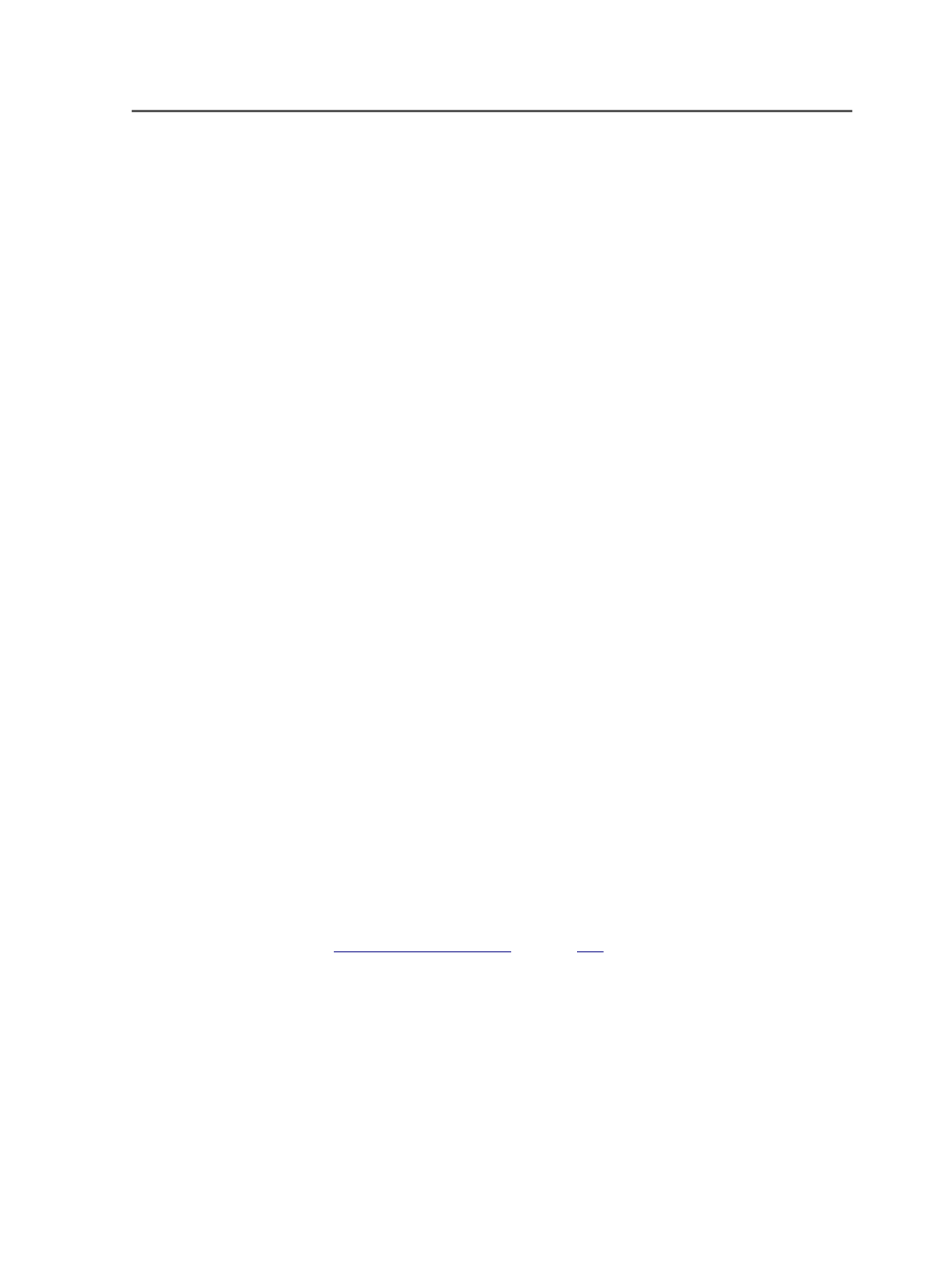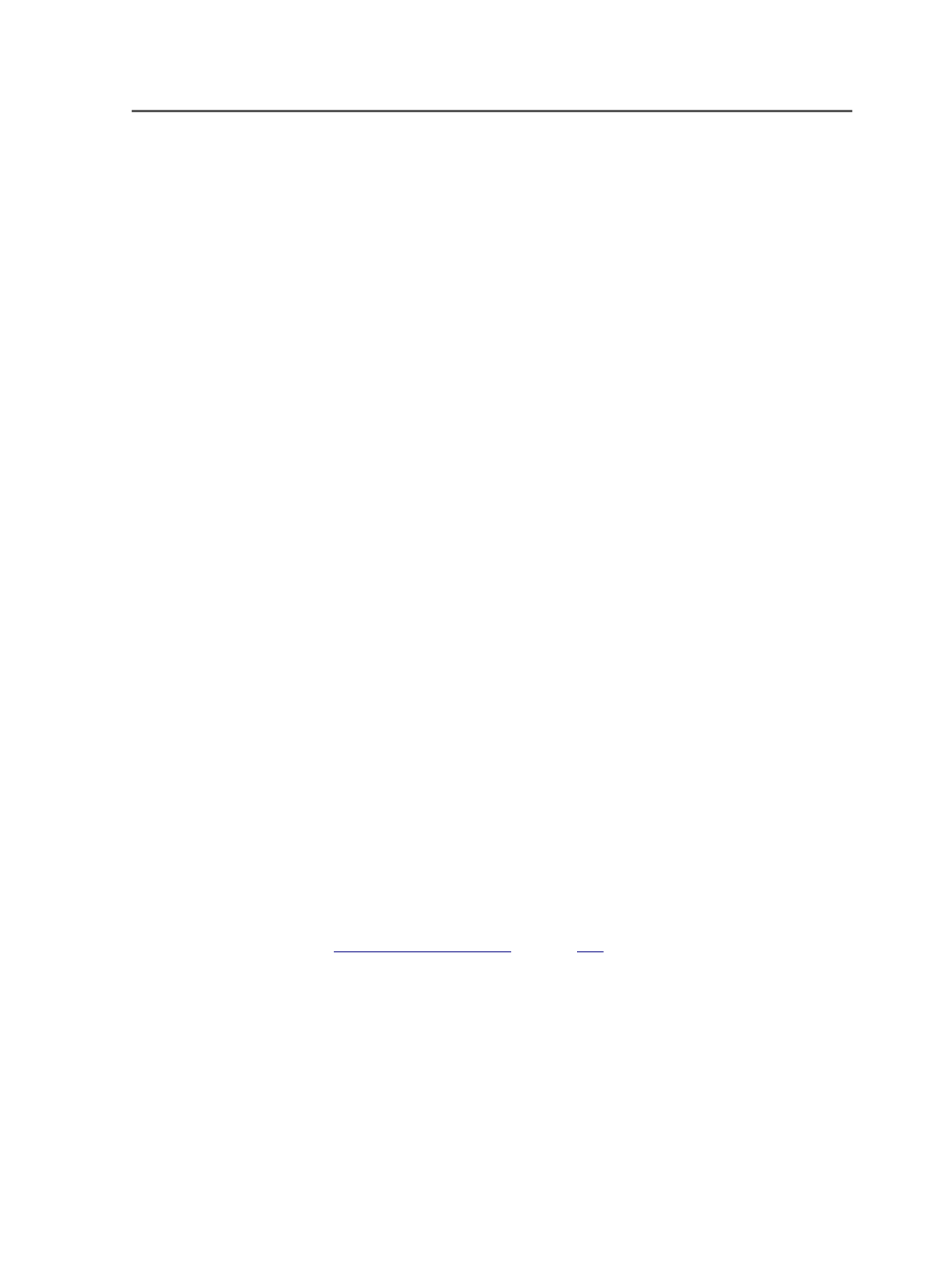
Starting Dashboard
Dashboard is available on any computer with a web browser, whether
Prinergy is installed on that computer or not.
1. In a web browser, go to
http://<
prinergy-server-name
>/
Dashboard
, where <
prinergy-server-name
> is the name of the
Prinergy primary server that you want to view.
2. Enter your user name and password.
3. If a message indicates that you need a newer version of the Adobe
Flash Player software, follow the prompts to download and install
the correct version of Adobe Flash Player.
Next: In Dashboard, click the Help link at the upper right corner of the
Dashboard window to display the Dashboard Help, or right-click an
item to display context-sensitive help for that item. In addition, many
menu items have tool tips that display information.
How do I start processing jobs?
To process jobs, you use Prinergy Workshop to apply process
templates to jobs or elements of a job.
Process templates and workflow templates control all processes, such
as refine and output. Process templates contain instructions for a
single process, while workflow templates link two or three process
templates together.
Process templates save time and reduce errors by allowing you to store
your preferred settings in a file. Instead of entering the various settings
and options each time, you start the saved process template in a
variety of ways, and the system automatically applies those settings.
If process templates are not already set up, you need to create them
using the Process Template Editor.
See also:
on page
Remote access to Workshop and a Prinergy server
There are two methods for controlling a Prinergy server and running
Workshop from a location other than where the Prinergy system is
installed:
●
Use Windows Terminal Services (WTS) to open a remote desktop
●
Run Workshop locally and connect to a remote Prinergy server
Starting Dashboard
7