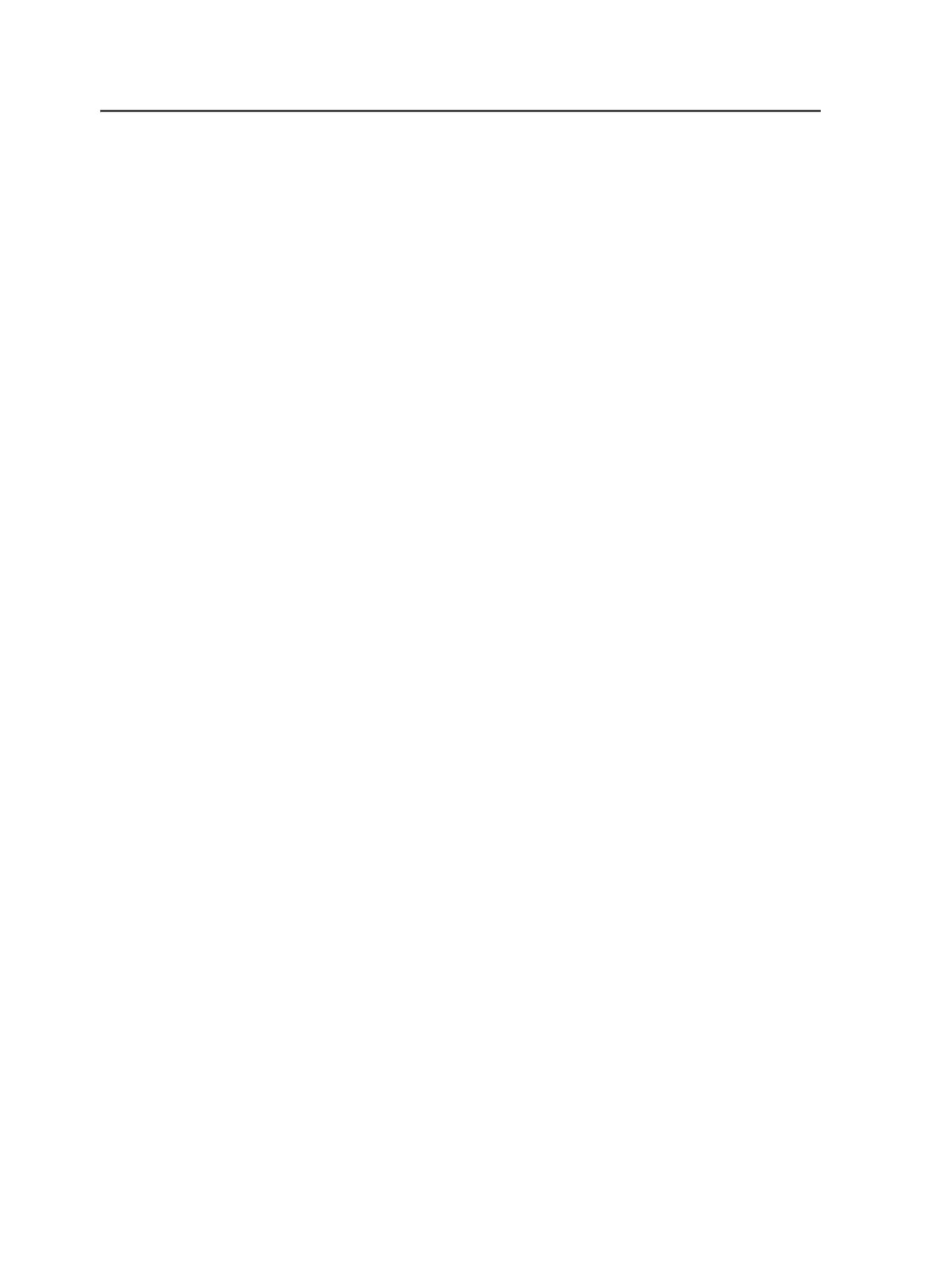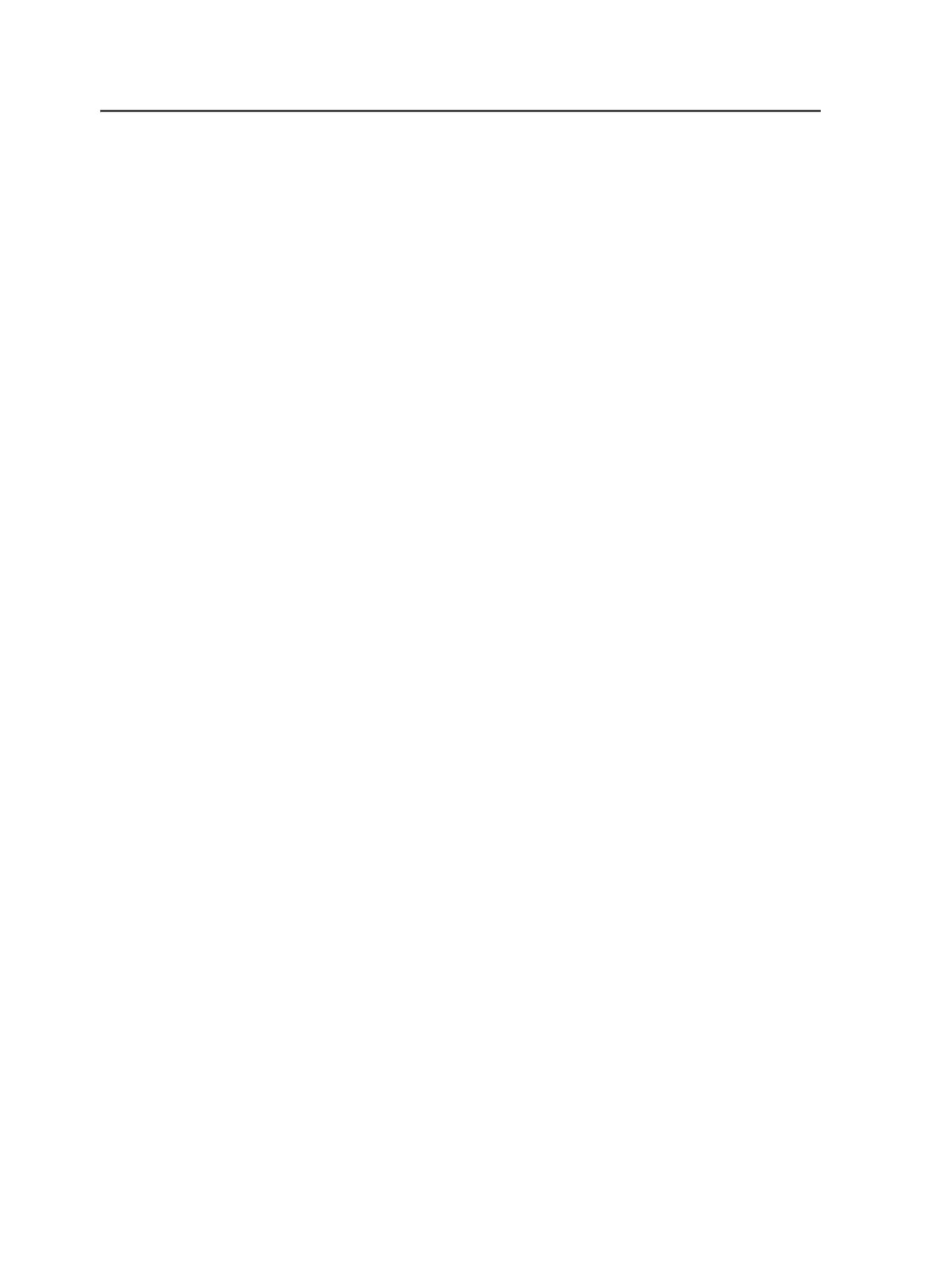
JTP
Specifies the JTP (job ticket processor) that Prinergy will use for
trapping.
Note: You set up JTPs using Prinergy Administrator.
Trap Settings
Retrap Trapped Pages
Instructs the system to retrap pages that have already been
trapped in Prinergy. This does not delete traps created in
upstream software.
Trap Time-out
Manages job throughput by setting a time limit on the trapping
step of the refine process. If the site production schedule
requires that there be a maximum time limit on trapping files,
any files that exceed the time limit can either be reviewed in the
Prinergy PDF Trap Editor plug-in in Acrobat or trapped at a time
when no other jobs are in the queue.
The default setting for
Trap Time-out
is 0 seconds—that is, no
expiration time for the trap step. Any other setting for
Trap
Time-out
would typically factor in the demands of the shop
schedule and the complexity of the file being trapped.
Note: This option is available only if the Trapper JTP is selected in the
JTP
box.
Trap Tiling Pattern
Traps all of the internal objects in a tiling pattern. Trapping a
tiling pattern can result in too much complexity and can slow
down trapping, so this option can be turned off. The
Trap Tiling
Pattern
check box is selected by default. The rest of the file is
also trapped.
Note: This option is available only if the Trapper JTP is selected in the
JTP
box.
Size
Width/Height
Specifies the width and height of a trap.
Type in the values for width and height, and then choose a unit
of measure.
234
Chapter 10—Refining