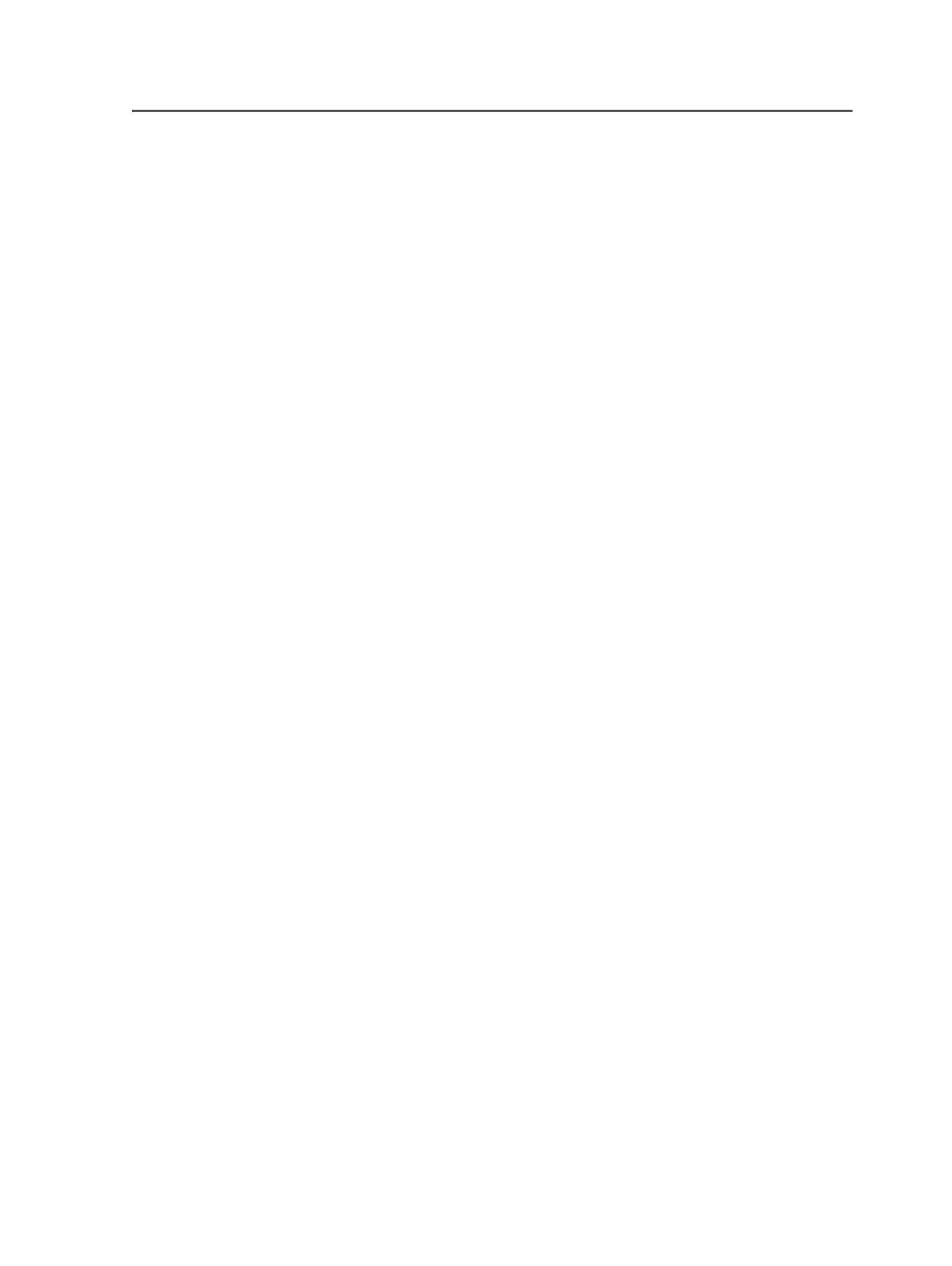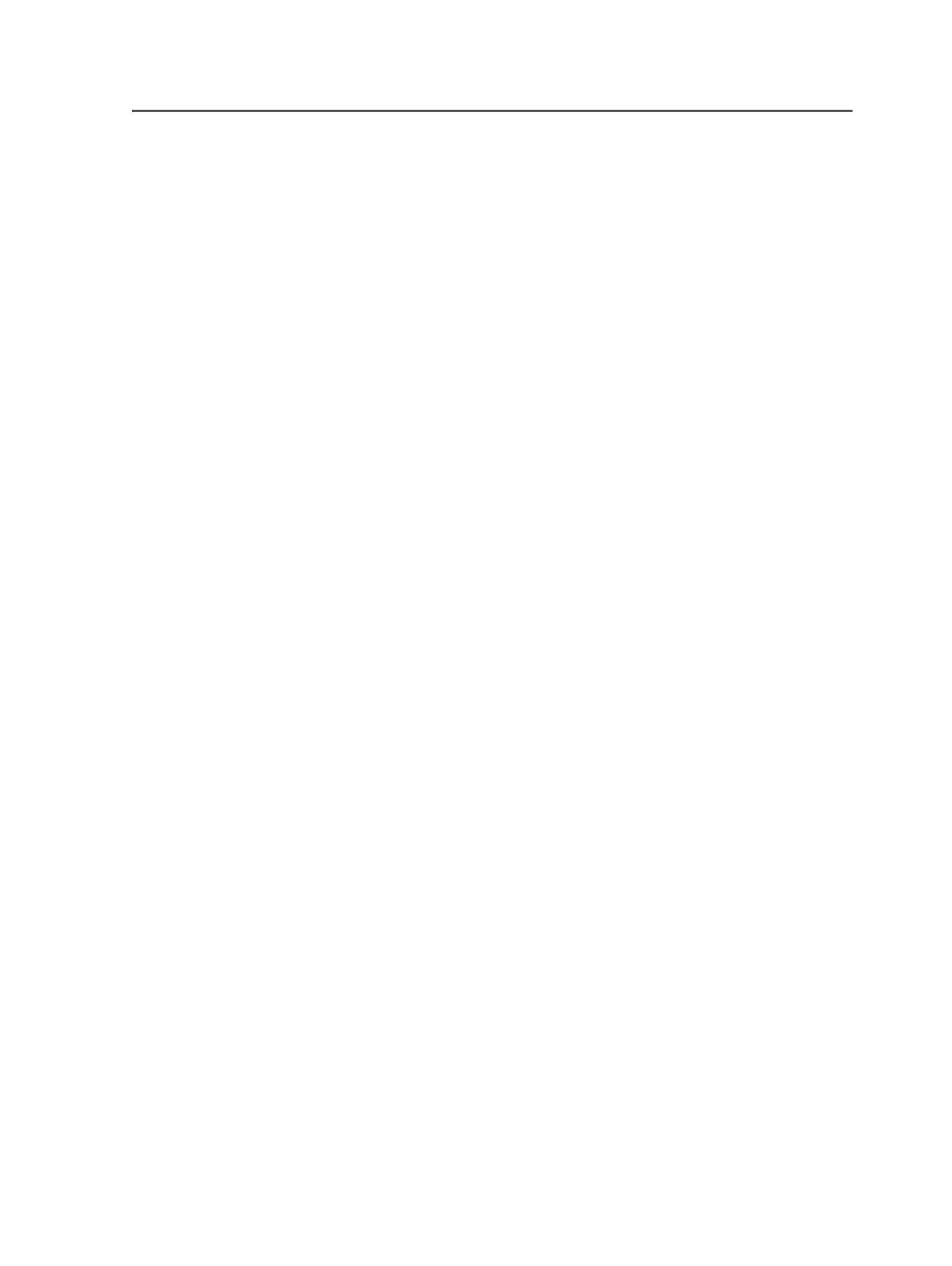
Treat pure gray RGB as gray
Select this check box to convert pure gray RGB to a black-only
process color.
Pure gray RGB is defined as any gray that is created by equal
values of red, green, and blue—for example, R=23, G=23, B=23.
Treat shading as
Use this option for color-matching shadings.
By default, this option is set to
Image
, because Prinergy
typically treats shading objects as images. When an input file
doesn't define a source profile for shading, Prinergy uses the
source profile from the image.
Select
Graphic
for PDF pages with shading and gradients that
look similar, when you want shading and gradients to appear
the same after color matching.
Process CEPS Data
Select this check box to specify spot color mapping and color
matching of CEPS data.
For more information, see the help on the
CEPS Conversion
section and the
Normalize
section of the refine process
template.
Color match 1-bit images
Select this check box to color match 1-bit images. One-bit
images are images that represent two tones, typically black and
white. The pixel is either a 0 or 1 value. Examples are copydot
images.
Note: When selected, this check box converts 1-bit images to 8-bit
images. The conversion causes pages to become larger and to render
more slowly. Clear this check box if you do not require color matching of
1-bit images or if the feature causes unacceptable performance
degradation. (For example, copydot files take a very long time to refine
and render.)
This check box is available when
Match Colors in Page Content
is selected.
Reset to Defaults
Select to return all options to the default (factory-set) values.
Trap section of the refine process template
The
Trap
section of the refine process template determines how
Prinergy handles trapping in input files.
Trap section of the refine process template
233