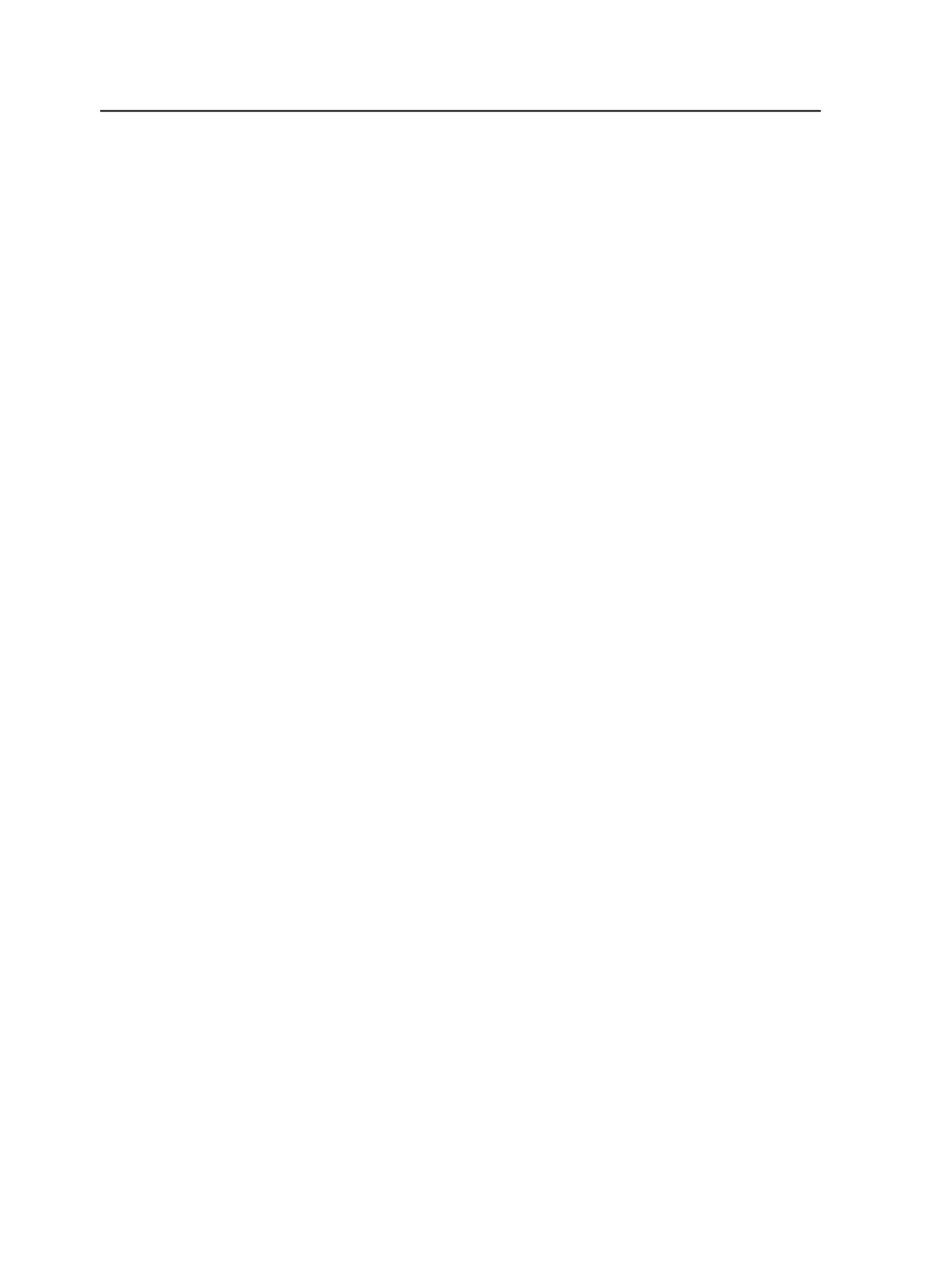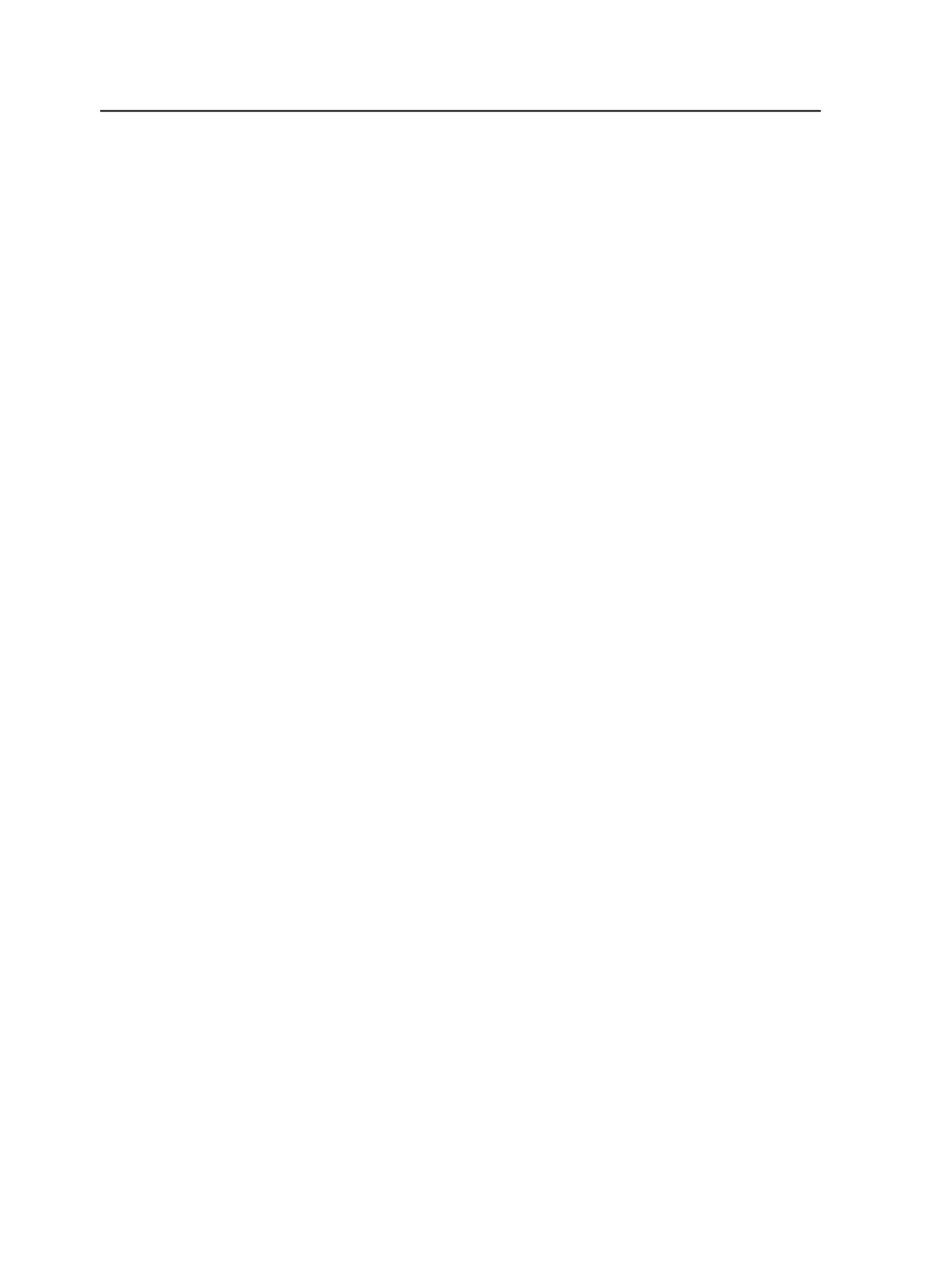
Submit as Multiple Print Jobs
Select to submit a separate job for each surface that is output.
Available when
Absolute File or Printer
is selected as the
Output Type
or when the
Delta
option in the
Render
section is
enabled.
Device Path
The default setting depends on the value selected as the
Output
Type
.
●
If
Output Type
is
Absolute File or Printer
, the default is
Clear
. Type the name of a Windows NT network output
device using the UNC (Universal Naming Convention) path.
Or you can click
Browse
to select a file location.
●
If
Output Type
is
Job-Relative File
, the default is
%JOB
%Proofs
. The default value places the output in the
Proofs
folder of the job that creates the process. You can change
the
Proofs
folder to any subfolder found in a job folder.
You can also include the following marks in the Device Path
box:
●
$[jobname;n]
●
$[ProcessPlanName;n]
●
$[ImpPlanName;n]
Note: Replace the n in the marks name with a number between one and
99 to specify how many characters from the associated mark to include
in the mark. For example,
%JOB%Proofs\$[jobname;6]
for
MyJobName
becomes
%JOB%Proofs\MyJobN
.
Output Blank Surfaces for Duplexing and Collating
Select when you want to output an imposition that is supposed
to have blank surfaces, that is, surfaces with no separations; so
that duplexing or collating will be correct.
Mirror Print
Select to output media with the emulsion side down.
Negative Print
Select to output a negative image.
Cut Media
Select when you want the device to automatically cut the
media.
532
Chapter 12—Outputs