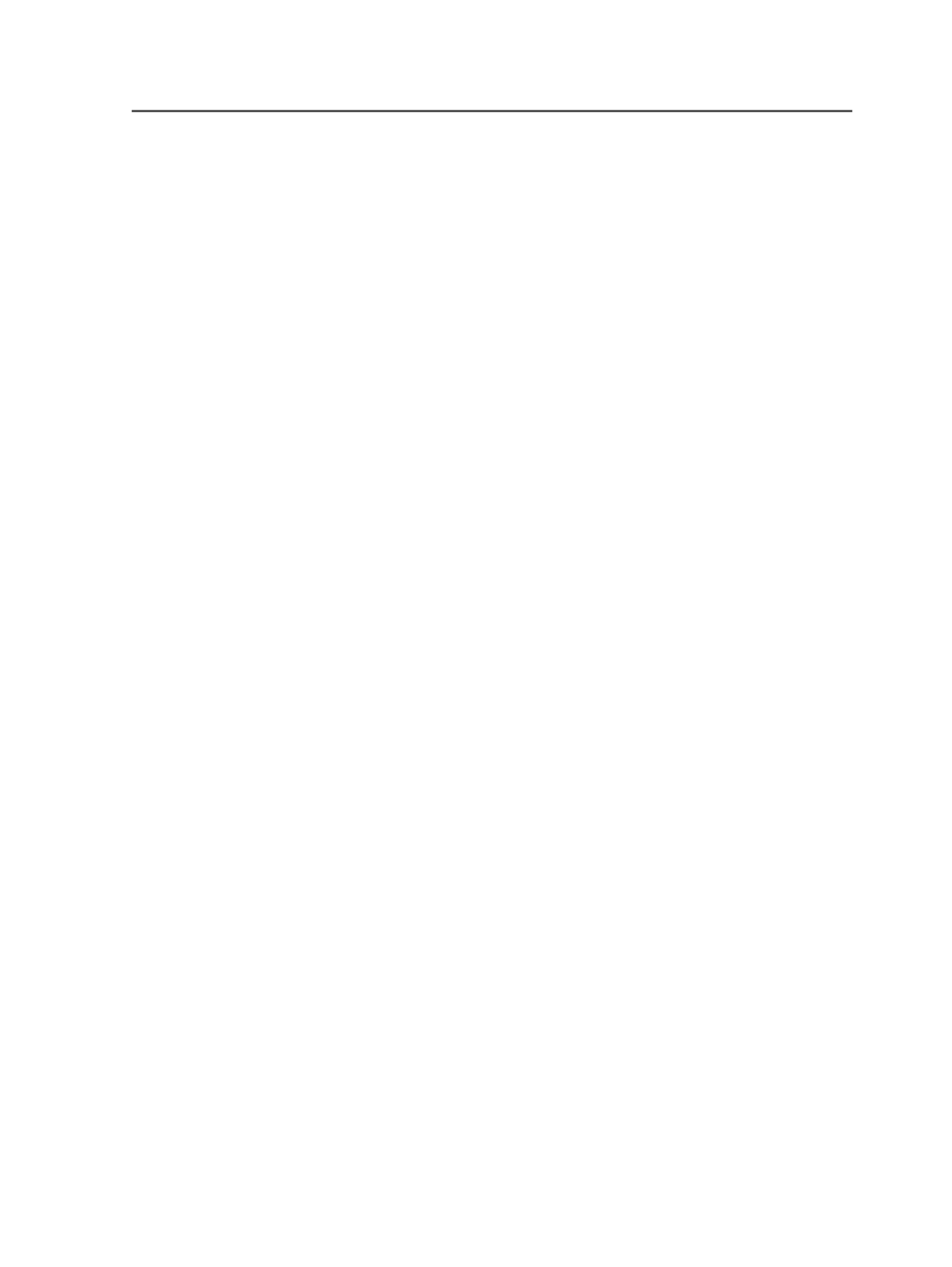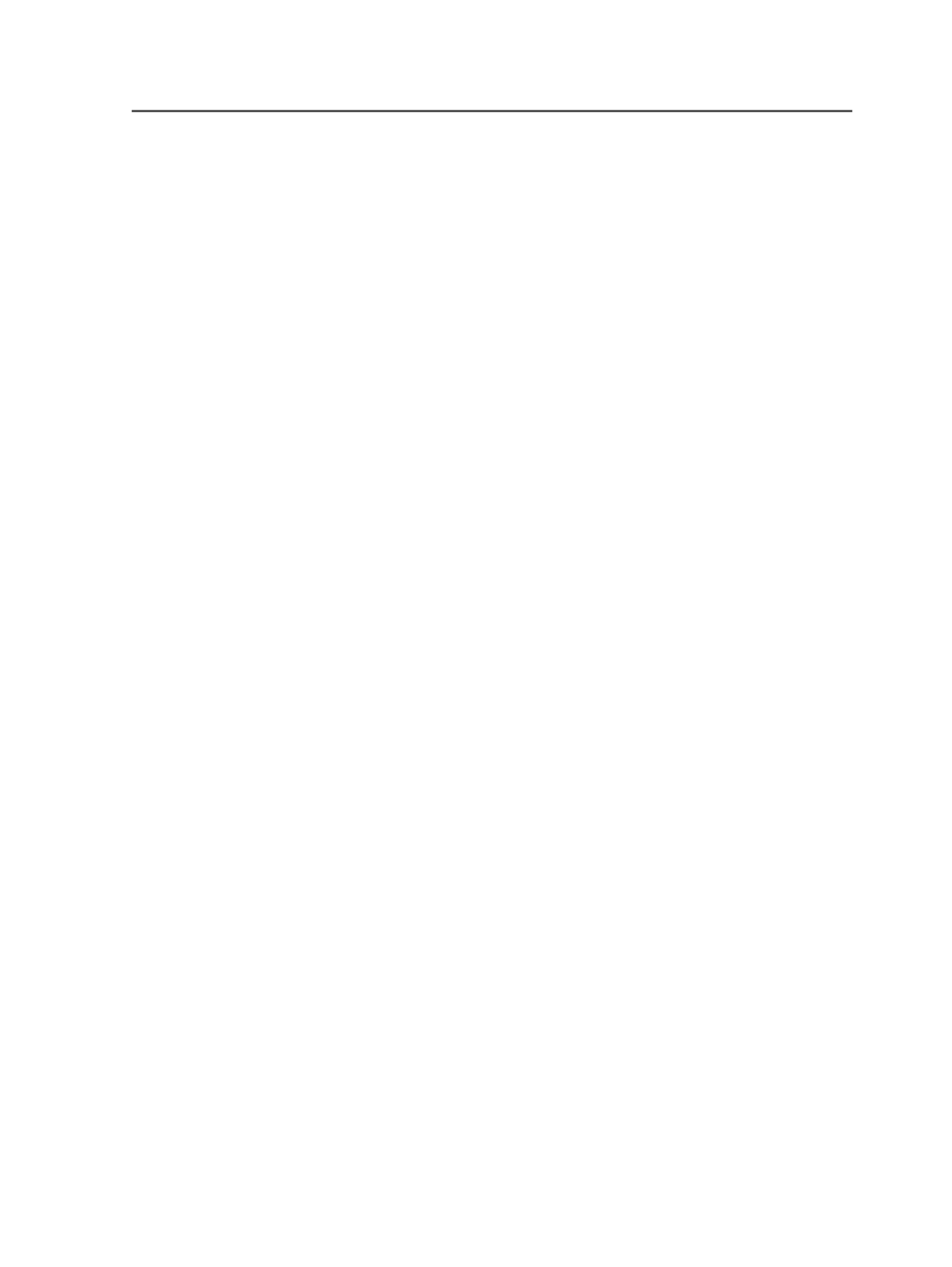
Add
Adds a path to the job. When you click this button, the Select
Folder dialog box appears. From there, you can select the folder
that the system will search for fonts or images.
Delete
Deletes the selected path.
Move Up
Moves the selected folder higher in the list of paths.
The system searches the folders in the order in which they are
listed, starting with the folder at the top of the list.
The button is available only when the paths list contains more
than one folder.
Move Down
Moves the selected folder lower in the list of paths.
The order in which the path folders are listed is the order in
which the system will search the folders, starting with the folder
at the top of the list.
The button is available only when the paths list contains more
than one folder.
Select Folder dialog box
Unlabeled list and results area
Selecting an item in the list at the top left of the dialog box
displays that item's contents in the box below.
When you select:
●
Volumes
, the volumes in your system appear
●
A volume name, folders at the root of the selected volume
appear
●
A folder name, files within the folder appear
The path of the displayed item in the list appears in reverse
order, for example, folder name followed by volume name.
Volumes
Displays all volumes in the Prinergy system.
Job Folder
Opens the job folder for the current job.
Select Folder dialog box
311